Unexpected characters, Lockups and software problems, The computer does not start – Dell Vostro 1000 (Mid 2007) User Manual
Page 130
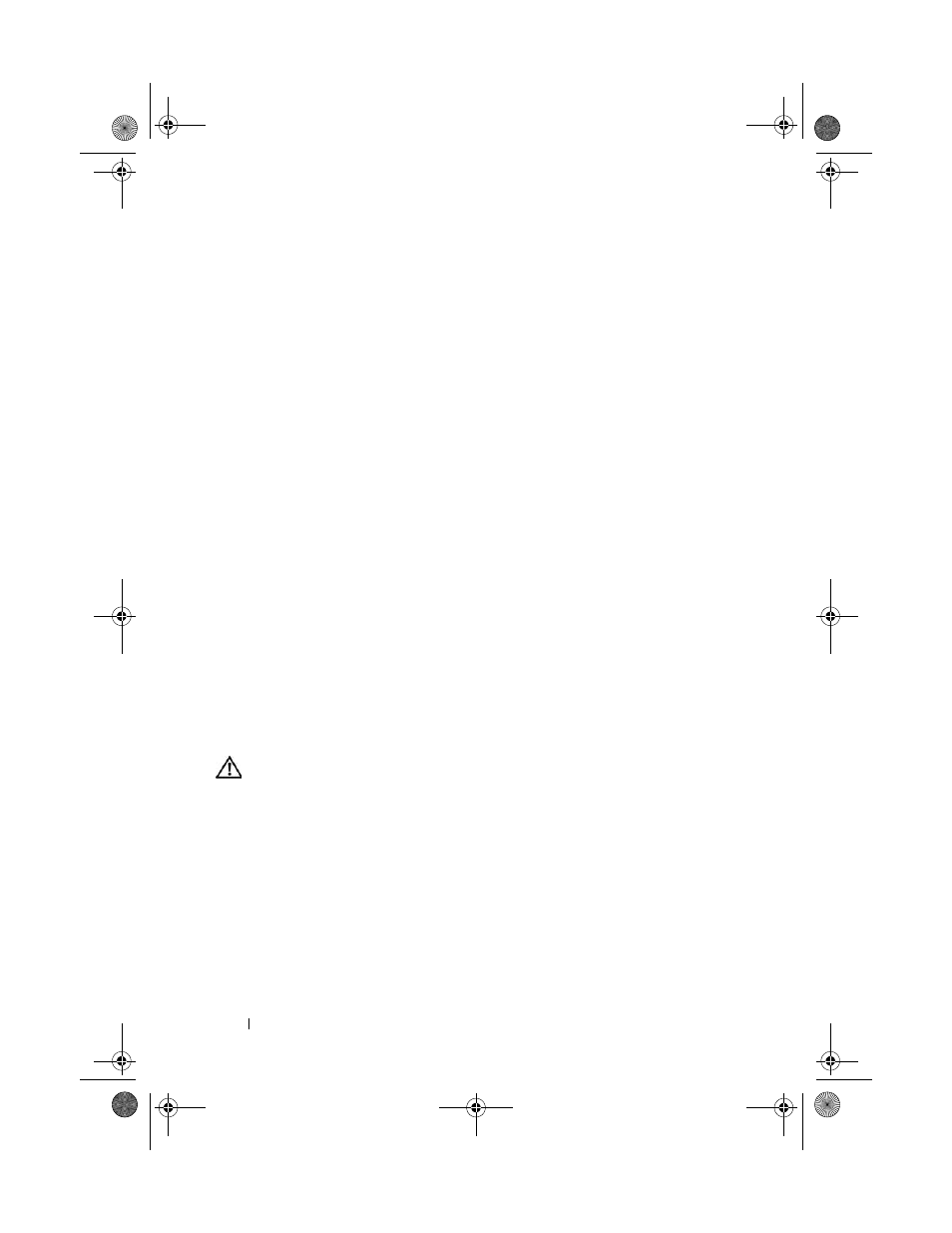
130
Troubleshooting
T
O
VERIFY
THAT
THE
PROBLEM
IS
WITH
THE
EXTERNAL
KEYBOARD
,
CHECK
THE
INTEGRATED
KEYBOARD
—
1 Shut down the computer.
2 Disconnect the external keyboard.
3 Turn on the computer.
4 From the Windows desktop, click Start→ All Programs→ Accessories→
Notepad.
5 Type some characters on the internal keyboard and verify that they appear
on the display.
If the characters appear now, but did not with the external keyboard, you
may have a defective external keyboard. Contact Dell (see "Contacting
Dell" on page 165).
R
UN
THE
KEYBOARD
DIAGNOSTICS
TESTS
—
Run the PC-AT Compatible
Keyboards tests in the Dell Diagnostics (see "Dell Diagnostics" on page 111).
If the tests indicate a defective external keyboard, contact Dell (see
"Contacting Dell" on page 165).
Unexpected characters
D
ISABLE
THE
NUMERIC
KEYPAD
—
Press
keypad if numbers are displayed instead of letters. Verify that the numbers
lock light is not lit.
Lockups and Software Problems
CAUTION:
Before you begin any of the procedures in this section, follow the
safety instructions in the Product Information Guide.
The computer does not start
C
HECK
THE
AC
ADAPTER
—
Ensure that the AC adapter is firmly connected to
the computer and to the electrical outlet.
The AC adapter shuts down when there is a fault. The green light turns off
when this happens. To bring it back on, disconnect the AC adapter from the
power source for 10 seconds, and then connect it back on.
book.book Page 130 Friday, October 19, 2007 2:03 PM
