Keyboard problems, External keyboard problems – Dell Vostro 1000 (Mid 2007) User Manual
Page 129
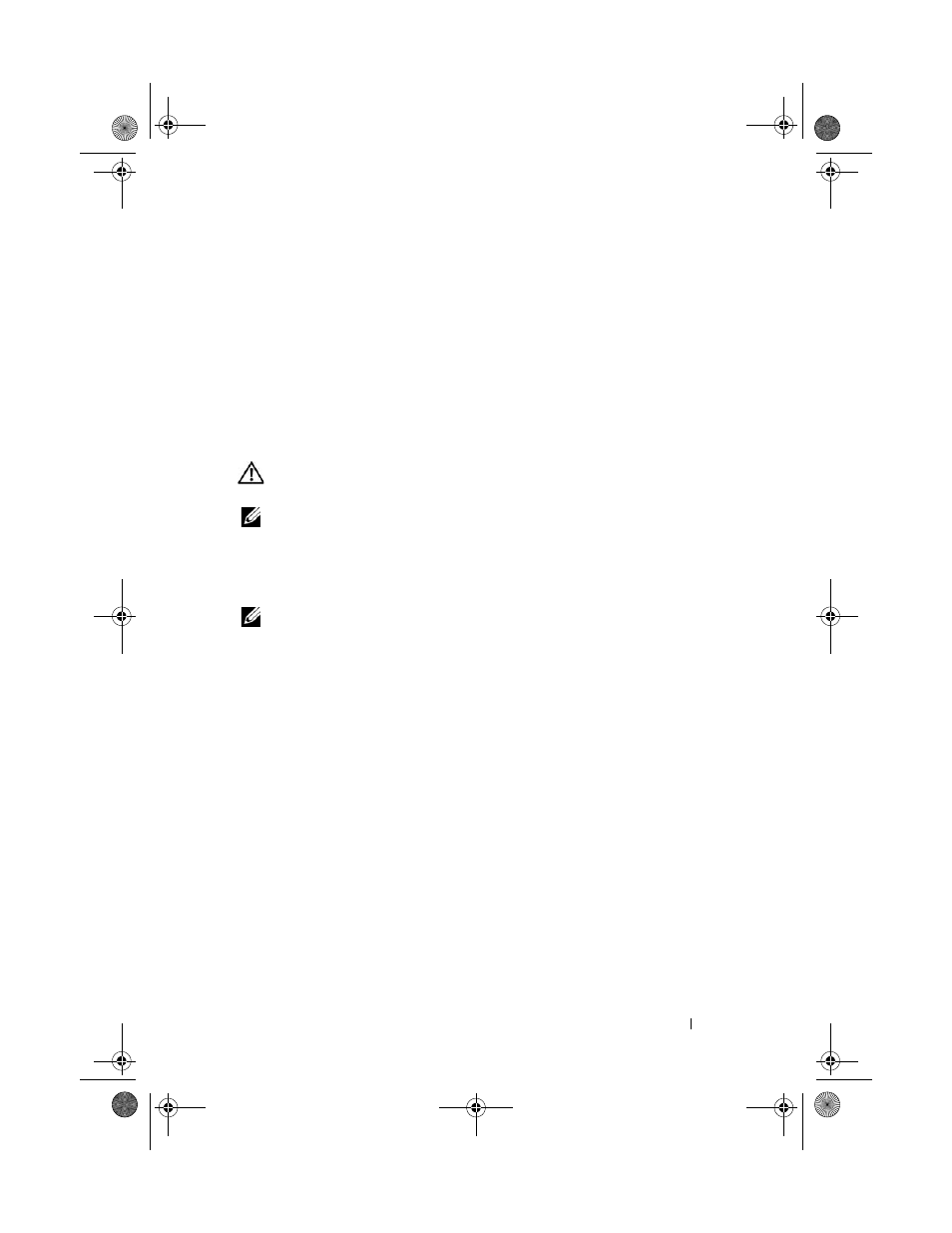
Troubleshooting
129
I
F
YOU
HAVE
PROBLEMS
WITH
A
D
ELL
-
PROVIDED
I E E E 1 3 9 4
DEVICE
—
Contact
Dell or the IEEE 1394 device manufacturer (see "Contacting Dell" on
page 165).
I
F
YOU
HAVE
PROBLEMS
WITH
AN
I E E E 1 3 9 4
DEVICE
NOT
PROVIDED
BY
D
ELL
—
Contact Dell or the IEEE 1394 device manufacturer (see "Contacting Dell"
on page 165).
Ensure that the IEEE 1394 device is properly inserted into the connector
Keyboard Problems
CAUTION:
Before you begin any of the procedures in this section, follow the
safety instructions in the Product Information Guide.
NOTE:
Use the integrated keyboard when running the Dell Diagnostics or the
system setup program. When you attach an external keyboard, the integrated
keyboard remains fully functional.
External Keyboard problems
NOTE:
When you attach an external keyboard, the integrated keyboard remains
fully functional.
C
HECK
THE
KEYBOARD
CABLE
—
Shut down the computer, disconnect the
keyboard cable and check it for damage, then firmly reconnect the cable.
If you are using a keyboard extension cable, disconnect it and connect the
keyboard directly to the computer.
C
HECK
THE
EXTERNAL
KEYBOARD
—
1 Shut down the computer, wait 1 minute, and then turn it on again.
2 Verify that the numbers, capitals, and scroll lock lights on the keyboard
blink during the boot routine.
3 From the Windows desktop, click Start→ All Programs→ Accessories→
Notepad.
4 Type some characters on the external keyboard and verify that they appear
on the display.
If you cannot verify these steps, you may have a defective external
keyboard.
book.book Page 129 Friday, October 19, 2007 2:03 PM
