If the display is difficult to read – Dell Vostro 1000 (Mid 2007) User Manual
Page 142
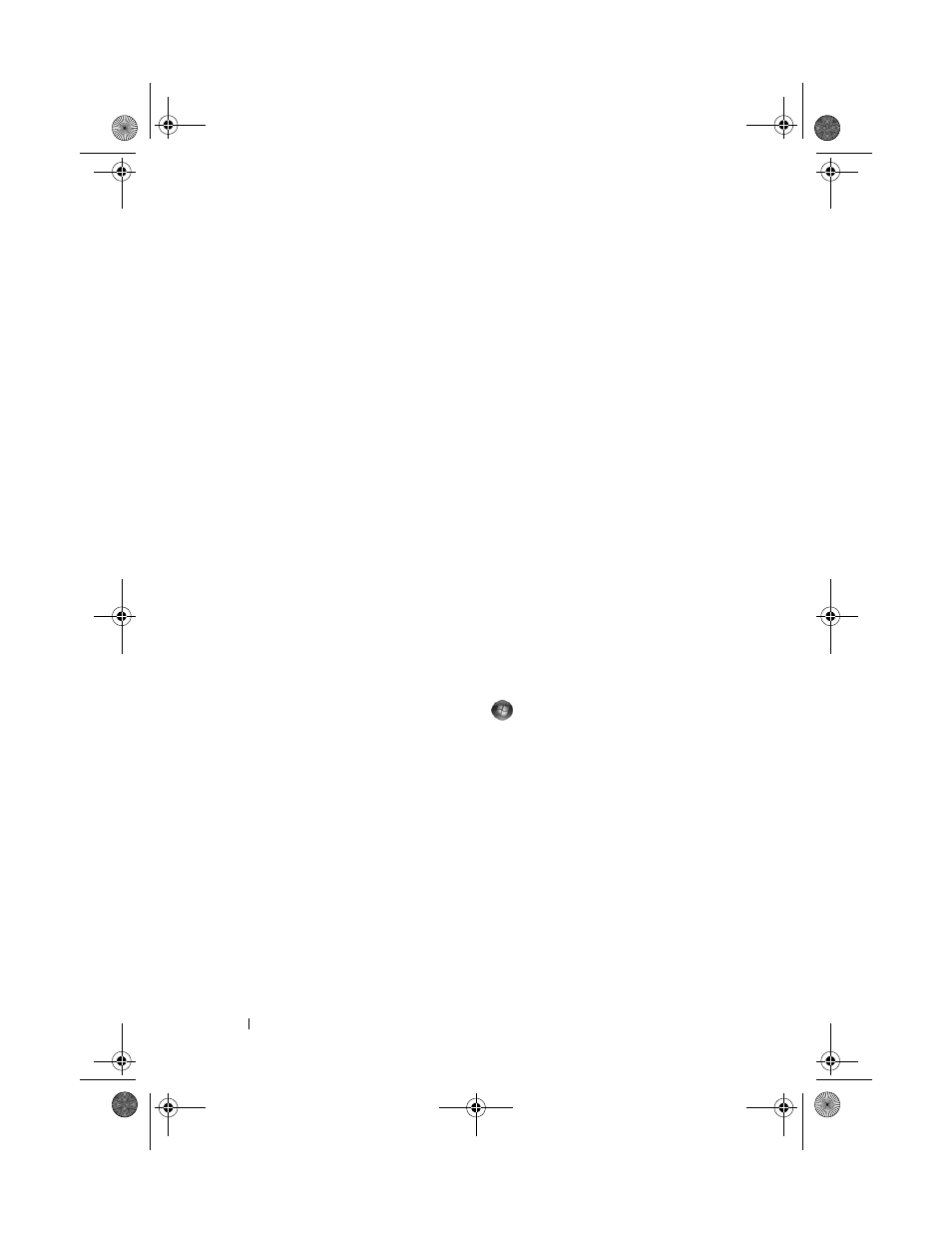
142
Troubleshooting
A
DJUST
THE
POWER
PROPERTIES
—
Search for the keyword sleep in Windows
Help and Support.
S
WITCH
THE
VIDEO
IMAGE
—
If your computer is attached to an external
monitor, press
If the display is difficult to read
A
DJUST
THE
BRIGHTNESS
—
Press
M
OVE
THE
EXTERNAL
SUBWOOFER
AWAY
FROM
THE
COMPUTER
OR
MONITOR
—
If
your external speaker system includes a subwoofer, ensure that the subwoofer
is at least 60 cm (2 ft) away from the computer or external monitor.
E
LIMINATE
POSSIBLE
INTERFERENCE
—
Turn off nearby fans, fluorescent lights,
halogen lamps, or other appliances.
R
OTATE
THE
COMPUTER
TO
FACE
A
DIFFERENT
DIRECTION
—
Eliminate sunlight
glare, which can cause poor picture quality.
A
DJUST
THE
W
INDOWS
DISPLAY
SETTINGS
—
Windows XP:
1 Click Start→ Control Panel→ Appearance and Themes.
2 Click the area you want to change or click the Display icon.
3 Try different settings for Color quality and Screen resolution.
Windows Vista:
1 Click the Windows Vista Start button
→ Control Panel→ Hardware
and Sound
→ Personalization→ Display Settings.
2 Adjust Resolution and Colors settings, as needed.
R
UN
THE
V
IDEO
DIAGNOSTICS
TESTS
—
If no error message appears and you
still have a display problem, but the display is not completely blank, run the
Video device group in the "Dell Diagnostics" on page 111, then contact Dell
(see "Contacting Dell" on page 165).
S
EE
" E
RROR
M
ESSAGES
" —
If an error message appears, see "Error Messages"
book.book Page 142 Friday, October 19, 2007 2:03 PM
