Configuring the switch stack master, Managing the switch, Using the cli – Dell POWEREDGE M1000E User Manual
Page 35
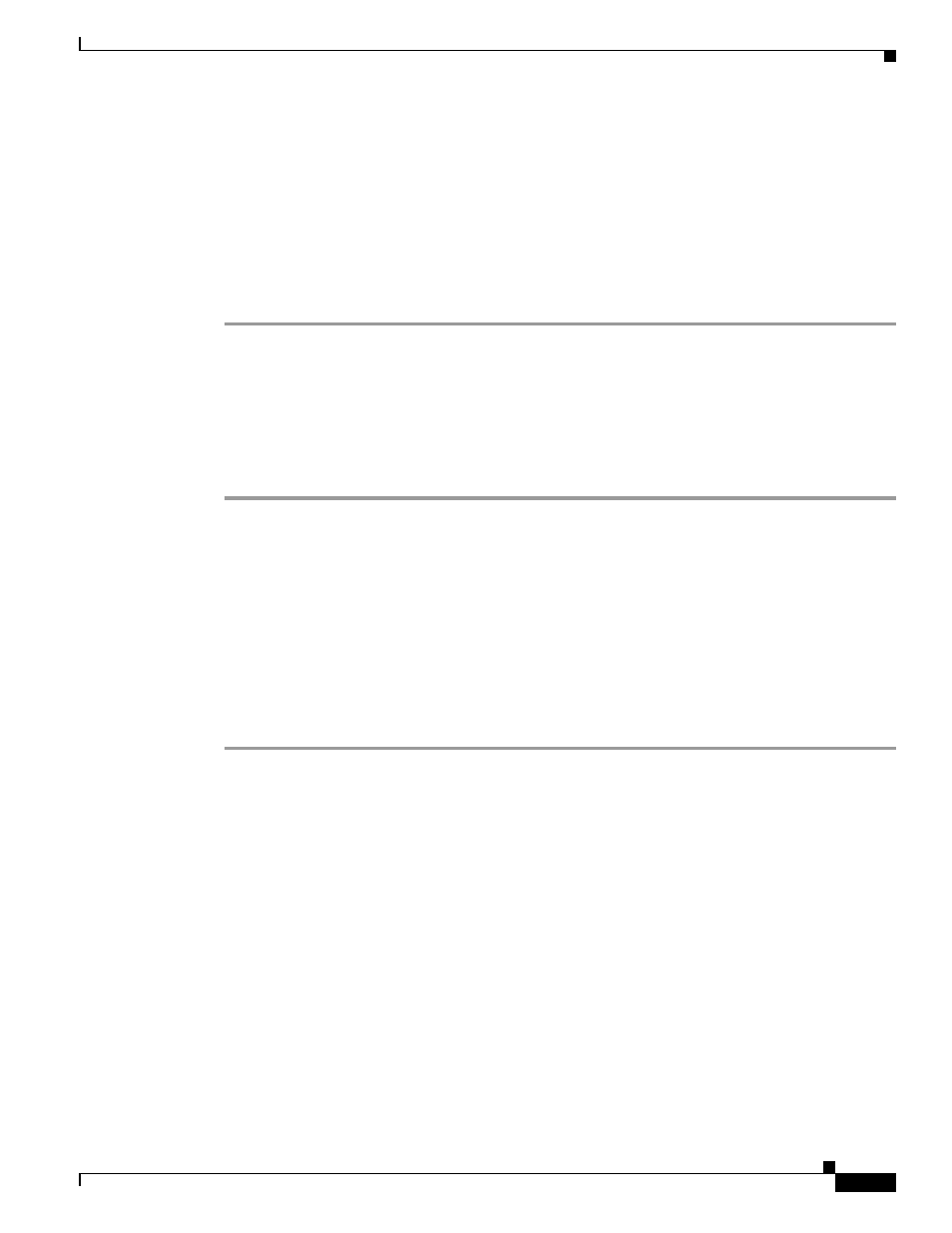
2-15
Cisco Catalyst Blade Switch 3130 for Dell and Cisco Catalyst Blade Switch 3032 for Dell Hardware Installation Guide
OL-13269-01
Chapter 2 Switch Installation
Managing the Switch
Step 11
In the System Contact field, enter the name of the person who is responsible for the switch module. In
the System Location field, enter the wiring closet, floor, or building where the switch module is located.
Step 12
Depending on which software license you choose, you can enable IPv6 in the IPv6 Settings area.
•
Click Enable IPv6 to enable it.
•
In the Interface column, choose the interface for which you want to set an IPv6 address, and
complete the other fields in this table.
Step 13
Click Submit to save your settings, or click Cancel to clear your settings.
You can close this window.
Configuring the Switch Stack Master
If you plan to create a switch stack, we recommend that you set the first configured switch as the stack
master. To do this, you must assign the highest priority value to that switch. To assign a priority value
after you have installed and initially configured the first switch, follow these steps:
Step 1
Launch a Telnet session.
Step 2
Enter enable.
Step 3
Enter configure terminal.
Step 4
Enter switch 1 priority 15.
Step 5
At the prompt, press Return.
Step 6
Enter end to exit this mode.
Step 7
Enter copy running-configuration startup-configuration to save this setting.
Step 8
At the prompt, press Return.
Step 9
To verify that this switch is set as the master, enter the show switch user EXEC command.
For more information about creating switch stacks, see the
“Planning and Creating a Switch Stack (Only
3130G-S and 3130X-S Switches)” section on page 2-17
Managing the Switch
After completing the initial setup and configuration steps, use the CLI, the device manager, or other
management options described in this section for further configuration.
Using the CLI
After setting up and installing the switch in your network, you can enter Cisco IOS commands and
parameters through the CLI. Access the CLI either by connecting your PC directly to the switch console
port or through a Telnet session from a remote PC or workstation. You can also access the CLI through
the server chassis serial console port of the active Dell CMC. For more information, see the hardware
installation guide on Cisco.com.
