Planning and creating a switch stack (only – Dell POWEREDGE M1000E User Manual
Page 37
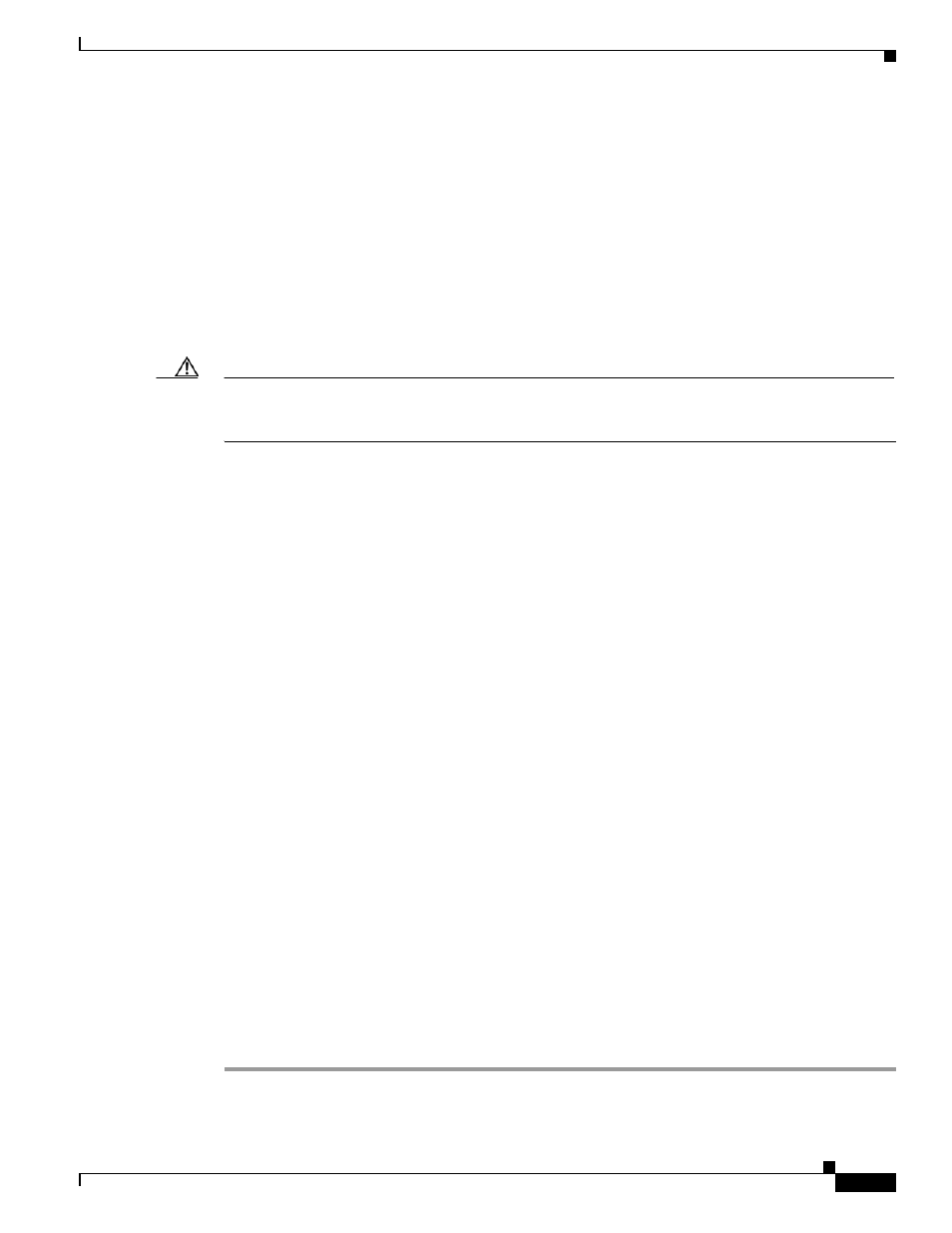
2-17
Cisco Catalyst Blade Switch 3130 for Dell and Cisco Catalyst Blade Switch 3032 for Dell Hardware Installation Guide
OL-13269-01
Chapter 2 Switch Installation
Planning and Creating a Switch Stack (Only 3130G-S and 3130X-S Switches)
Planning and Creating a Switch Stack (Only 3130G-S and
3130X-S Switches)
A switch stack is a set of up to nine stacking-capable switches that are connected through their StackWise
Plus ports. One switch controls the operation of the stack and is called the stack master. The stack master
and the other switches in the stack are stack members. Layer 2 and Layer 3 protocols present the entire
switch stack as a single entity to the network. Stacking is optional.
When switches are not stacked, each acts as a standalone switch. For general concepts and procedures
to manage switch stacks, see the switch software configuration guide and command reference on
Cisco.com.
Caution
The Cisco Catalyst Blade Switch 3130 for Dell does not support switch stacks with other types of blade
switches as members. Combining the Cisco Catalyst Blade Switch 3130 for Dell with other types of
blade switches in a switch stack might cause the switch to work improperly or to fail.
Before you connect the switches in a stack, keep in mind these stacking guidelines:
•
You should install the stack master switch and run the initial setup program on that switch before
you connect the StackWise Plus cables to other stack members. We recommend that you assign the
highest priority value to the switch that you prefer to be the stack master. This ensures that the switch
is re-elected as stack master if a re-election occurs. As you add new switches to the stack, they
automatically become stack members.
To assign a priority value after you have installed and initially configured the first switch, see the
“Configuring the Switch Stack Master” section on page 2-15
.
•
When you connect the StackWise Plus cables and create a stack, you can communicate with the
master switch internal Ethernet management port (Fa0) port, but not the Fa0 ports of the member
switches. Only one Fa0 interface can be active, and that interface is the one on the active stack
master.
•
For conditions that might cause a stack master re-election or to manually elect the stack master, see
the “Managing Switch Stacks” chapter in the switch software configuration guide on Cisco.com.
•
You can stack any combination of up to nine Catalyst 3130G-S and 3130X-S switches. You can stack
only the Catalyst 3130 switches; other switches cannot be stacked.
•
Before installation, verify the StackWise Plus cable length. Depending on your configuration, you
might need different sized cables. If you do not specify the length of the StackWise Plus cable when
you order your product, the 1-meter cable is supplied. If you need the 0.5-meter cable or the 3-meter
cable, you can order these StackWise Plus cables from your sales representative:
–
CAB-STK-E-0.5M= (0.5-meter cable)
–
CAB-STK-E-1M= (1-meter cable)
–
CAB-STK-E-3M= (3-meter cable)
For switch dimensions and additional stacking guidelines, see the switch hardware installation guide on
Cisco.com. For concepts and procedures to manage switch stacks, see the switch software configuration
guide on Cisco.com.
To create a switch stack:
Step 1
Install the member switches if you have not already done so.
