Connecting through the cmc – Dell POWEREDGE M1000E User Manual
Page 29
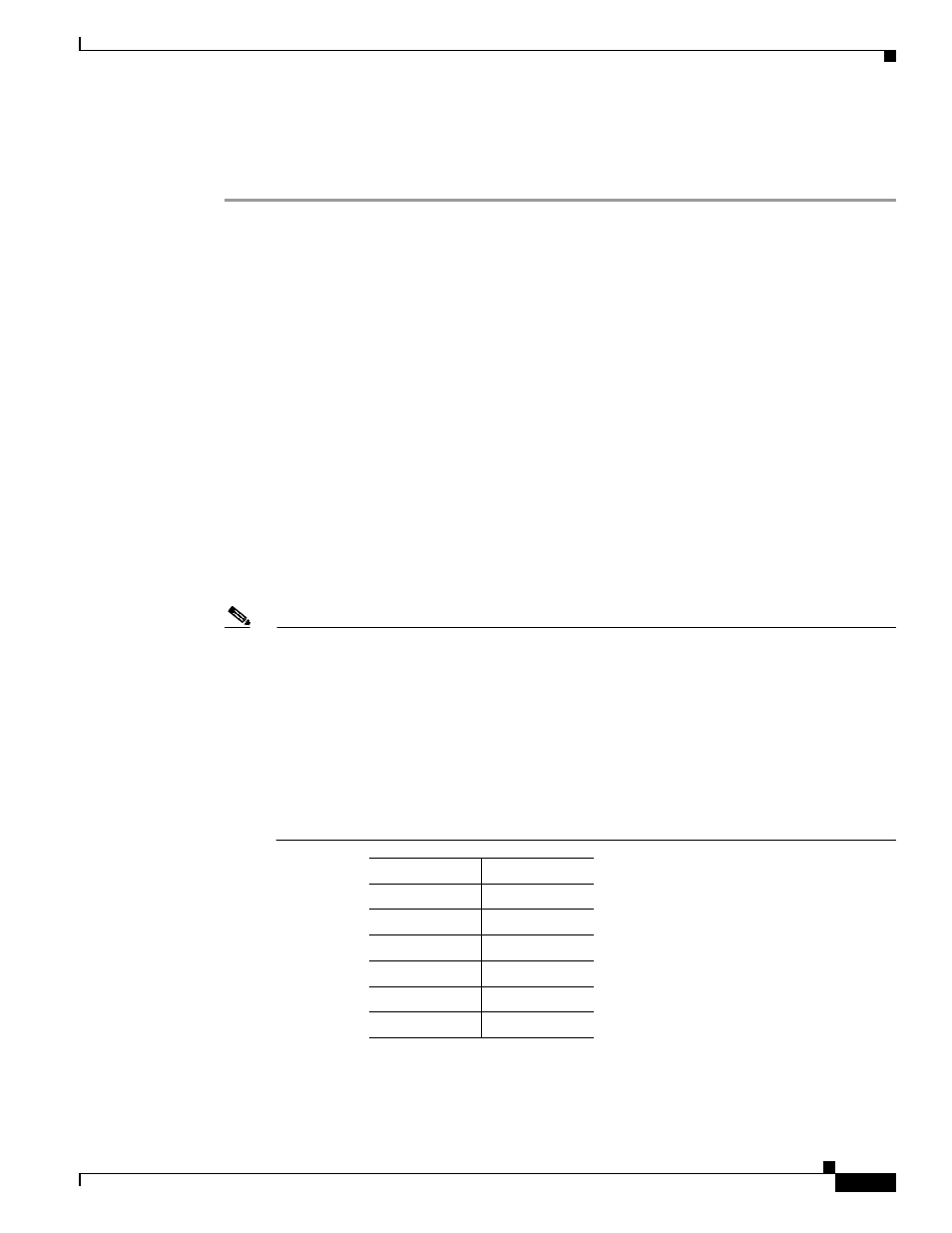
2-9
Cisco Catalyst Blade Switch 3130 for Dell and Cisco Catalyst Blade Switch 3032 for Dell Hardware Installation Guide
OL-13269-01
Chapter 2 Switch Installation
Configuring the Switch
Connecting through the CMC
Follow these steps when connecting through the CMC:
Step 1
Connect one end of a DB-9 null-modem or crossover cable to the RS-232 console serial port of the CMC.
Connect the other end of the cable to the RS-232 console serial port of the PC.
Step 2
On the PC terminal emulation program:
a.
Set the data format to 8 data bits, 1 stop bit, and no parity.
b.
Set the terminal emulation speed to 115200 baud.
c.
Set Flow Control to none.
d.
Under Properties, select VT100 for Emulation mode.
e.
Select Terminal keys for Function, Arrow, and Ctrl keys. Ensure that the setting is for Terminal keys
(not Windows keys).
When using HyperTerminal with Microsoft Windows 2000, ensure that you have Windows 2000 Service
Pack 2 or later installed. With Windows 2000 Service Pack 2, the arrow keys function properly in the
HyperTerminal VT100 emulation. Go to
www.microsoft.com
for information on Windows 2000 service
packs.
Step 3
On the console monitor, the CMC application displays a login screen. Log in by using these defaults:
username root
password calvin
The CMC command-line interface (CLI) command prompt CMC: appears.
Note
If the server chassis is off, use this command to power it on:
racadm chassisaction -m chassis powerup
The switch inserted into the chassis I/O bay automatically powers on when the server chassis
powers on. For more information on configuring the server chassis by using the CLI, see the Dell
Remote Access Controller/Modular Chassis User's Guide.
Power-cycle the switch by using this command:
racadm chassisaction -m switch-N powercycle
where N is the chassis I/O module bay number in which the switch is inserted.
Module Bay
Substitute for
N
A1
1
A2
2
B1
3
B2
4
C1
5
C2
6
