Troubleshooting, Diagnosing problems, Verify the switch post results – Dell POWEREDGE M1000E User Manual
Page 50: C h a p t e r, Chapter 3, “troubleshooting
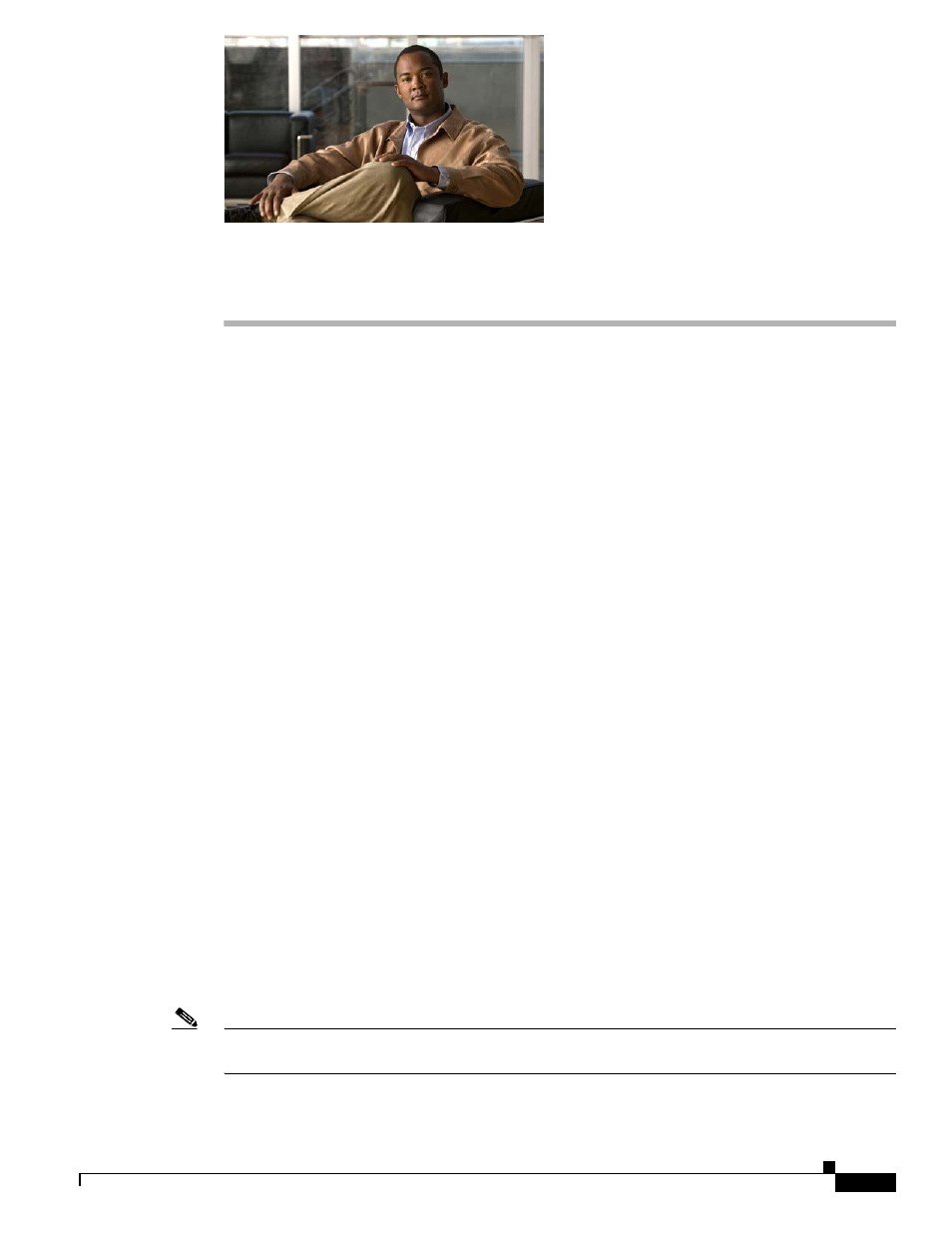
C H A P T E R
3-1
Cisco Catalyst Blade Switch 3130 for Dell and Cisco Catalyst Blade Switch 3032 for Dell Hardware Installation Guide
OL-13269-01
3
Troubleshooting
This chapter describes these topics for troubleshooting problems:
•
•
Clearing the Switch IP Address and Configuration, page 3-4
•
Replacing a Failed Stack Member, page 3-5
•
Locating the Switch Serial Number, page 3-5
Diagnosing Problems
The LEDs on the switch front panel provide troubleshooting information. They show power-on self-test
(POST) failures, port-connectivity problems, and overall switch performance. You can also get statistics
from the CLI or from an SNMP workstation. See the software configuration guide and the switch
command reference on Cisco.com or the documentation that came with your SNMP application for more
information.
This section includes these troubleshooting topics:
•
“Verify the Switch POST Results” section on page 3-1
•
“Look at the Switch LEDs” section on page 3-2
•
“Confirm the Switch Connections” section on page 3-2
•
“Verify the Switch Performance” section on page 3-4
Verify the Switch POST Results
As the switch powers on, it begins the POST, a series of tests that runs automatically to ensure that the
switch functions properly. It might take several minutes for the switch to complete POST.
When the switch begins POST, the system LED slowly blinks green. When POST completes, the system
LED blinks amber. If POST fails, the system LED remains amber. If POST completes successfully, the
system LED rapidly blinks green.
Note
POST failures are usually fatal. Contact your Cisco technical support representative if your switch does
not pass POST.
