Dell POWEREDGE M1000E User Manual
Page 31
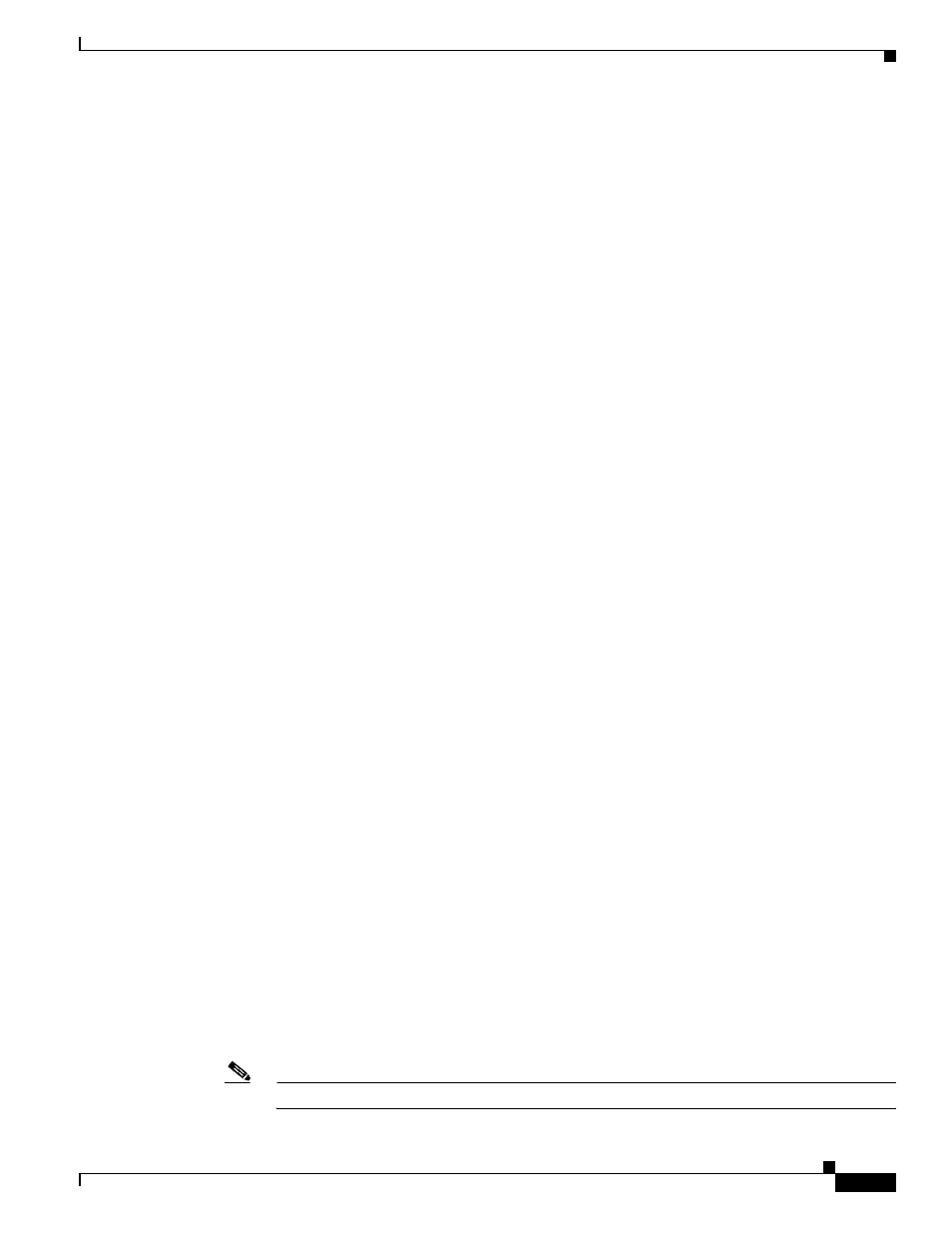
2-11
Cisco Catalyst Blade Switch 3130 for Dell and Cisco Catalyst Blade Switch 3032 for Dell Hardware Installation Guide
OL-13269-01
Chapter 2 Switch Installation
Configuring the Switch
At any point you may enter a question mark '?' for help.
Use ctrl-c to abort configuration dialog at any prompt.
Default settings are in square brackets '[]'.
Basic management setup configures only enough connectivity
for management of the system, extended setup will ask you
to configure each interface on the system
Would you like to enter basic management setup? [yes/no]: yes
Configuring global parameters:
Step 2
Enter a hostname for the switch after the prompt, and press Return.
The hostname is limited to 20 characters. Do not use -n, where n is a number, as the last character in a
host name for any switch.
Step 3
Enter an enable secret password, and press Return.
The password can be from 1 to 25 alphanumeric characters, can start with a number, is case sensitive,
allows spaces, but ignores leading spaces. The secret password is encrypted, and the enable password is
in plain text.
Step 4
Enter an enable password, and press Return.
Step 5
Enter a virtual terminal (Telnet) password, and press Return.
The password can be from 1 to 25 alphanumeric characters, is case sensitive, allows spaces, but ignores
leading spaces.
Step 6
(Optional) Configure Simple Network Management Protocol (SNMP) by responding to the prompts.
1.
To configure SNMP later, press Return (which applies the default of no). If you accept the default,
you can configure SNMP later through the CLI.
Configure SNMP Network Management? [no]:
2.
To configure SNMP now, enter yes.
Configure SNMP Network Management? [no]: yes
Community string [public]: public
Step 7
Enter the interface name (physical interface or VLAN name) of the interface that connects to the
management network, and press Return.
Enter vlan1 for the interface name at this prompt.
Step 8
To configure the interface, enter Yes after the prompt, and then enter the switch IP address and subnet
mask. Press Return.
The IP address and subnet mask shown here are examples:
Configuring interface Vlan1:
Configure IP on this interface? [yes]:
IP address for this interface [10.0.0.1]:
Subnet mask for this interface [255.255.255.0] : 255.255.255.0
Class A network is 10.0.0.1, 21 subnet bits; mask is /21
Step 9
Enter no when the prompt asks you if you would like to enable the switch as a cluster command switch.
This switch will be a standalone switch.
Would you like to enable as a cluster command switch? [yes/no]: no
Note
Clustering is not supported.
