Sfp module port issues, Port and interface settings, Ping the end device – Dell POWEREDGE M1000E User Manual
Page 52: Spanning tree loops
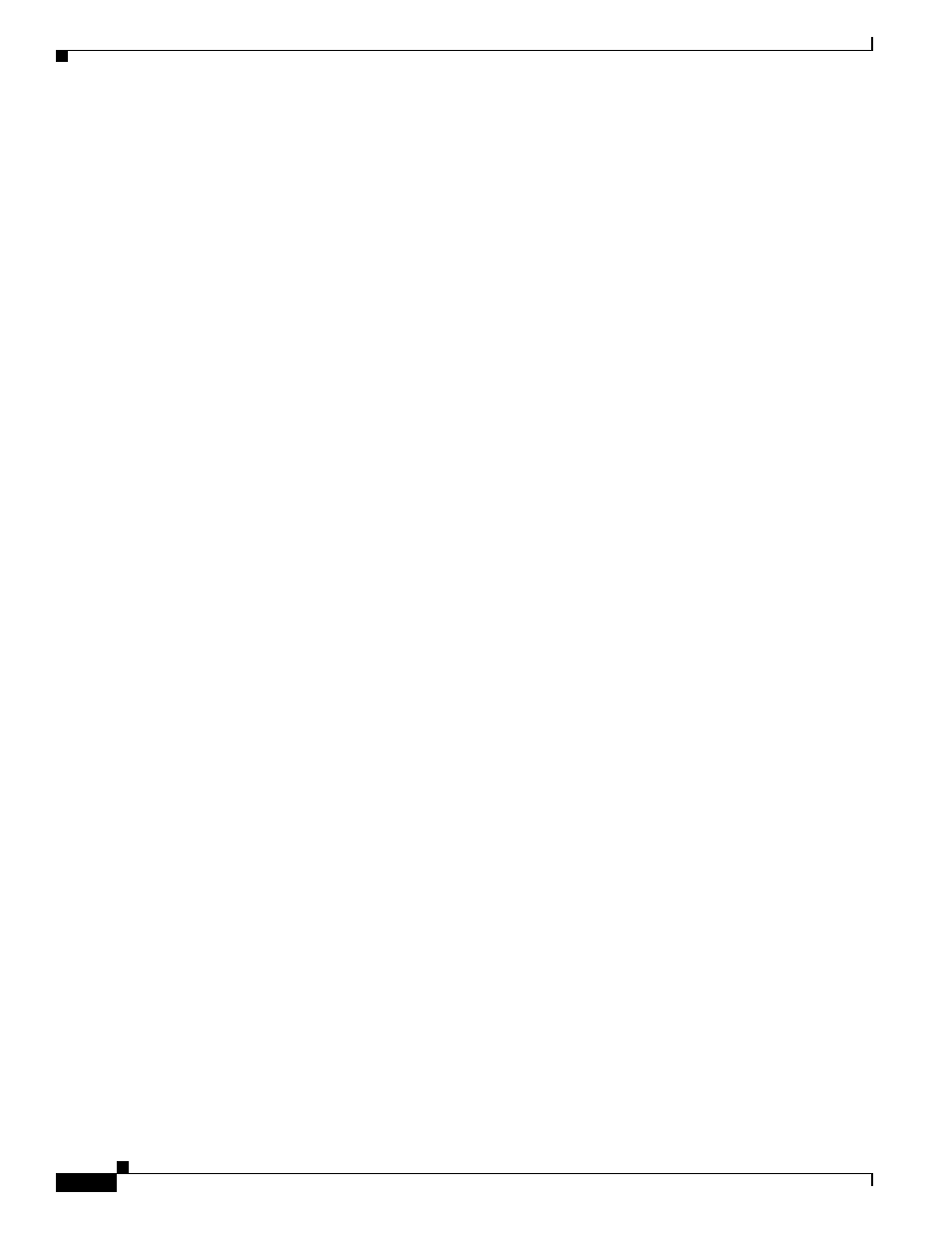
3-3
Cisco Catalyst Blade Switch 3130 for Dell and Cisco Catalyst Blade Switch 3032 for Dell Hardware Installation Guide
OL-13269-01
Chapter 3 Troubleshooting
Diagnosing Problems
•
Verify that you are using the correct cable type. See
Appendix B, “Connector and Cable
for more information.
•
Test for loose connections. Sometimes a cable appears to be seated, but is not. Disconnect and then
reconnect the cable.
SFP Module Port Issues
Use only Cisco small form-factor pluggable (SFP) modules on the switch. Each Cisco module has an
internal serial EEPROM that is encoded with security information. This encoding provides a way for
Cisco to identify and validate that the module meets the requirements for the switch. Test these items:
•
Bad or wrong SFP module. Exchange the suspect module with a known, good module. Verify that
this module supports this platform. See the
“10-Gigabit Ethernet Module Slots” section on page 1-4
for a list of supported SFP modules.
•
Use the show interfaces privileged EXEC command to determine the port or module error-disabled,
disabled, or shutdown status. Re-enable the port if necessary.
•
Make sure that all fiber-optic connections are properly cleaned and securely connected.
Port and Interface Settings
Verify that the port or interface is not disabled or for some reason powered down. If a port or interface
is manually shut down on one or the other side of the link, the link does not come up until you re-enable
the port. Use the show interfaces privileged EXEC command to determine the port or interface
error-disabled, disabled, or shutdown status on both sides of the connection. If necessary, re-enable the
port or the interface.
Ping the End Device
Test the end device by pinging it from the directly connected switch first, and then work your way back
port by port, interface by interface, trunk by trunk, until you find the source of the connectivity issue.
Make sure that each switch can identify the end device MAC address in its Content-Addressable Memory
(CAM) table.
Spanning Tree Loops
Spanning Tree Protocol (STP) loops can cause serious performance issues that might appear to be port
or interface problems. In this situation, the switch bandwidth is used repeatedly by the same frames,
crowding out legitimate traffic.
A unidirectional link can cause loops. This occurs when the traffic that the switch sends is received by
its neighbor, but the switch does not receive the traffic that is sent from the neighbor. A broken
fiber-optic cable, other cabling, or a port issue could cause this one-way communication.
You can enable the UniDirectional Link Detection (UDLD) protocol on the switch to help identify
difficult-to-find unidirectional link problems. UDLD supports a normal mode of operation (the default)
and an aggressive mode. In normal mode, UDLD detects unidirectional links because of incorrectly
connected interfaces on fiber-optic connections. In aggressive mode, UDLD also detects unidirectional
links caused by one-way traffic on fiber-optic and twisted-pair links and by incorrectly connected
interfaces on fiber-optic links. For information about enabling UDLD on the switch, see the
“Understanding UDLD” section in the software configuration guide.
