Using the device manager to configure the switch – Dell POWEREDGE M1000E User Manual
Page 33
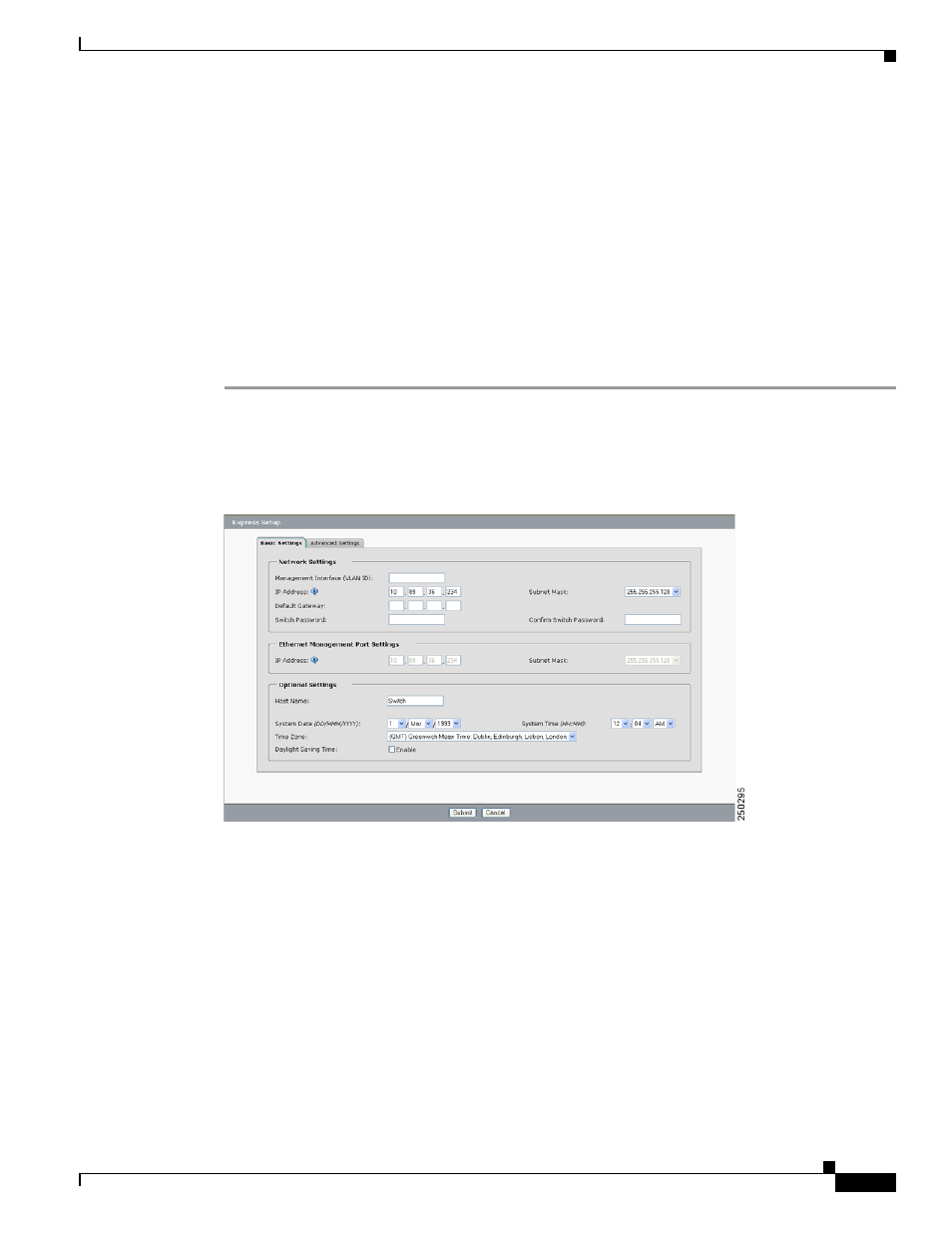
2-13
Cisco Catalyst Blade Switch 3130 for Dell and Cisco Catalyst Blade Switch 3032 for Dell Hardware Installation Guide
OL-13269-01
Chapter 2 Switch Installation
Configuring the Switch
Using the Device Manager to Configure the Switch
Follow these steps to set up the switch through the device manager. In a browser window, enter the
IP address that the Fa0 port assigned to the switch. Before you complete the setup program, obtain the
default gateway IP address and the switch password from your system administrator. You can configure
these optional parameters through the Express Setup program:
•
Telnet access password
•
Names of the SNMP read and write community strings if you are going to use a
network-management program like CiscoWorks
•
Host name, system contact, and system location
•
System time, time zone, Daylight Savings Time enable
Step 1
On the left side of the device manager GUI, choose Configuration > Express Setup.
The Express Setup page appears (see
and
). (Close or minimize the device manager
Help window.)
Figure 2-5
Express Setup Page
Step 2
Enter this information in the Network Settings fields.
–
In the Default Gateway field, enter the IP address for the default gateway (router).
–
In the Switch Password field, enter your password. The password can be from 1 to 25
alphanumeric characters, can start with a number, is case sensitive, allows embedded spaces,
but does not allow spaces at the beginning or end.
In the Confirm Switch Password field, enter your password again.
