Stackwise plus ports, Power connectors, Management options – Dell POWEREDGE M1000E User Manual
Page 18: Using the device manager
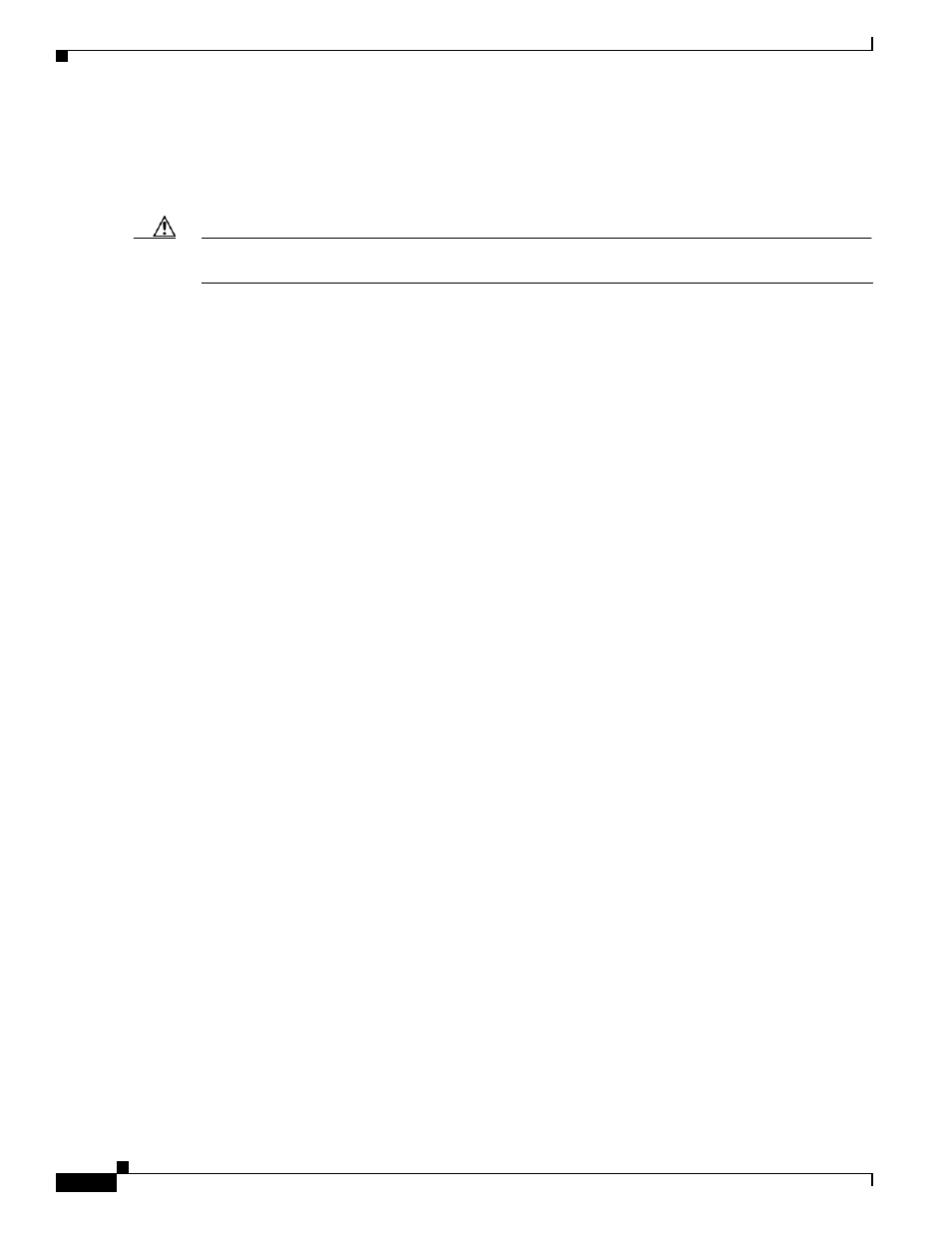
1-8
Cisco Catalyst Blade Switch 3130 for Dell and Cisco Catalyst Blade Switch 3032 for Dell Hardware Installation Guide
OL-13269-01
Chapter 1 Product Overview
Management Options
StackWise Plus Ports
The stacking-capable switches ship with a 1-meter Stackwise Plus cable that you can use to connect the
Stackwise Plus ports.
Caution
Use only approved cables, and connect only to similar Cisco equipment. Equipment might be damaged
if connected to nonapproved Cisco cables or equipment.
You can order these StackWise Plus cables from your sales representative:
–
CAB-STK-E-0.5M= (0.5-meter cable)
–
CAB-STK-E-1M= (1-meter cable)
–
CAB-STK-E-3M= (3-meter cable)
Power Connectors
The blade server chassis controls power to the switch. After the blade server software detects the
presence of the switch, it moves the switch to the full power state. The switch software is not involved
in power control functions.
Management Options
This section describes management options for the switch:
•
Using the Device Manager, page 1-8
•
•
Using the Command-Line Interface, page 1-9
•
Other Management Options, page 1-10
Using the Device Manager
The simplest way to manage the switch is by using the device manager that is in the switch memory. This
is a web interface that offers quick configuration and monitoring. You can access the device manager
from anywhere in your network through a web browser.
Follow these steps:
1.
Launch a web browser on your PC or workstation.
2.
Enter the switch IP address in the web browser, and press Enter. The device manager page appears.
(See
