Changing the boot sequence, Using boot menu, Using bios setup program – Dell Inspiron 11 3148 User Manual
Page 92
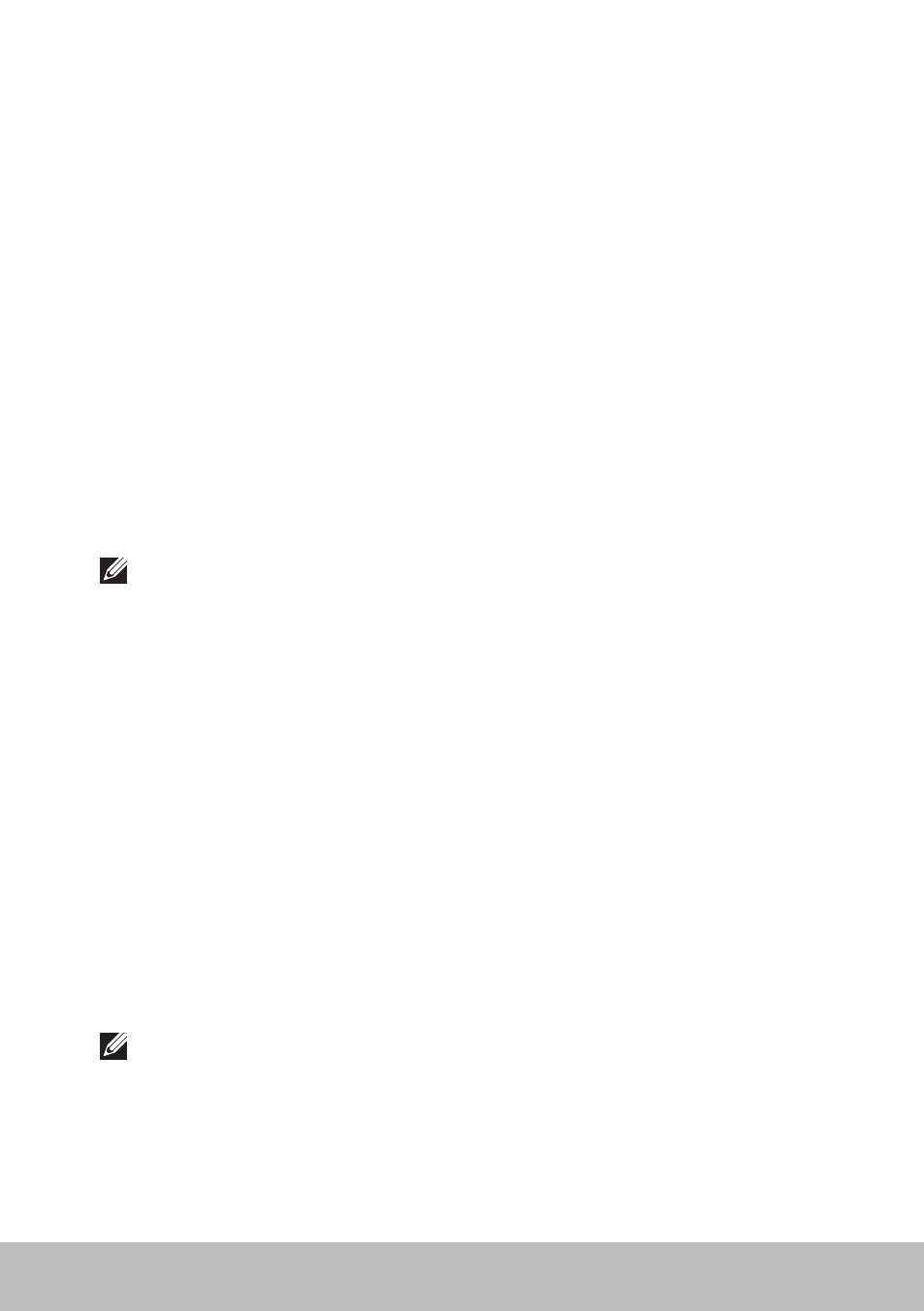
92
Changing the Boot Sequence
Changing the Boot Sequence
You may need to change the boot sequence to boot from a device other
than your default device, for example when reinstalling the operating system
or, using a recovery disc or USB drive.
You can select the boot order using the Boot Menu or the
BIOS setup program.
Using Boot Menu
Use the Boot Menu to change the boot sequence of your computer for
the current boot. Your computer boots from the selected device only for
the current boot and returns to the default device next time you reboot
your computer.
To select a boot device using the Boot Menu:
1. Turn on or restart your computer.
2. Press
NOTE: If you wait too long and the operating system logo appears,
continue to wait until you see the Windows desktop, then restart
your computer and try again.
3. Use the up-arrow or down-arrow keys to select the device you want to
boot from and press
boot device.
Using BIOS Setup Program
Use BIOS setup program to select the order of devices your computer uses
to boot every time.
To change the boot sequence using BIOS setup program:
1. Enter BIOS setup program.
2. Select the Boot tab.
3. Select the check boxes to enable or disable the devices to be used for
booting.
4. Move the devices up or down to change the boot sequence.
NOTE: The first device in the list is the default boot device.
