Touchpad, Display, Touchscreen – Dell Inspiron 11 3148 User Manual
Page 25: Touchpad 25 display 25, Touchscreen 25, 3d 25
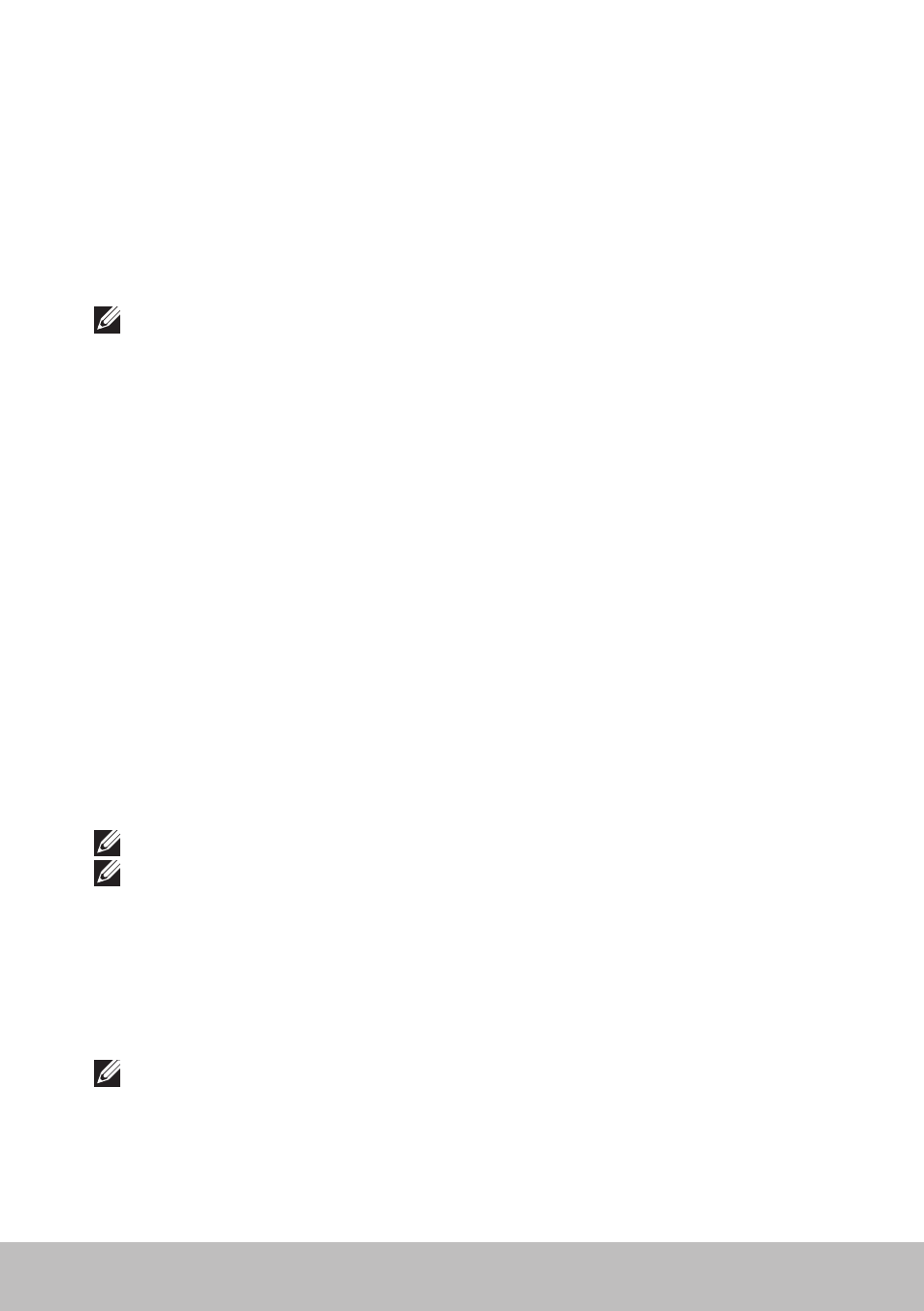
Touchpad
25
Touchpad
A touchpad is available on most laptops and provides the functionality
of a mouse. It has a touch-sensitive surface that senses the motion
and position of your finger(s). You can use the touchpad to move the
cursor, drag or move selected items, and click by tapping the surface.
Gesture-enabled touchpads support gestures such as zoom, pinch, rotate,
scroll, and so on. You can also purchase external touchpads.
NOTE: For information on using the touchpad, see
Display
Displays are classified based on their screen size, resolution, color gamut,
and so on. Generally, a screen with higher resolution and better color
support provides better image quality. Some external displays also have
USB ports, media-card readers, and so on.
Displays may also support features such as, touchscreen, 3D,
and wireless connection.
Touchscreen
Touchscreen is a display device that lets you interact with the objects on
the screen by touching the display instead of using a mouse, touchpad, or a
keyboard. You can operate a touchscreen with a finger, or another passive
object, such as a stylus. Touchscreens are commonly used in phones,
tablets, computers, and so on. Commonly used touchscreen technologies
are capacitive touch and resistive touch.
NOTE: Touchscreen may not be supported on all computers.
NOTE: For information on using the touchscreen, see
.
3D
3D-capable displays can display 3D images and videos. 3D works by
presenting separate 2D images to the left and right eye. These images are
then combined and interpreted by the brain as one image with depth.
NOTE: You may need specially designed 3D glasses to be able to view
3D images.
