Troubleshooting, Basic troubleshooting steps, Diagnostics – Dell Inspiron 11 3148 User Manual
Page 85: Pre-boot system assessment, Invoking psa, Troubleshooting 85, Diagnostics 85
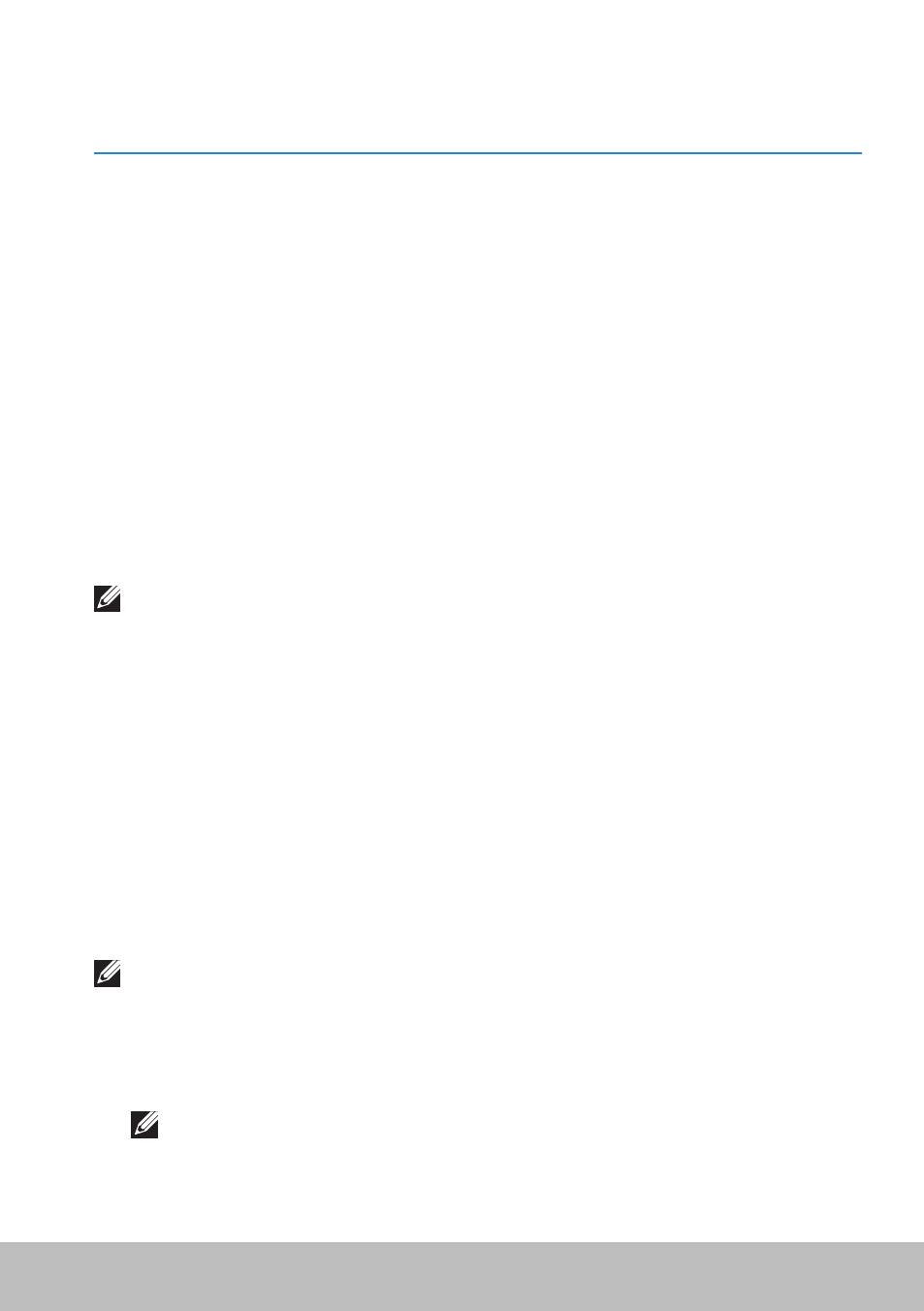
Basic Troubleshooting Steps
85
Troubleshooting
Basic Troubleshooting Steps
This section lists some basic troubleshooting steps you can use to resolve
common issues with your computer.
• Make sure your computer is switched on and all the components are
receiving power.
• Make sure all the cables are firmly connected to the respective ports.
• Make sure that the cables are not damaged or frayed.
• Make sure that there are no bent or broken pins on the connectors.
• Restart your computer and check whether the problem persists.
• For internet connection issues, unplug your modem and router from
the electrical outlet, wait for about 30 seconds, plug in the power
cables, and try connecting again.
NOTE: For more information on troubleshooting, solutions to
common problems, and FAQs, see dell.com/support. To contact Dell
for technical support. see
Diagnostics
Your computer has built-in diagnostic tools to help you determine the
issue with you computer. These tools may notify you of a problem using
error messages, light codes, or beep codes.
Pre-Boot System Assessment
You can use the Pre-Boot System Assessment (PSA) to diagnose various
hardware problems. The ePSA tests devices such as the system board,
keyboard, display, memory, hard drive, and so on.
NOTE: PSA may not be supported on all computers.
Invoking PSA
1. Turn on or restart your computer.
2. Press
NOTE: If you wait too long and the operating system logo appears,
continue to wait until you see the Windows desktop, then restart
your computer and try again.
