Using bluetooth, Pairing a bluetooth device with your computer – Dell Inspiron 11 3148 User Manual
Page 57
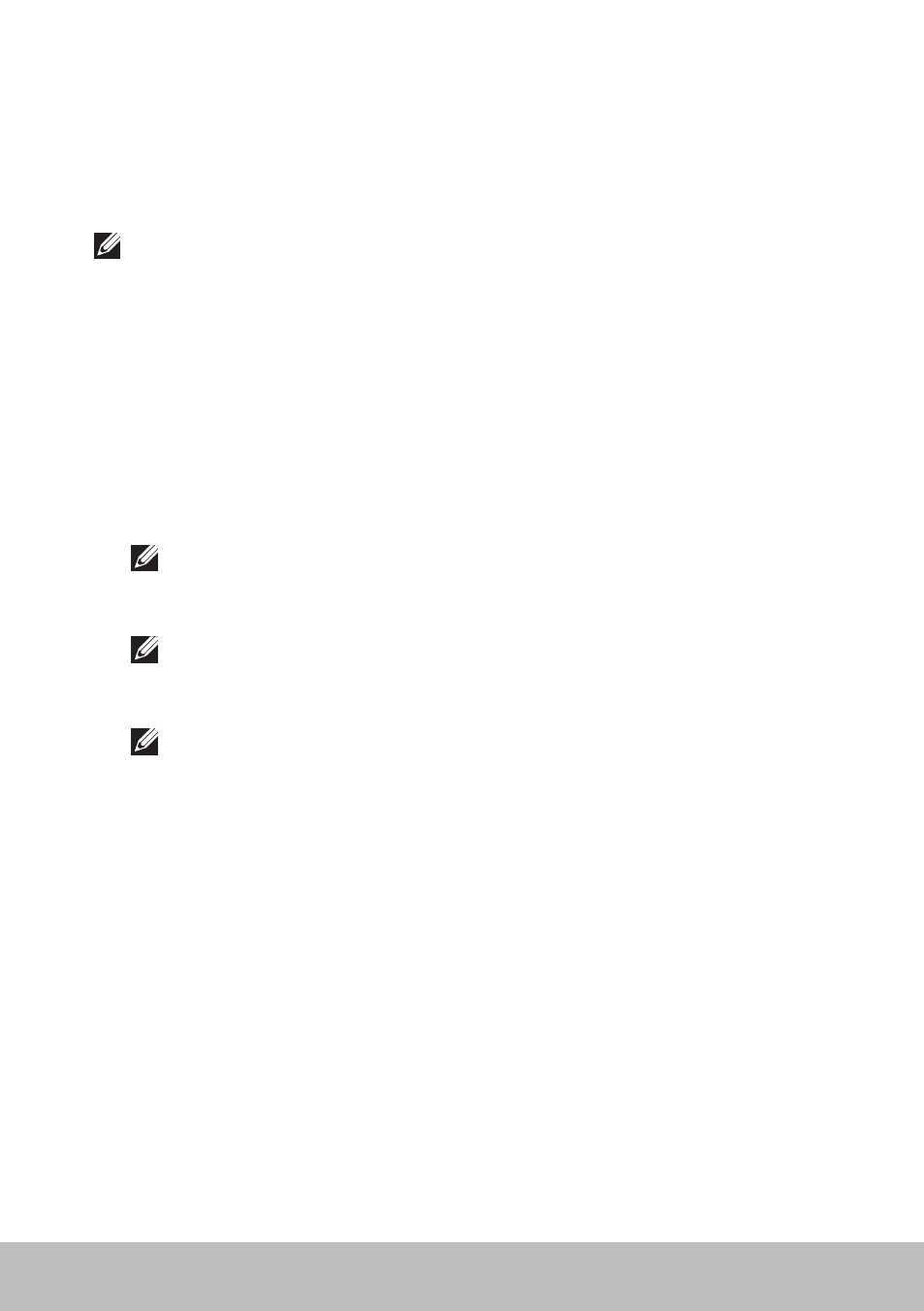
Using Bluetooth
57
Using Bluetooth
You can connect (pair) Bluetooth devices such as mice, keyboard, headsets,
phones, TV, and so on. For details on pairing the device with your computer,
see the documentation of the device.
NOTE: Make sure that you have Bluetooth drivers installed on
your computer.
Pairing a Bluetooth device with your computer
1. Enable Bluetooth on your computer or tablet and the device you
are pairing.
On a Dell laptop, turn on wireless to enable Bluetooth. For information
on turning of Bluetooth on your device, see the documentation for
your device.
2. Right‑click the Bluetooth icon in the notification area of your taskbar
and click Add a Device.
NOTE: If you are unable to locate the Bluetooth icon, click the arrow
next to the notification area.
3. In the Add a device window, select the device and click Next.
NOTE: If your device is not listed, make sure that your device is
discoverable.
4. Follow the instructions on the screen to complete the pairing process.
NOTE: A passcode may be displayed on your computer and
the device.
5. A message confirming the pairing of the device appears once the pairing
is complete.
