Creating a full system backup, Dell datasafe local backup – Dell Inspiron 11 3148 User Manual
Page 76
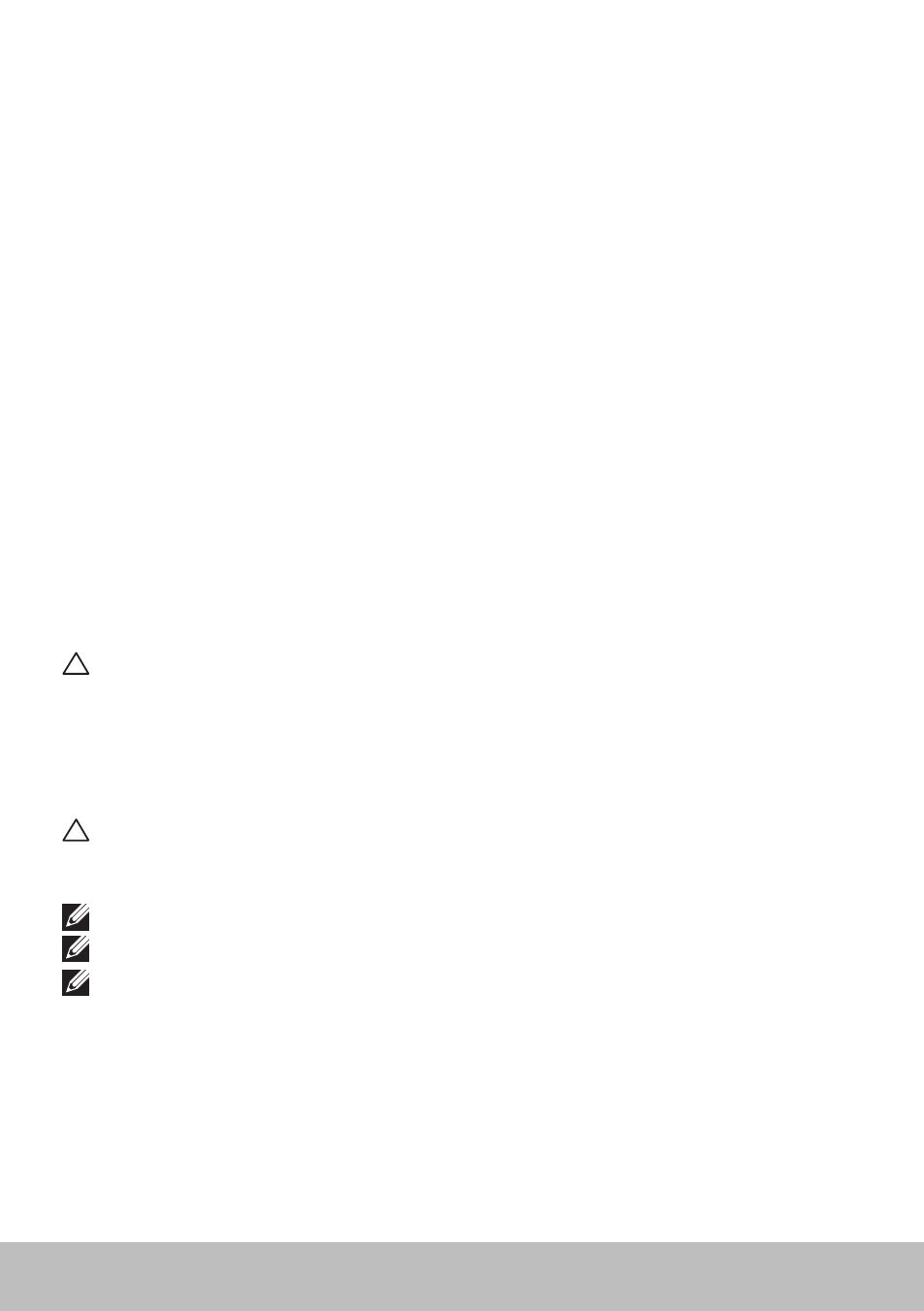
76
Dell DataSafe Local Backup
3. Click Yes, Continue.
4. Follow the instructions on the screen.
Restoring specific files or folders from a File & Folder Backup
1. Launch Dell Backup and Recovery.
2. Click the Recovery tile, and then select Data Recovery.
3. Click Yes, Continue.
4. Type the name of the file or folder in the search box or select the type of
data to restore.
5. Follow the instructions on the screen.
Creating a Full System Backup
1. Launch Dell Backup and Recovery.
2. Click the Recovery tile, and then select System Recovery.
3. Click Yes, Continue.
4. Follow the instructions on the screen.
Dell DataSafe Local Backup
CAUTION: Using Dell DataSafe Local Backup permanently removes
any programs or drivers installed after you received your computer.
Before using Dell DataSafe Local Backup, prepare backup media of
applications you need to install on your computer. Use Dell DataSafe
Local Backup only if System Restore did not resolve your operating
system problem.
CAUTION: Although Dell DataSafe Local Backup is designed to
preserve the data on your computer, it is recommended that you
backup your data before using the Dell DataSafe Local Backup.
NOTE: Dell DataSafe Local Backup may not be available in all regions.
NOTE: Dell DataSafe Local Backup is available only in Windows 7.
NOTE: If Dell DataSafe Local Backup is not available on your computer,
use Dell Factory Image Restore to restore your operating system.
Dell DataSafe Local Backup has two versions:
• Dell DataSafe Local Backup Basic
• Dell DataSafe Local Backup Premium
