Setting up your computer, Connecting to the internet, Connecting to the internet using lan – Dell Inspiron 11 3148 User Manual
Page 16: Connecting to the internet using wlan
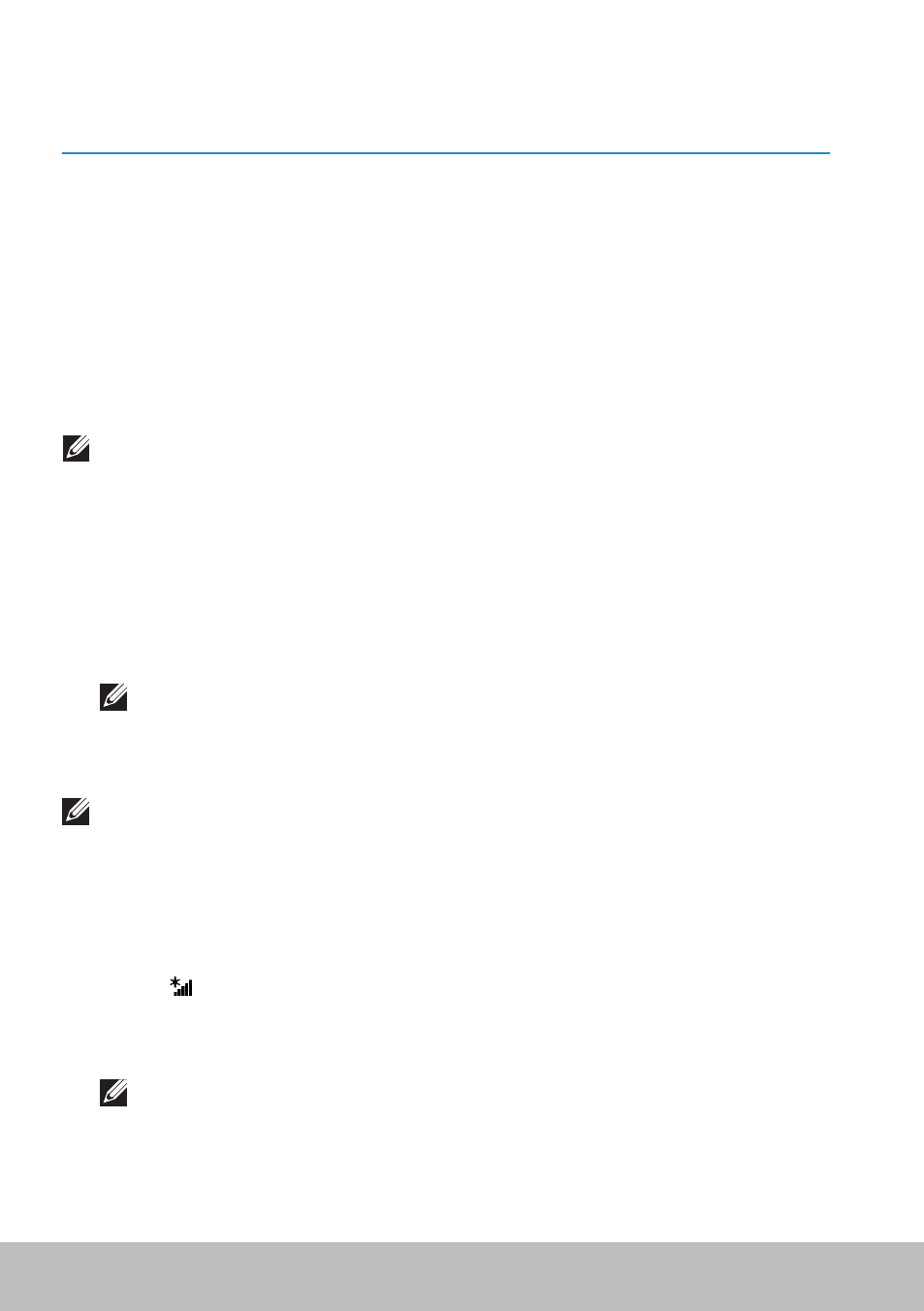
16
Setting Up Your Computer
Setting Up Your Computer
The setup procedure will vary according to your computer. For setup
instructions specific to your computer or tablet, see the Quick Start Guide
that shipped with your computer or at dell.com/support.
Connecting To The Internet
You can connect your computer to the internet using cable, DSL, dial‑up, or
a WWAN connection. You may also install a wired or wireless router to share
your cable or DSL internet connection with multiple devices. Some cable
and DSL modems also have built‑in wireless routers.
NOTE: Before connecting your computer to the internet using a cable
or DSL modem, make sure your broadband modem and router are
configured. For information on setting up your modem and router,
contact your internet service provider.
Connecting to the Internet Using LAN
1. Connect the Ethernet cable to the modem or router and to
your computer.
2. Check for activity lights on the modem or router, and your computer.
NOTE: Some computers may not have activity lights.
3. Open your web browser to verify Internet connection.
Connecting to the Internet Using WLAN
NOTE: Make sure Wi‑Fi is enabled on your computer. For more
information on enabling wireless on your computer, see the Quick Start
Guide that shipped with your computer or at dell.com/support.
Windows 8.1/Windows RT
1. Make sure that wireless is enabled on your computer or tablet.
2. Select Settings in the charms sidebar.
3. Select
.
4. Click on the network you want to connect to.
5. Enter the network password, if prompted.
NOTE: You may have configured the network password while setting
up the router or the router may have a default network password.
For details, contact the router manufacturer.
6. Turn on/off file sharing (optional).
