Using numeric keypad on a laptop, Using your touchpad, Tion on using the touchpad, see – Dell Inspiron 11 3148 User Manual
Page 50: Using your, Touchpad
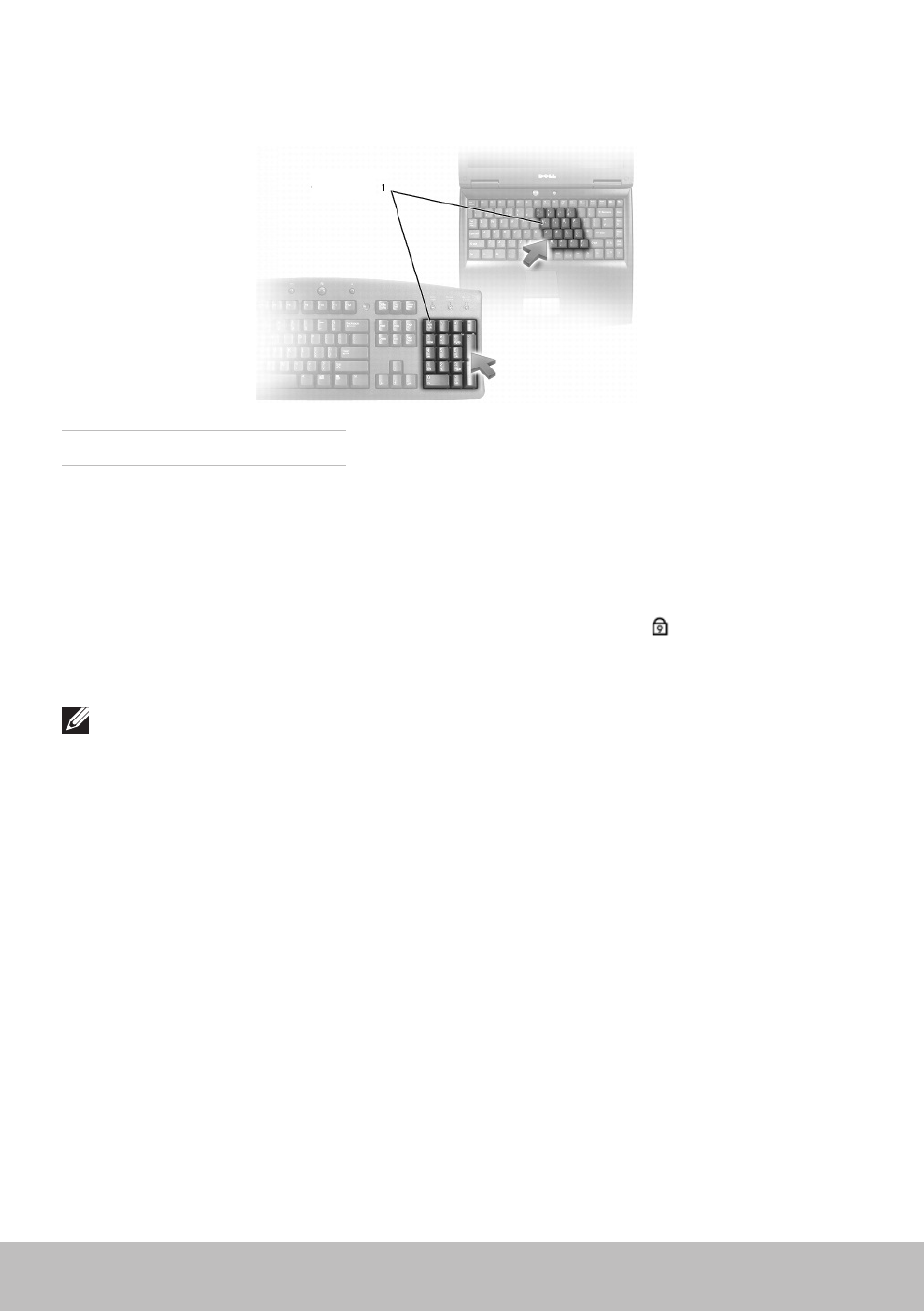
50
Using Your Touchpad
Using Numeric Keypad on a Laptop
1
Numeric Keypad
Your laptop may have a numeric keypad integrated into the keyboard.
The keypad corresponds to the keypad of an extended keyboard.
• To type a number or symbol, press and hold
desired key.
• To enable the numeric keypad, press
that the keypad is active.
• To disable the numeric keypad, press
NOTE: Some laptops may have a dedicated numeric keypad.
Using Your Touchpad
Use the touchpad to move the cursor or select objects on the screen.
• To move the cursor, gently slide your finger over the touchpad.
• To left‑click or select an object, press the left touchpad button or tap
the touchpad once.
• To right‑click an object, tap the right touchpad button once.
• To double‑click an object, press the left touchpad button twice or tap
twice on the touchpad.
• To select and move (or drag) an object, position the cursor on the object
and tap twice quickly on the touchpad without removing your finger
from the touchpad after the second tap, then move the selected object
by sliding your finger over the surface.
