Starting dell factory image restore – Dell Inspiron 11 3148 User Manual
Page 80
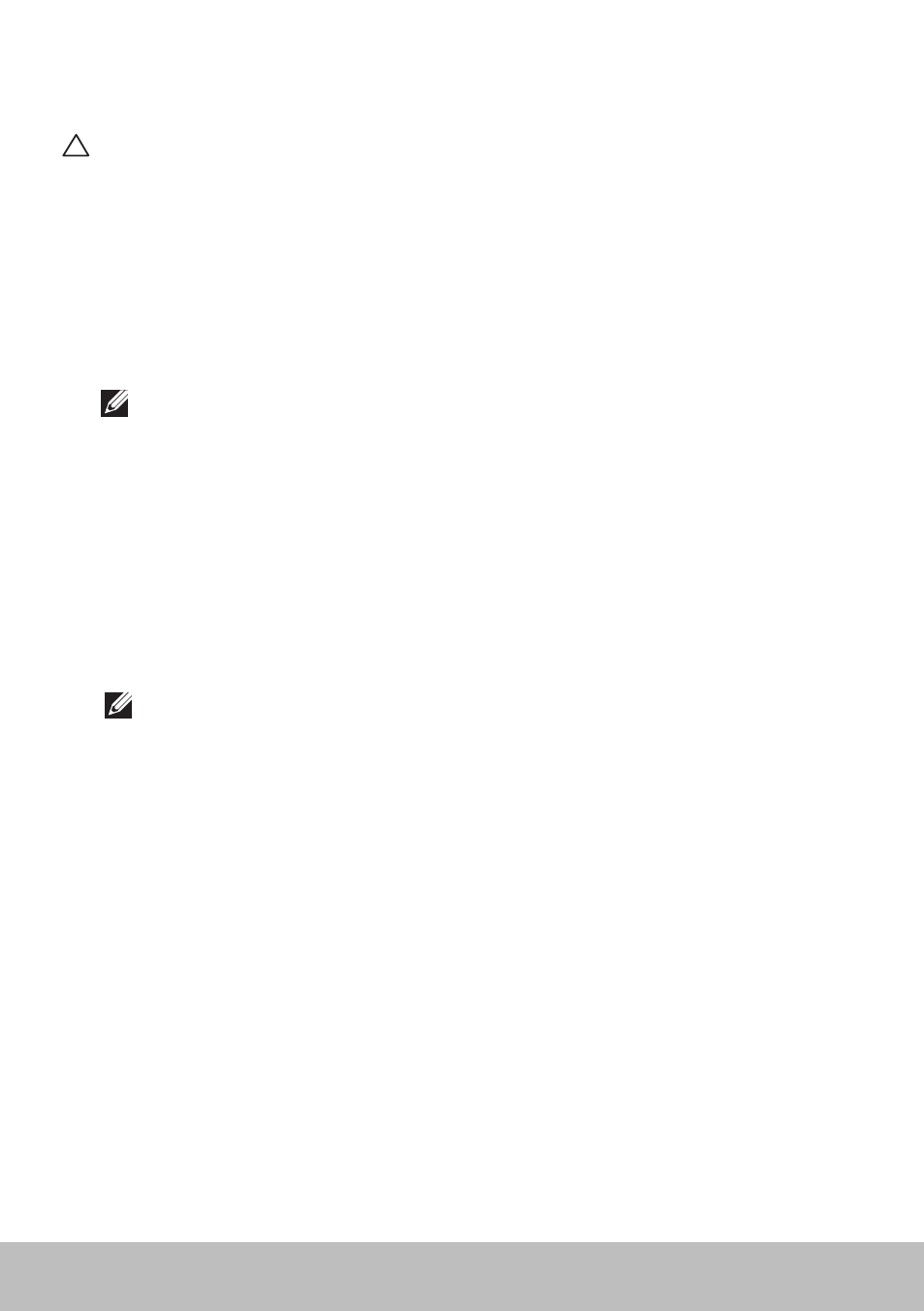
80
Dell Factory Image Restore
Starting Dell Factory Image Restore
CAUTION: Using Dell Factory Image Restore permanently deletes all
data on the hard drive and removes any programs or drivers installed
after you received your computer. If possible, back up the data before
performing Dell Factory Image Restore. Use Dell Factory Image
Restore only if System Restore did not resolve your operating system
problem.
1. Turn on or restart the computer.
2. When the DELL logo appears, press
Advanced Boot Options window.
NOTE: If you wait too long and the operating system logo appears,
continue to wait until you see the Microsoft Windows desktop; then,
reboot your computer and try again.
3. Select Repair Your Computer. The System Recovery Options window
appears.
4. Select a keyboard layout and click Next.
5. Log on to a local computer.
6. Select Dell Factory Image Restore or Dell Factory Tools
→ Dell Factory
Image Restore (depending on the configuration of your computer).
7. Click Next. The Confirm Data Deletion screen appears.
NOTE: If you do not want to proceed with Dell Factory Image
Restore, click Cancel.
8. Select the check box to confirm that you want to continue reformatting
the hard drive and restoring the system software to the factory
condition, then click Next. The restore process begins and may take
20 or more minutes to complete.
9. When the restore operation is complete, click Finish to restart the
computer.
