Enhanced psa – Dell Inspiron 11 3148 User Manual
Page 86
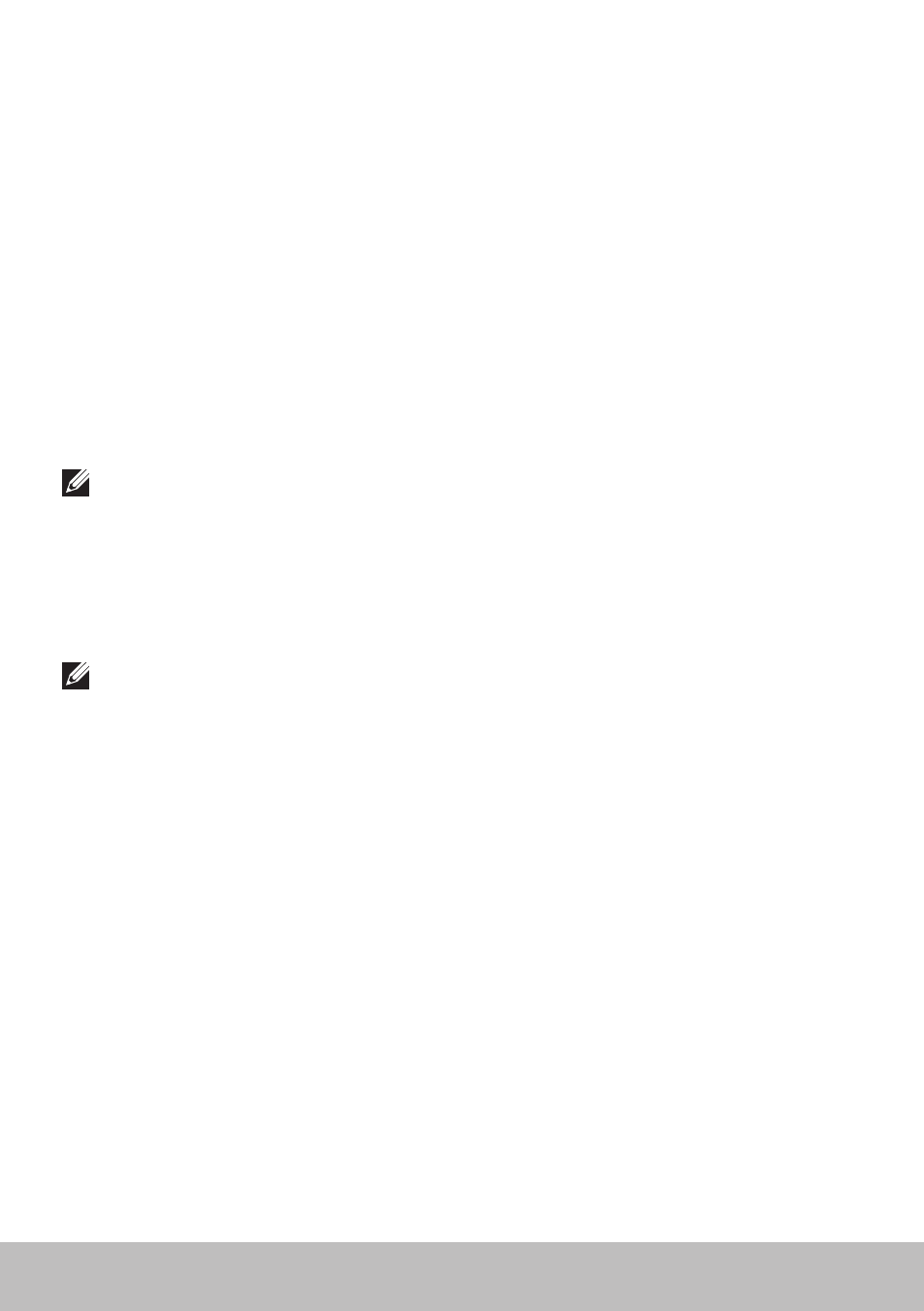
86
Diagnostics
3. Select Diagnostics and press
4. Follow the instructions on the screen to complete the test.
If a component fails the test, the test stops, the computer beeps, and an
error code is displayed. Note the error code(s) and search for solutions at
dell.com/support or contact Dell.
Follow the instructions on the screen to continue to the next test, retest the
component that failed, or stop the test and restart the computer.
If the PSA completes successfully, the following message appears on
your screen:
“ No problems have been found with this system
so far. Do you want to run the remaining memory tests?
This will take about 30 minutes or more. Do you want
to continue? (Recommended).” Press
experiencing memory issue, otherwise press
NOTE: Press
your computer.
Enhanced PSA
You can use the Enhanced Pre-Boot System Assessment (ePSA) to
diagnose various hardware problems. The ePSA tests devices such as the
system board, keyboard, display, memory, hard drive, and so on.
NOTE: ePSA may not be supported on all computers.
The ePSA home screen is divided into three areas:
• Devices window — Appears on the left of the ePSA home screen.
It displays all the devices in your computer and can be used to
select devices.
• Control window — Appears at the bottom-right of the ePSA
home screen.
- Selecting the Thorough Test Mode check-box in the control window
maximizes the extent and duration of the tests.
- Status bar appears at the bottom-left side of the control window and
indicates the overall completion of the tests.
- To test selected devices, click Run Tests.
- To exit the ePSA and restart your computer, click Exit.
• Status window — Appears on the right of the ePSA home screen.
