Connecting to the internet using wwan – Dell Inspiron 11 3148 User Manual
Page 17
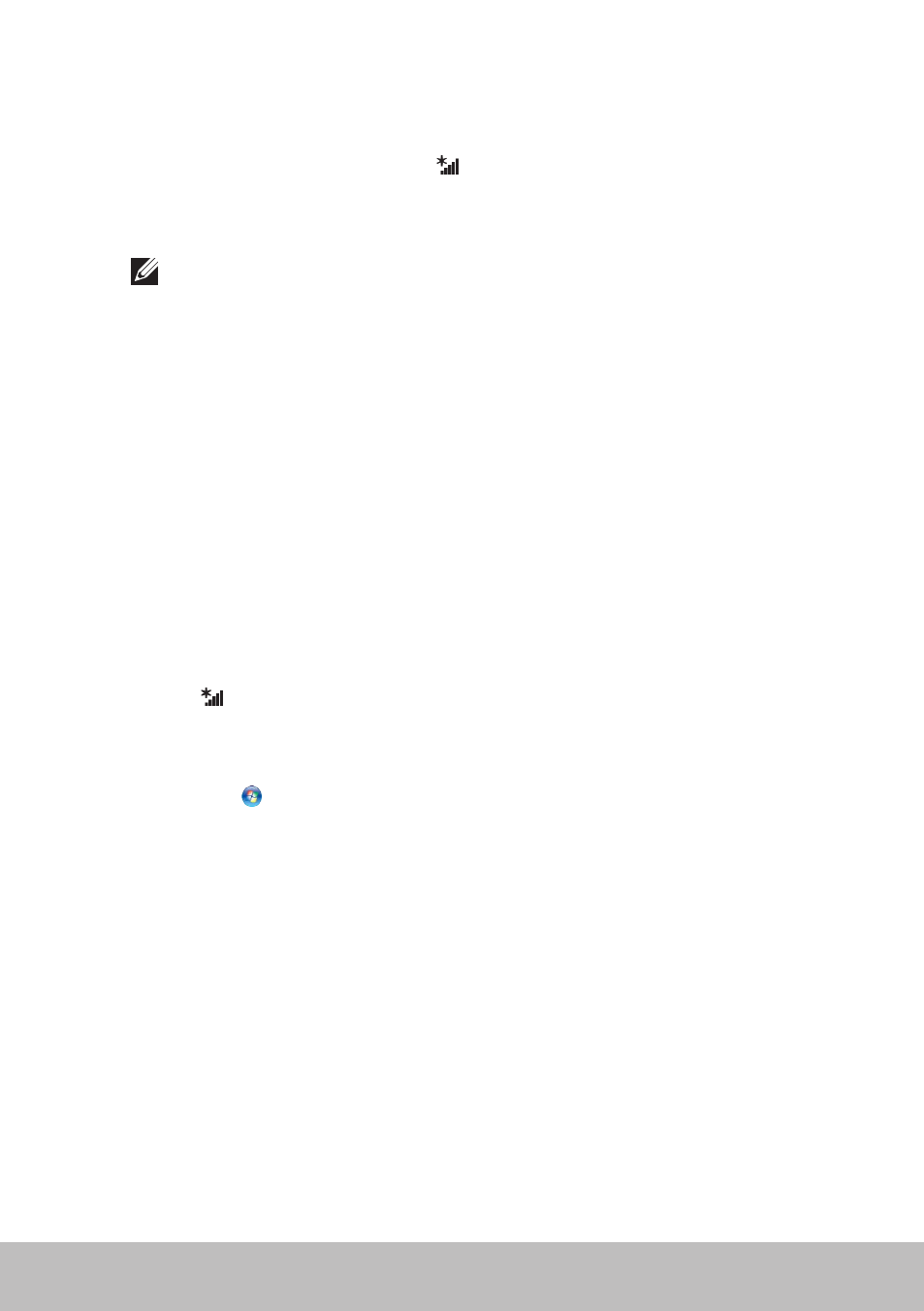
Setting Up Your Computer
17
Windows 7
1. Make sure that wireless is enabled on your computer or tablet.
2. In the notification area, select
.
3. Click on the network you want to connect to.
4. Enter the network password, if prompted.
NOTE: You may have configured the network key while setting up
the router or the router may have a default network key. For details,
contact the router manufacturer.
5. Turn on/off file sharing (optional).
Connecting to the Internet Using WWAN
WWAN connection does not require a modem or a router to allow your
laptop or tablet to connect to the internet. The WWAN card on your
computer connects directly to the service provider’s network, like your cell
phone.
If you purchased a tablet with a network service contract, the internet may
already be activated.
Windows 8.1/Windows RT
1. Make sure that wireless is enabled on your computer or tablet.
2. Select Settings in the charms sidebar.
3. Select
.
4. Click on the network you want to connect to.
Windows 7
1. Click Start , type
Mobile Broadband Utility in the search box
and press
2. In the Mobile Broadband Utility window, click Connect.
