Printing a poster – Dell 1710/n Mono Laser Printer User Manual
Page 78
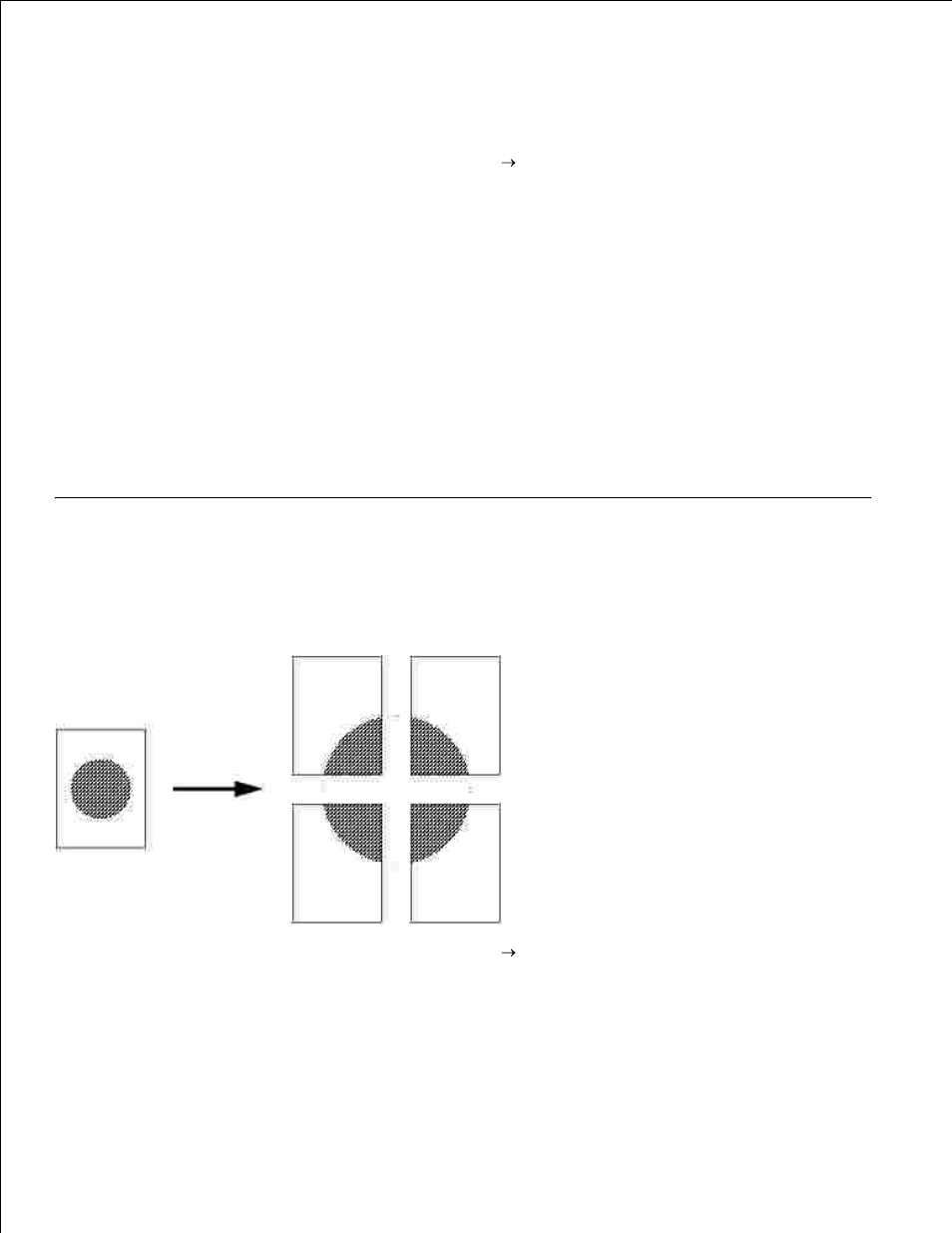
You must specify whether or not you want to print using any Duplex printing options before you select to
print using the booklet function. Once you choose Print Using Booklet, the controls for the Duplex options are
dimmed and remain at the last setting used.
From the computer's software application, select File
Print.
1.
Click Properties (or Options, Printer, or Setup, depending on the application) to view the printer
driver settings.
2.
From the Page Layout tab, click More Page Layout Options.
3.
Click Booklet.
4.
If your print job is large, you may want to use the Sheets per Bundle option.
5.
Select the appropriate binding edge for your print job.
6.
To print a visible fold mark on the pages, select Print fold mark.
7.
Click OK twice.
8.
Click OK on the Print window to send the job to print.
9.
Printing a Poster
The Poster setting lets you print a single image across several pages. Once printed, you can combine the
pages to create one large image.
From the computer's software application, select File
Print.
1.
Click Properties (or Options, Printer, or Setup, depending on the application) to view the printer
driver settings.
2.
From the Page Layout tab, click More Page Layout Options.
3.
Click Poster.
4.
5.
6.
