Using windows nt with a parallel cable, Using windows me with a usb or parallel cable – Dell 1710/n Mono Laser Printer User Manual
Page 22
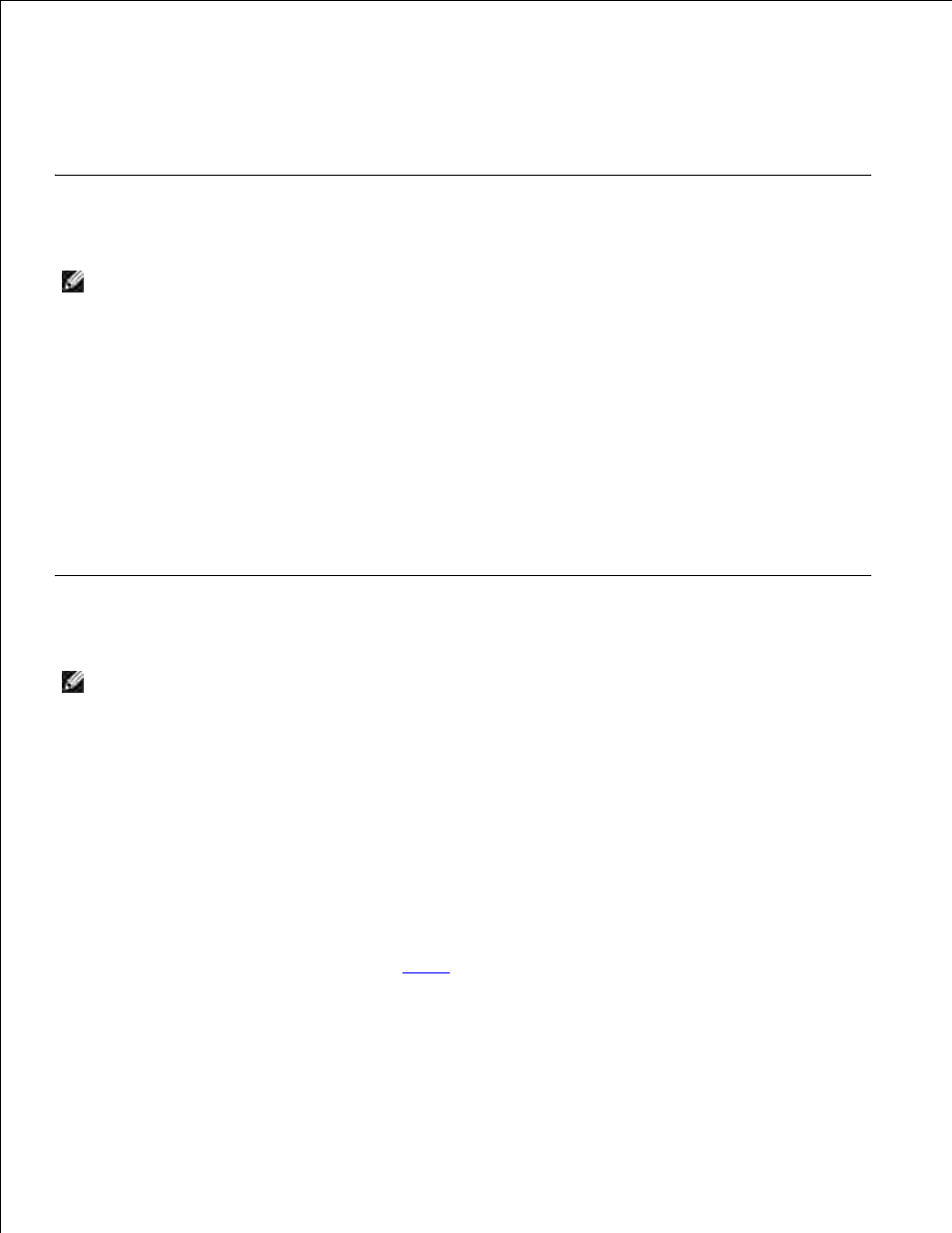
11.
When all of the files are installed on your computer, the Congratulations screen appears.
Click Print a Test Page to verify printer setup.
12.
Click Finish to exit when the test page prints successfully.
13.
Using Windows NT With a Parallel Cable
NOTE:
You need administrative access to install printer drivers on your computer.
Insert the Drivers and Utilities CD.
1.
When the Drivers and Utilities CD screen appears, click Personal Installation - Install the printer
for use on this computer only to install the additional software for your printer.
2.
Select your printer from the drop-down box.
3.
Select Typical Installation (recommended), and then click Install.
4.
When all of the files are installed on your computer, the Congratulations screen appears.
Click Finish to exit the Drivers and Utilities CD screen.
5.
Using Windows Me With a USB or Parallel Cable
NOTE:
Depending on the software and printers already installed on your computer, your screens may
vary from those in the instructions.
If you are connecting the printer using a USB cable, you must install both a USB port driver and a custom
print driver.
When you attached the cable and turned on the printer and computer, the Add New Hardware Wizard
screen appeared on your computer screen.
Insert the Drivers and Utilities CD.
1.
If you are using a USB cable, the Wizard automatically searches for the USB driver on the CD and
installs it.
If you are using a parallel cable, skip to
step 3
.
After the USB port driver is found, click Finish.
2.
Select Automatic search for the best driver (recommended), and then click Next.
3.
4.
