Install printer drivers for all clients – Dell 1710/n Mono Laser Printer User Manual
Page 29
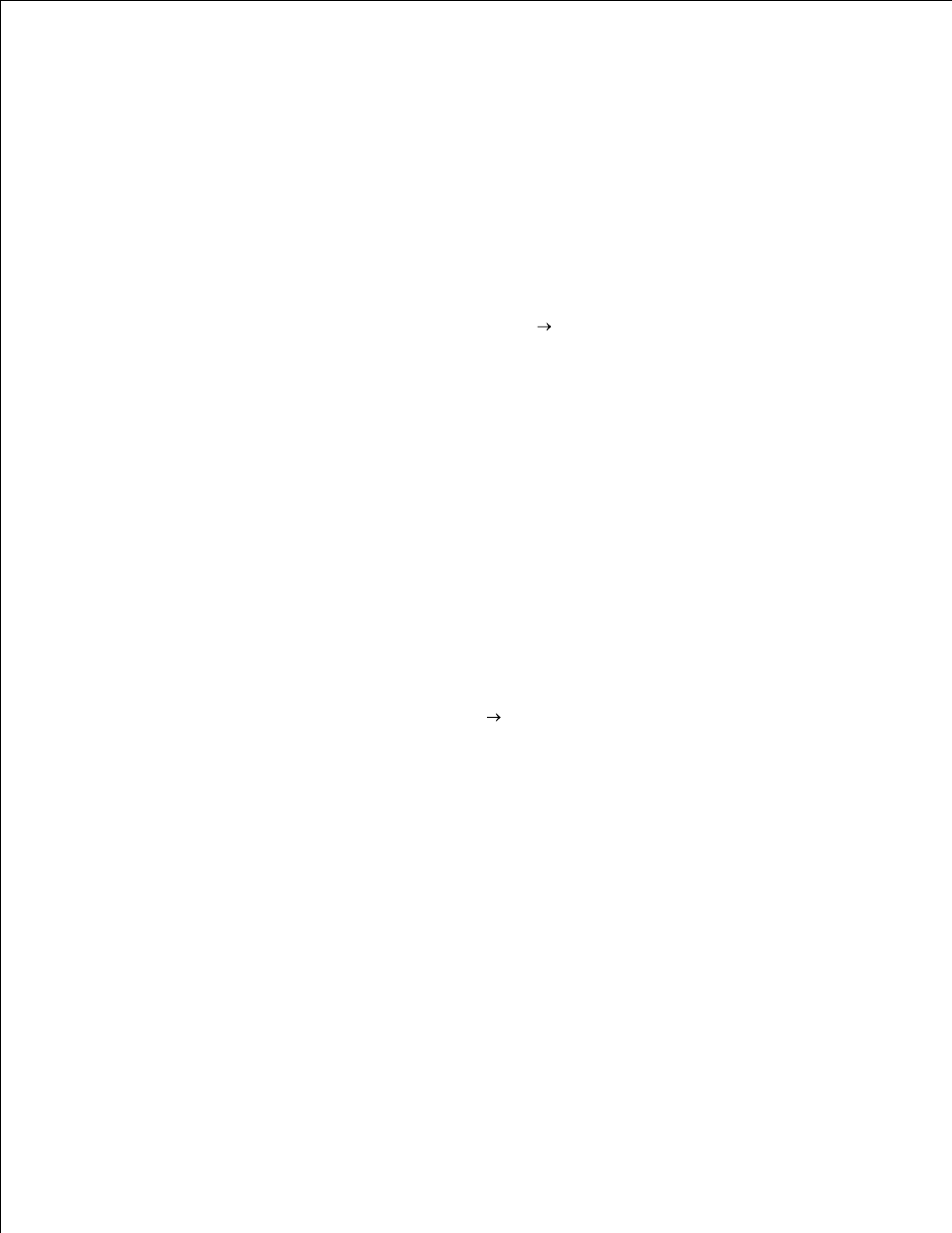
3.
computer, type ping followed by the new printer IP address (for example, 192.168.0.11):
4.
ping xxx.xxx.xxx.xxx
If the printer is active on the network, you will receive a reply.
If your printer doesn't respond, or if the IP address is not what you expected:
Insert the Drivers and Utilities CD into your computer.
a.
The Drivers and Utilities CD should launch the installation software automatically.
b.
5.
If the CD does not automatically launch, click Start Run, type D:\setup.exe (where D is the
drive letter of your CD), and then click OK.
When the Drivers and Utilities CD screen appears, click Set IP Address Utility.
c.
Select your printer from the "Configure Print Servers" list, and then click TCP/IP Settings.
d.
Make the necessary changes, and then click OK.
e.
Click Close.
f.
Print and check the network setup page to verify your changes.
g.
Install Printer Drivers for All Clients
Insert the Drivers and Utilities CD into your computer.
1.
The Drivers and Utilities CD should launch the installation software automatically.
2.
If the CD does not automatically launch, click Start Run, type D:\setup.exe (where D is the drive
letter of your CD), and then click OK.
When the Drivers and Utilities CD screen appears, click Network Installation - Install the printer
for use on a network.
3.
Select Install printer on one or more remote computers, and then click Next.
4.
Enter your Administrator user name and password, and then click Add.
5.
Select the clients or servers, and then click Next.
6.
Select the network printer you would like to install, and then click Next. If you do not see your printer
listed, click Update to refresh the list or click Add Printer to add a printer to the network.
7.
Select your printer from the list. If you would like to change the printer name listed, enter a new name
in the Printer Name field.
8.
If you want other users on the network to access this printer, select Share this printer with other
computers, and then enter a share name that users will easily identify.
9.
10.
11.
