Run the installation software – Dell 1710/n Mono Laser Printer User Manual
Page 35
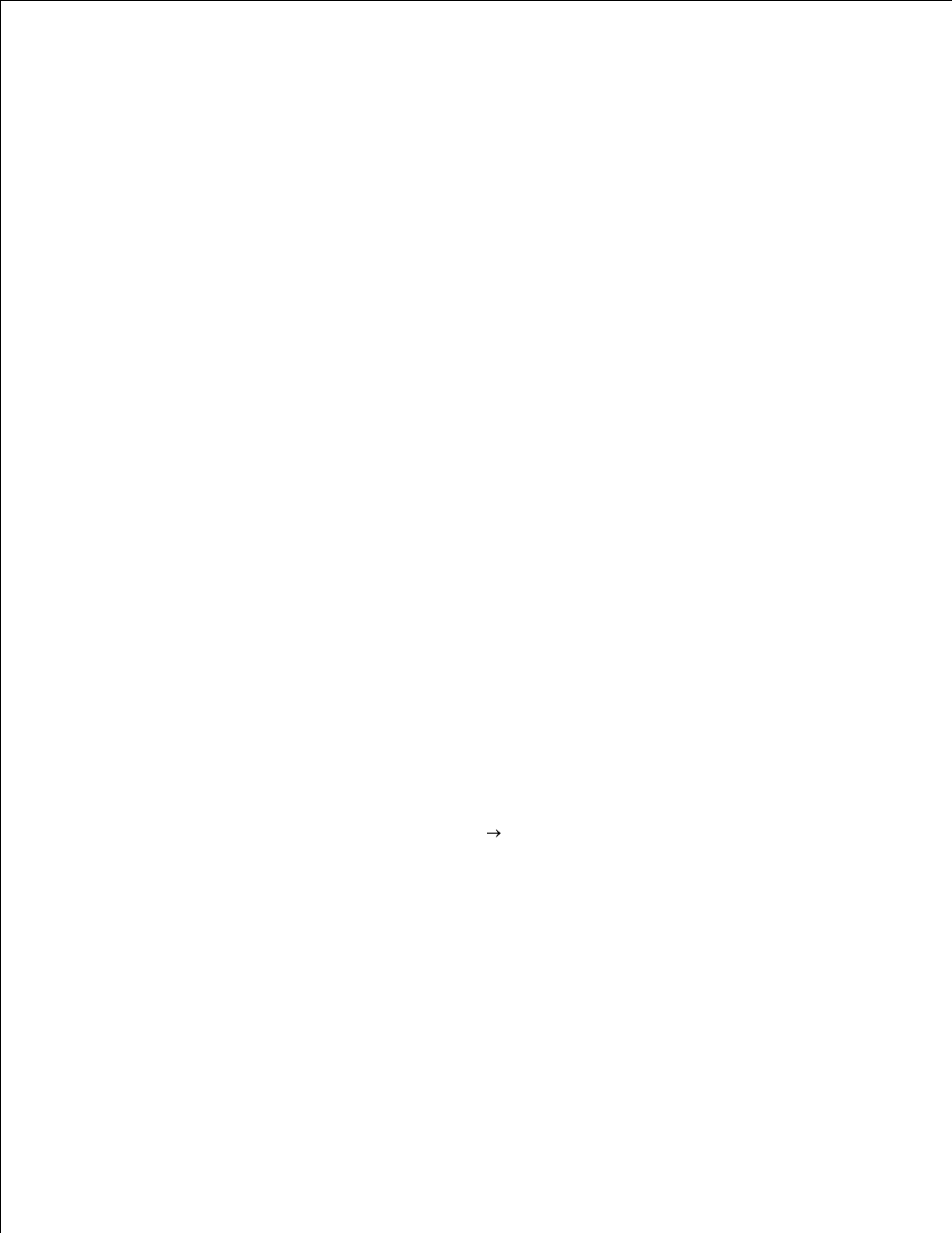
1.
Under Product Support, click Downloads & Drivers.
2.
From the Product Model drop-down list, select Printer, and then select 1710n (Network Laser).
3.
Click the arrow icon.
4.
From the Select Your Download Category drop-down list, select Printer Drivers.
5.
From the Select an Operating System drop-down list, select Not Applicable.
6.
From the Select an Operating System Language drop-down list, select your language.
7.
Click Submit.
8.
Under Printer Drivers, select your printer from the list.
9.
Under Driver, select your printer driver from the list.
10.
Click on the driver filename.
11.
Select Download Now Using HTTP or Download Now Using FTP.
12.
Click on I agree.
13.
Select Save to Disk, and then click OK.
14.
Select a location, and then click Save.
15.
Browse to the file on your computer, and double-click it to launch the installation software.
16.
When the installation software launches, click Continue.
17.
Proceed through the software installation screens.
18.
Run the Installation Software
Insert the Drivers and Utilities CD into your computer.
1.
The Drivers and Utilities CD should launch the installation software automatically.
2.
If the CD does not automatically launch, click Start Run, type D:\setup.exe (where D is the drive
letter of your CD), and then click OK. For Windows 2003 Server, click Open on the File Download
screen.
When the Drivers and Utilities CD screen appears, click Network Installation - Install the printer
for use on a network.
3.
For local installation, select Install printer on this computer, and then click Next.
4.
For remote installation:
Select Install printer on one or more remote computers, and then click Next.
a.
b.
c.
