Dell 1710/n Mono Laser Printer User Manual
Page 34
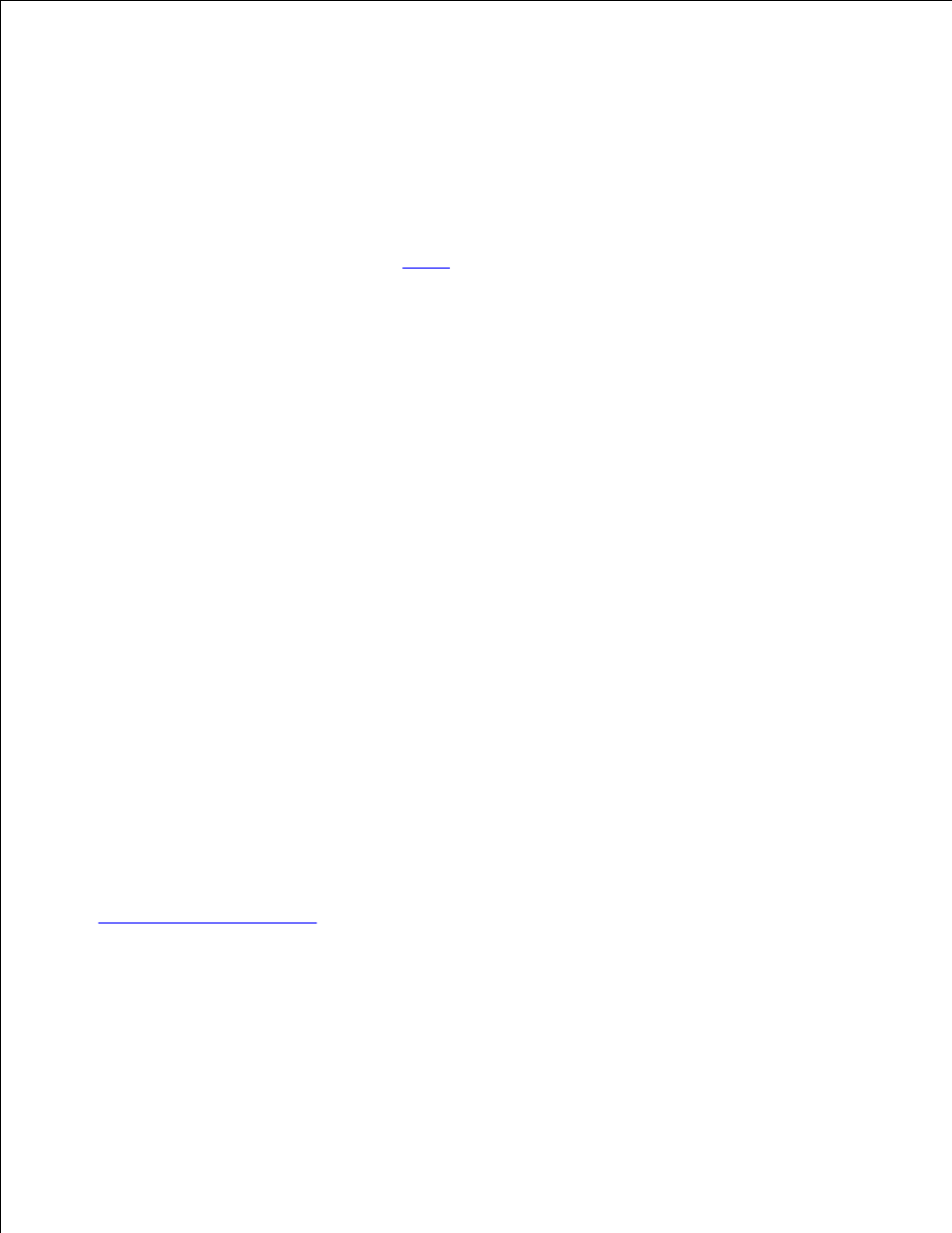
When you attached the cable and turned on the printer, the Found New Hardware Wizard appeared on
your computer screen.
Insert the Drivers and Utilities CD, and then click Next.
1.
Select Search for a suitable driver, and then click Next.
2.
If you are using a USB cable, select CD-ROM drive only, and then click Next.
3.
If you are using a parallel cable, skip to
step 8
.
After the wizard finds the USB port driver, click Next.
4.
When the USB port driver is installed, click Finish.
5.
The wizard prompts you to search for new drivers.
Click Next to search for a printer driver.
6.
Select Search for a suitable driver, and then click Next.
7.
Select Specify a location only, and then click Next.
8.
Browse to the location of the printer driver on the Drivers and Utilities CD.
9.
D:\Drivers\Print\Win_9xme\
Highlight the driver, and then select to install the updated driver (recommended).
10.
Click Next.
11.
Click Next to complete installation.
12.
Use the default printer name (for example, Dell Laser Printer 1710) or type a unique name for your
printer, and then click Next.
13.
Select Yes to print a test page, and then click Finish.
14.
All the necessary files are installed on your computer.
After the test page prints, click Yes to close the message window.
15.
Click Finish to complete the installation.
16.
Run the Installation Software
.
17.
Using Macintosh OS 9.2 and OS 10.2
The most current drivers for Macintosh are available for download on Dell's website.
Go to support.dell.com, and click Small Business.
1.
2.
3.
