Using windows me with a usb or parallel cable, Using windows 98 se with a usb or parallel cable – Dell 1710/n Mono Laser Printer User Manual
Page 33
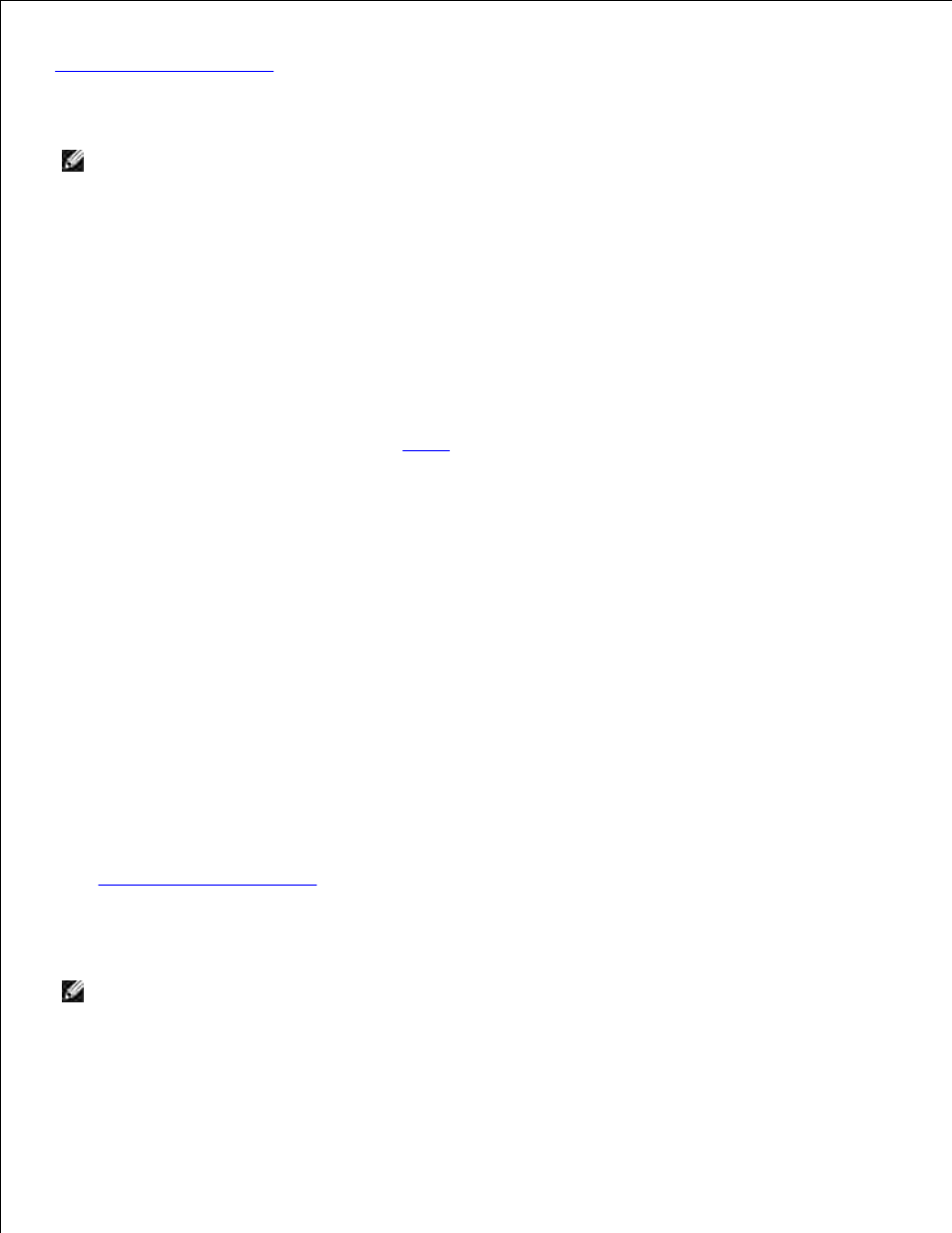
Run the Installation Software
.
Using Windows Me With a USB or Parallel Cable
NOTE:
Depending on the software and printers already installed on your computer, your screens may
vary from those in the instructions.
If you are connecting the printer using a USB cable, you must install both a USB port driver and a custom
print driver.
When you attached the cable and turned on the printer and computer, the Add New Hardware Wizard
screen appeared on your computer screen.
Insert the Drivers and Utilities CD.
1.
If you are using a USB cable, the Wizard automatically searches for the USB driver on the CD and
installs it.
If you are using a parallel cable, skip to
step 3
.
After the USB port driver is found, click Finish.
2.
Select Automatic search for the best driver (recommended), and then click Next.
3.
The wizard searches for a printer driver.
Select D:\Drivers\Print\Win_9xme\
screen (where D is the drive letter of your CD), and then click OK.
4.
Click Next to install the printer driver.
5.
Click Next to complete installation.
6.
Use the default printer name (for example, Dell Laser Printer 1710) or type a unique name for your
printer, and then click Next.
7.
Click Yes (recommended), and then click Finish to print a test page.
8.
After the test page prints, click Yes to close the window.
9.
Click Finish to complete the installation and close the wizard.
10.
Run the Installation Software
.
11.
Using Windows 98 SE With a USB or Parallel Cable
NOTE:
Depending on the software and printers already installed on your computer, your screens may
vary from those in the instructions.
If you are connecting the printer using a USB cable, you must install both a USB port driver and a custom
print driver.
