6 remove the idrac6 enterprise card, 9 close the system. see "closing the system, Vflash media (optional) – Dell POWEREDGE R710 User Manual
Page 96
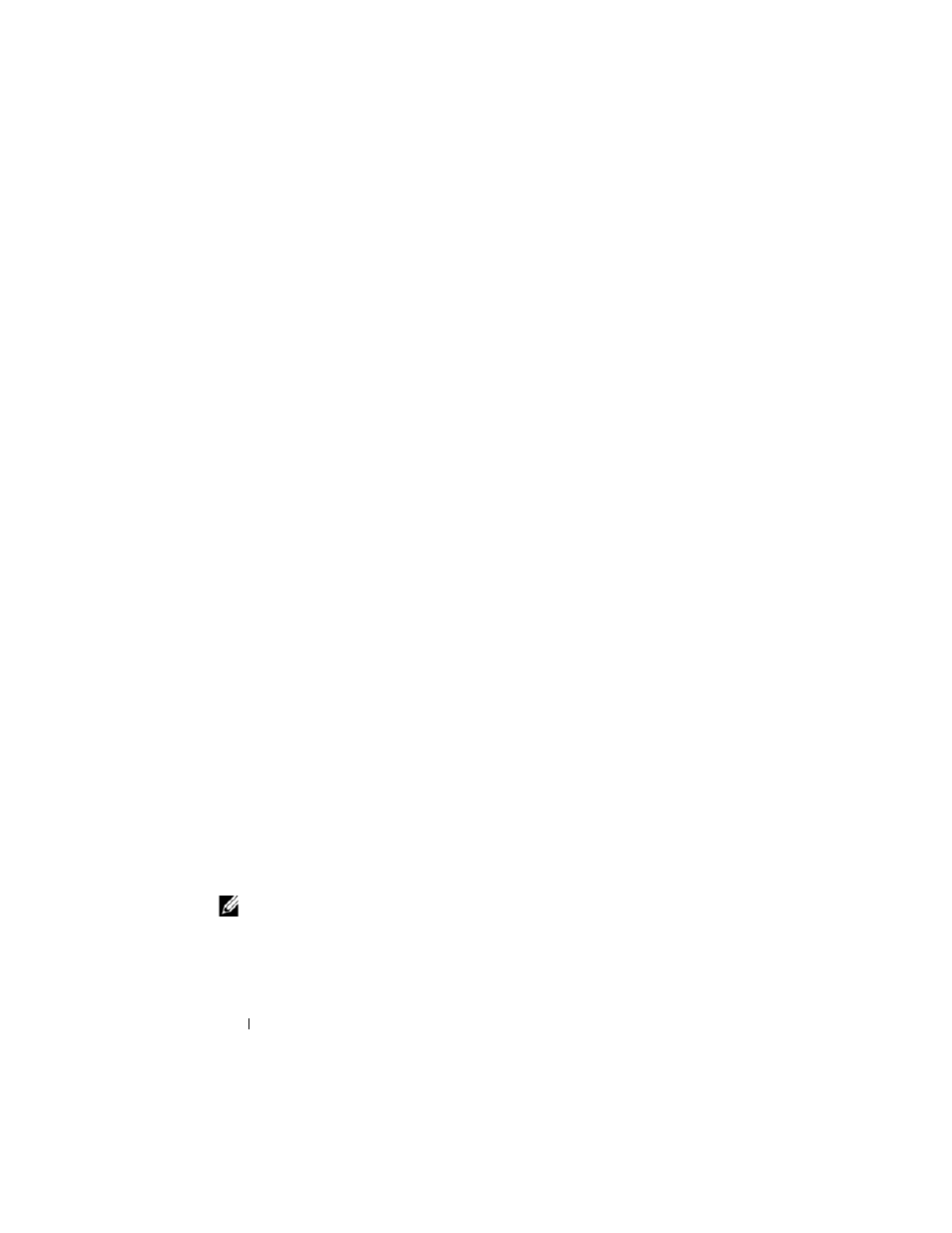
96
Installing System Components
3 If installed, remove all expansion cards from expansion-card riser 1. See
4 Remove the VFlash media card (if installed) from the iDRAC6 Enterprise
card. See "VFlash Media (Optional)."
5 If present, disconnect the Ethernet cable from the iDRAC6 Enterprise
card.
6 Remove the iDRAC6 Enterprise card:
a
Pull back slightly on the two tabs at the front edge of the card and
gently lift the front edge of the card off of the retention standoffs.
b
As the card releases from the standoffs, the connector under the card
disengages from the system board connector.
c
Slide the card away from the back of the system until the RJ-45
connector is clear of the back panel, then lift the card out of the
system.
7 Install the plastic filler plug for the vacated RJ-45 Ethernet port in the
system back panel.
8 Reinstall the expansion card(s) in expansion-card riser 1. See "Installing an
9 Close the system. See "Closing the System."
10 Reconnect the system and peripherals to their power sources, and turn
them on.
VFlash Media (Optional)
The optional VFlash media is a Secure Digital (SD) card that can be used
with the optional iDRAC6 Enterprise card. See "Integrated Dell Remote
Access Controller 6 (iDRAC6) Enterprise Card (Optional)."
1 Locate the VFlash media slot on the back of the system and insert the
contact-pin end of the SD card (with the label side facing up) into the
slot. See "Back Panel Features and Indicators" for the slot location.
NOTE:
The slot is keyed to ensure correct insertion of the card.
2 Press inward on the card to lock it into the slot.
To remove the card, push inward on the card to release it, and pull the card
from the card slot.
