14 close the system. see "closing the system, Removing the tape backup unit, 2 open the system. see "opening the system – Dell POWEREDGE R710 User Manual
Page 110
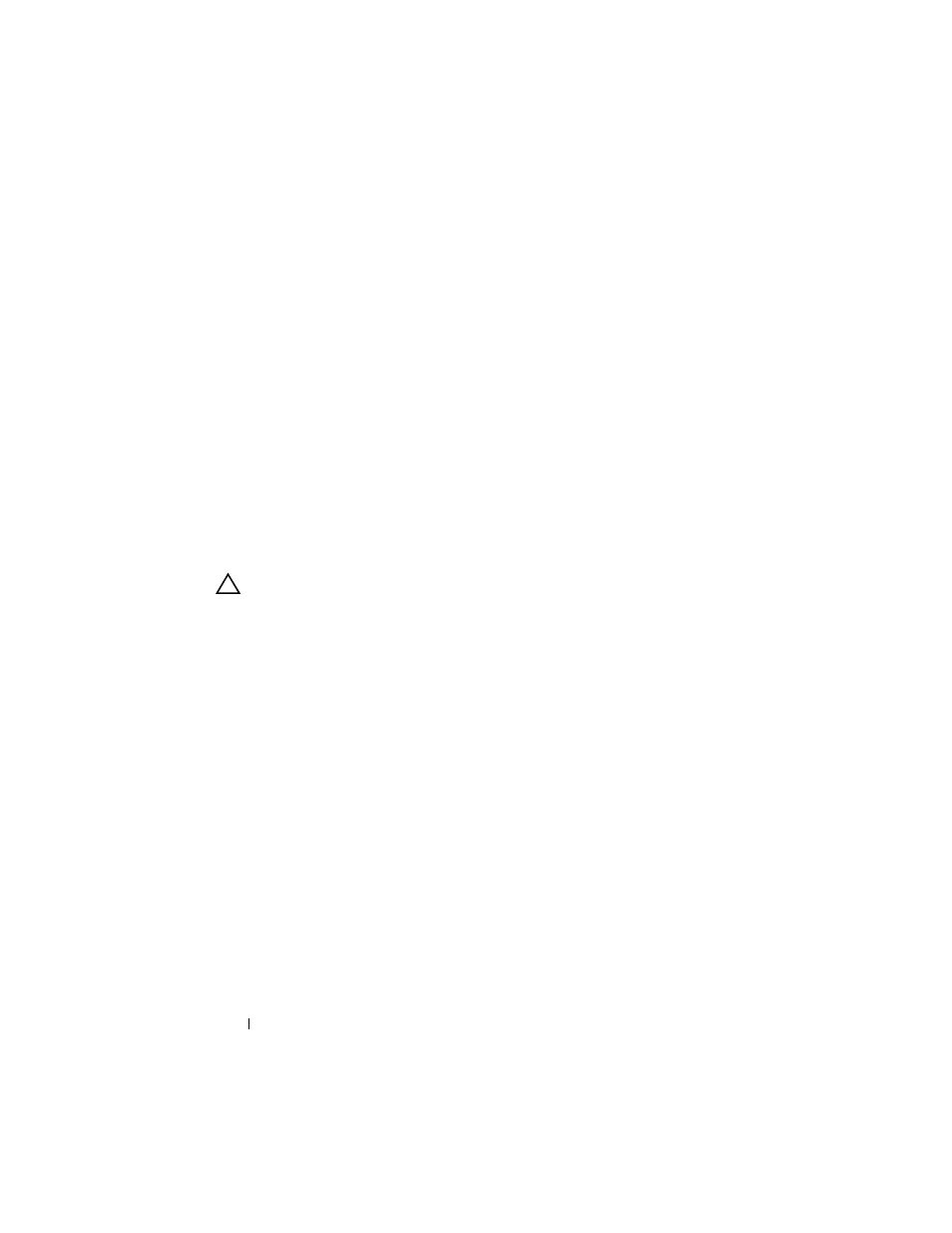
110
Installing System Components
10 Connect the other end of the power cable to the DVD/TBU_PWR
connector on the system board. See Figure 6-2.
11 Connect the interface cable to the back of the tape backup unit.
12 Connect the other end of the interface cable to the appropriate controller.
a
For a SCSI device, connect to the SCSI controller expansion card.
b
For a SATA device, connect to the SATA_B connector on the system
board. See Figure 6-2 for the location of the connector.
13 Route the interface cable along the interior right wall. See "Cable
14 Close the system. See "Closing the System."
15 Reconnect your system and peripherals to their electrical outlets, and turn
on the system.
Removing the Tape Backup Unit
CAUTION:
Many repairs may only be done by a certified service technician. You
should only perform troubleshooting and simple repairs as authorized in your
product documentation, or as directed by the online or telephone service and
support team. Damage due to servicing that is not authorized by Dell is not covered
by your warranty. Read and follow the safety instructions that came with the
product.
1 Turn off the system, including any attached peripherals, and disconnect
the system from its electrical outlet.
2 Open the system. See "Opening the System."
3 For a SATA tape backup unit, disconnect the power and signal cables from
the back of the unit.
4 Squeeze the blue release tabs at the back of the mounting tray and push
the tray out of the system. See Figure 3-19.
5 Using a Phillips screwdriver, remove the slide rails or the tray from the tape
backup unit.
6 For a SCSI tape backup unit, disconnect the power and signal cables from
the back of the unit.
7 Install the slide rails or the tray to the flex-bay blank.
If replacing the tape backup unit, follow the procedure in "Installing the
Tape Backup Unit."
