10 close the system. see "closing the system, Removing memory modules, 2 open the system. see "opening the system – Dell POWEREDGE R710 User Manual
Page 136
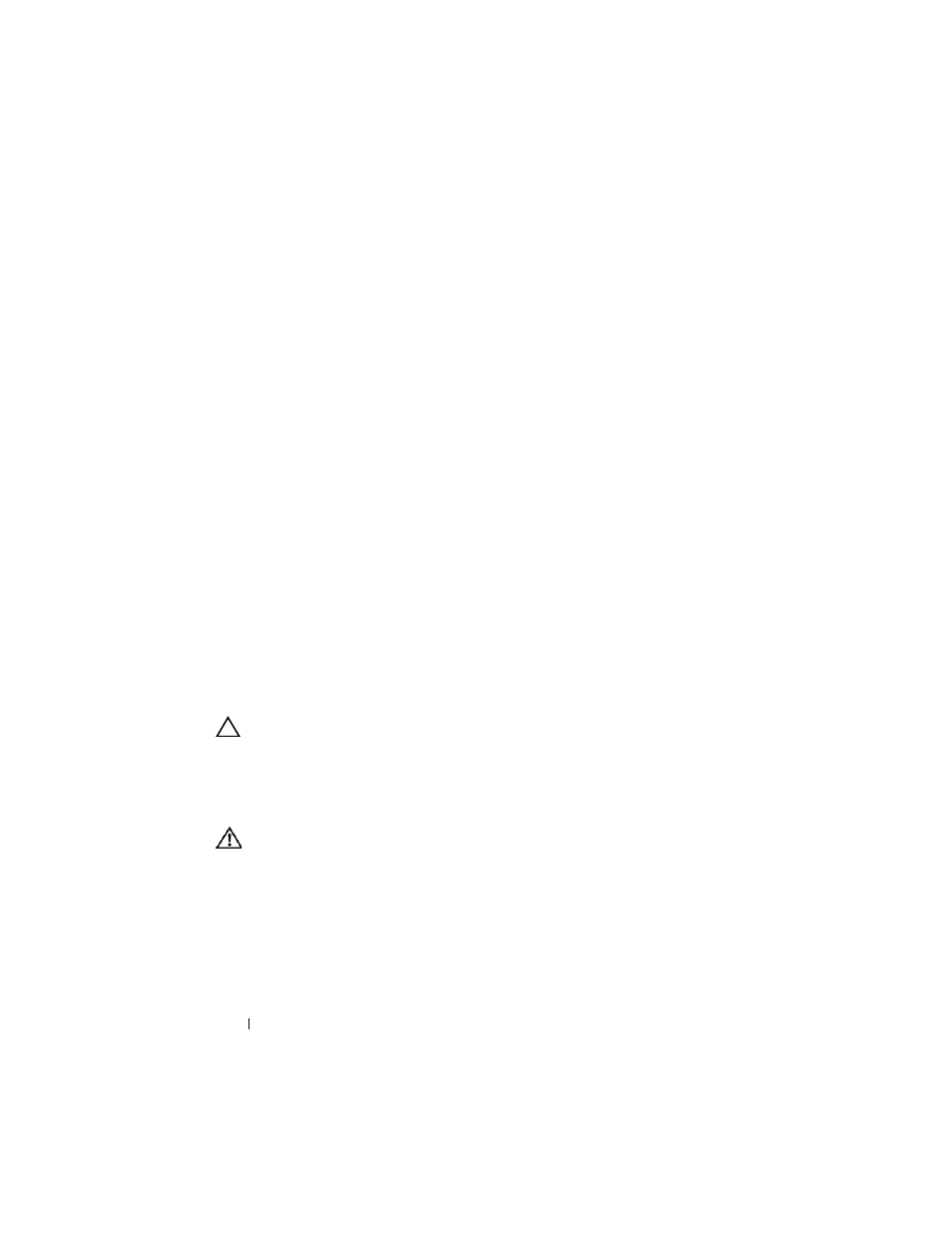
136
Installing System Components
When the memory module is properly seated in the socket, the ejectors on
the memory module socket align with the ejectors on the other sockets
that have memory modules installed.
8 Repeat step 5 through step 7 of this procedure to install the remaining
memory modules. See Table 3-2 or Table 3-3.
9 Replace the cooling shroud. See "Installing the Cooling Shroud."
10 Close the system. See "Closing the System."
11 Reconnect your system and peripherals to their electrical outlets, and turn
on the system.
12 Press
Memory setting on the main System Setup screen.
The system should have already changed the value to reflect the newly
installed memory.
13 If the value is incorrect, one or more of the memory modules may not be
installed properly. Repeat step 2 through step 12 of this procedure,
checking to ensure that the memory modules are firmly seated in their
sockets.
14 Run the system memory test in the system diagnostics. See "Running the
Removing Memory Modules
CAUTION:
Many repairs may only be done by a certified service technician. You
should only perform troubleshooting and simple repairs as authorized in your
product documentation, or as directed by the online or telephone service and
support team. Damage due to servicing that is not authorized by Dell is not covered
by your warranty. Read and follow the safety instructions that came with the
product.
WARNING:
The memory modules are hot to the touch for some time after the
system has been powered down. Allow time for the memory modules to cool
before handling them. Handle the memory modules by the card edges and avoid
touching the components on the memory module.
1 Turn off the system, including any attached peripherals, and disconnect
the system from the electrical outlet.
