7 close the system. see "closing the system, System battery, Replacing the system battery – Dell POWEREDGE R710 User Manual
Page 141: 2 open the system. see "opening the system, See "system battery
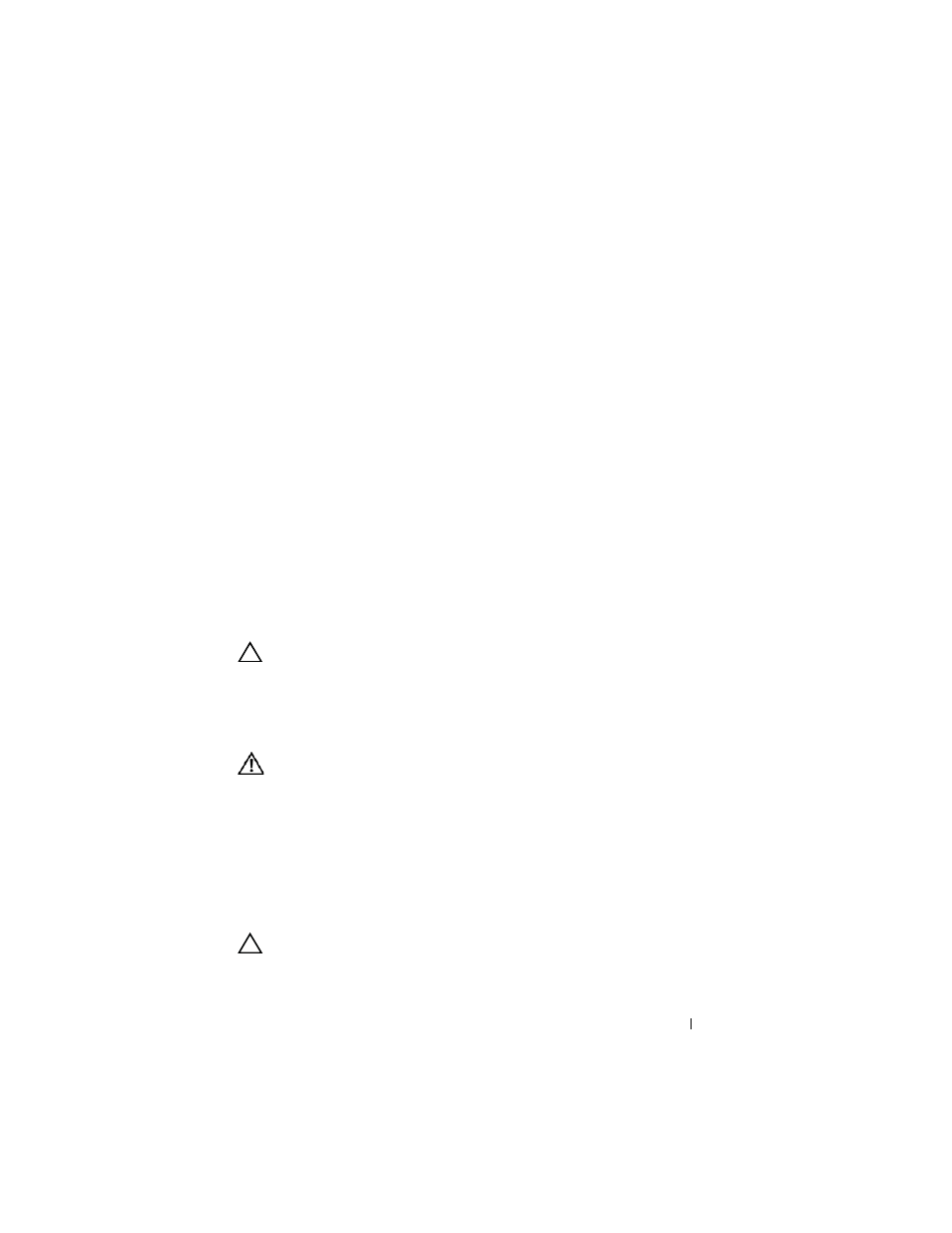
Installing System Components
141
c
Place the heat sink on the processor. See Figure 3-31.
d
Close the heat-sink release levers. See Figure 3-31.
6 Replace the cooling shroud. See "Installing the Cooling Shroud."
7 Close the system. See "Closing the System."
8 Reconnect your system and peripherals to their electrical outlets, and turn
on the system.
9 Press
information matches the new system configuration. See "Entering the
System Setup Program."
10 Run the system diagnostics to verify that the new processor operates
correctly.
See "Running the System Diagnostics" for information about running the
diagnostics.
System Battery
Replacing the System Battery
CAUTION:
Many repairs may only be done by a certified service technician. You
should only perform troubleshooting and simple repairs as authorized in your
product documentation, or as directed by the online or telephone service and
support team. Damage due to servicing that is not authorized by Dell is not covered
by your warranty. Read and follow the safety instructions that came with the
product.
WARNING:
There is a danger of a new battery exploding if it is incorrectly
installed. Replace the battery only with the same or equivalent type recommended
by the manufacturer. See your safety information for additional info.
1 Turn off the system, including any attached peripherals, and disconnect
the system from the electrical outlet.
2 Open the system. See "Opening the System."
3 Remove the fan bracket. See "Removing the Fan Bracket."
4 Locate the battery socket. See "System Board Connectors."
.
CAUTION:
To avoid damage to the battery connector, you must firmly support the
connector while installing or removing a battery.
