Figure 3-5. installing a hot-swap hard drive, 3 install the hot-swap hard drive, C close the handle to lock the drive in place – Dell POWEREDGE R710 User Manual
Page 84: Removing a hard drive from a hard-drive carrier, Installing a hard drive into a hard-drive carrier, Lease the drive. see figure 3-5
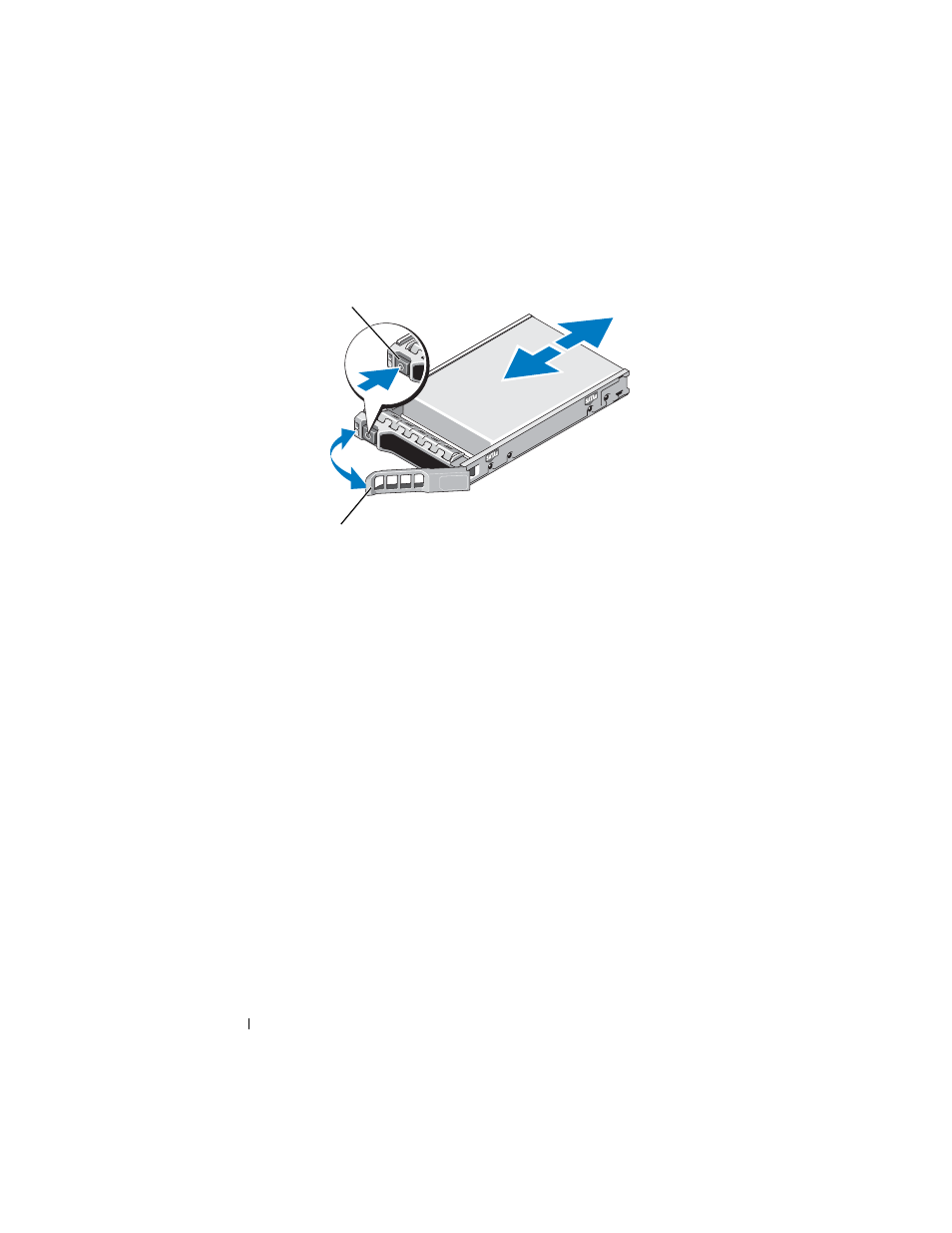
84
Installing System Components
Figure 3-5.
Installing a Hot-Swap Hard Drive
3 Install the hot-swap hard drive.
a
Press the button on the front of the drive carrier and open the handle.
b
Insert the hard-drive carrier into the drive bay until the carrier
contacts the backplane.
c
Close the handle to lock the drive in place.
4 If applicable, install the bezel. See "Installing the Front Bezel."
Removing a Hard Drive From a Hard-Drive Carrier
Remove the screws from the slide rails on the hard-drive carrier and separate
the hard drive from the carrier. See Figure 3-6.
Installing a Hard Drive Into a Hard-Drive Carrier
1 Insert the hard drive into the hard-drive carrier with the connector end
of the drive at the back. See Figure 3-6.
2 Align the screw holes on the hard drive with the back set of holes on the
hard drive carrier.
When aligned correctly, the back of the hard drive will be flush with the
back of the hard-drive carrier.
1
release button
2
hard drive carrier handle
2
1
