Removing the internal sd module, 2 open the system. see "opening the system, 5 close the system. see "closing the system – Dell POWEREDGE R710 User Manual
Page 90: Internal sd flash card, Installing the internal sd flash card
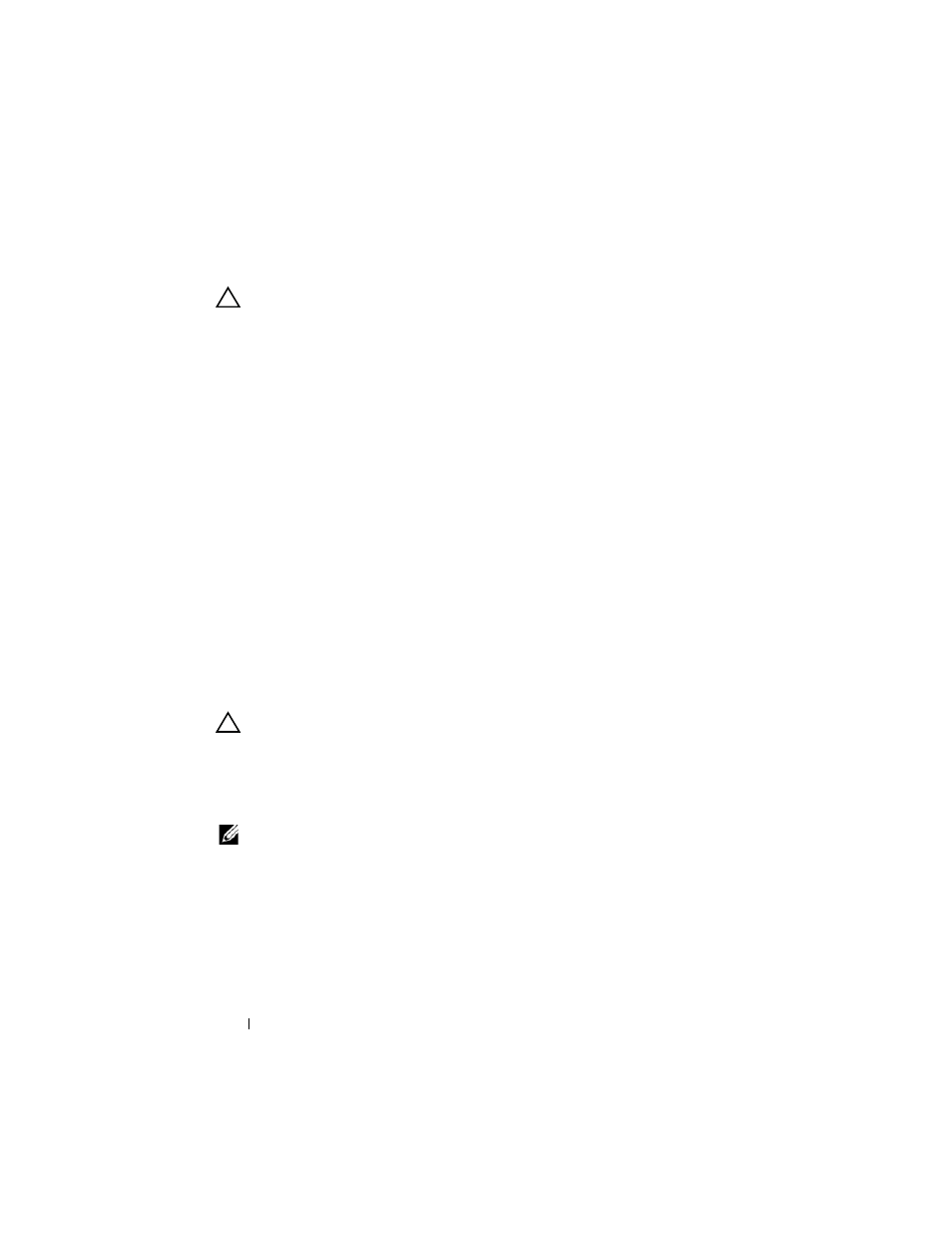
90
Installing System Components
Removing the Internal SD Module
CAUTION:
Many repairs may only be done by a certified service technician. You
should only perform troubleshooting and simple repairs as authorized in your
product documentation, or as directed by the online or telephone service and
support team. Damage due to servicing that is not authorized by Dell is not covered
by your warranty. Read and follow the safety instructions that came with the
product.
1 Turn off the system, including any attached peripherals, and disconnect
the system from the electrical outlet.
2 Open the system. See "Opening the System."
3 Disconnect the cable from the internal SD module and from the control
panel board. See Figure 3-8.
4 Lift upwards on the latch securing the internal SD module to the chassis,
then lift the tray out of the chassis. See Figure 3-8.
5 Close the system. See "Closing the System."
6 Reconnect the system and peripherals to their power sources, and turn
them on.
Internal SD Flash Card
Installing the Internal SD Flash Card
CAUTION:
Many repairs may only be done by a certified service technician. You
should only perform troubleshooting and simple repairs as authorized in your
product documentation, or as directed by the online or telephone service and
support team. Damage due to servicing that is not authorized by Dell is not covered
by your warranty. Read and follow the safety instructions that came with the
product.
NOTE:
To use an SD card with your system, ensure that the internal SD card port is
enabled in the System Setup program. See "Using the System Setup Program and
UEFI Boot Manager."
1 Turn off the system, including any attached peripherals, and disconnect
the system from the electrical outlet.
