Dell PowerEdge C8000 User Manual
Page 159
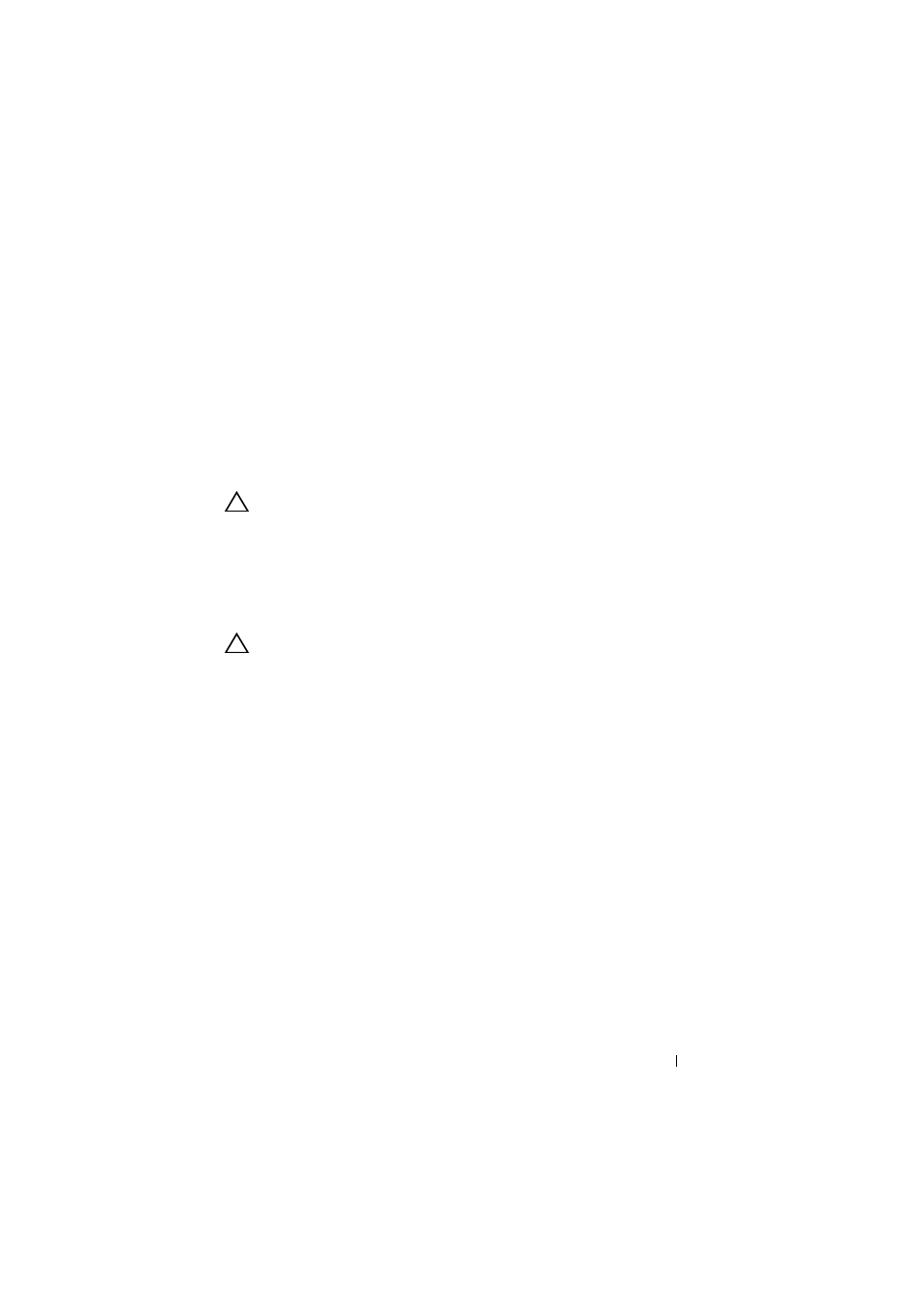
Installing System Components
159
1 If you are installing a second processor in a socket that was previously
unoccupied, remove the heat sink blank and socket protective cap from
the vacant processor socket. See "Removing a Heat Sink Blank" on
2 Unpack the processor if it has not been used previously.
3 If the processor has already been used, remove any thermal grease from the
top of the processor using a lint-free cloth.
4 Align the processor with the socket keys on the processor socket.
CAUTION:
Positioning the processor incorrectly can permanently damage the
system board or the processor. Be careful not to bend the pins in the processor
socket.
5 With the hook-shaped release and bent load levers on the processor socket
in the open position, match the processor with the alignment mark
indicator and the socket keys and set the processor lightly in the socket.
CAUTION:
Do not use force to seat the processor. When the processor is
positioned correctly, it engages easily into the socket.
6 Close the processor shield.
7 Rotate the bent load lever down until it snaps into place.
8 Rotate the hook-shaped socket-release lever down until it snaps into place.
9 Replace the heat sink. See "Installing a Heat Sink" on page 154.
10 Replace the cooling shroud. See "Installing the Cooling Shroud" on
11 Replace the sled. See "Installing a Sled" on page 144.
12 Press
information matches the new system configuration.
