Deleting a virtual disk, Hot spare failover, Replacing and rebuilding a degraded virtual disk – Dell Serial Attached SCSI 6iR Integrated and Adapter User Manual
Page 48
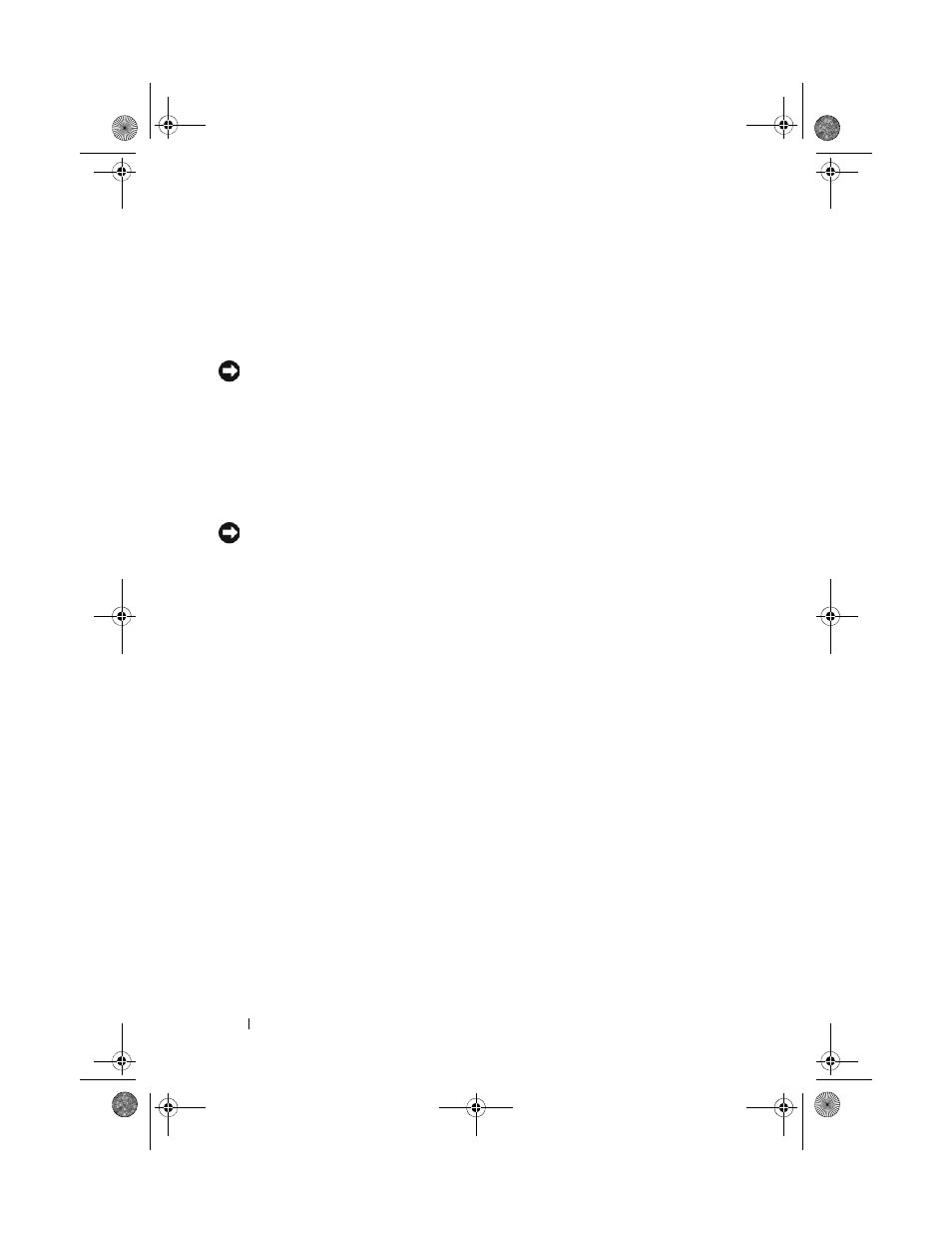
46
SAS 6/iR BIOS
replacing drives. Volumes that are migrated to another controller will be
inactive and must therefore be activated.To activate a virtual disk see
"Activating a Virtual Disk" on page 45.
Deleting a Virtual Disk
NOTICE:
Before deleting a virtual disk, be sure to back up all data on the virtual
disk that you want to keep.
Follow these steps to delete a selected virtual disk:
1 Select Delete Virtual Disk.
2 Press Y to delete the virtual disk or press N to abandon the deletion.
3 Press
firmware deletes the virtual disk.
NOTICE:
If the physical disks of a virtual disk are removed and the virtual disk’s
configuration is subsequently deleted from the SAS 6/iR controller, the physical
disks show up only as simple disks with no RAID association if they are placed back
onto the same SAS 6/iR controller. Once the virtual disk is removed from a SAS 6/iR
controller using the BIOS Configuration Utility (regardless whether the physical
disks members are present), the virtual disk cannot be restored.
Hot Spare Failover
If a RAID 1 virtual disk enters a degraded state, a compatible hot spare
automatically begins rebuilding the degraded virtual disk. The "missing" or
"failed" member of the degraded virtual disk displays as a ‘missing’ global hot
spare. The "missing" or "failed" drive must be replaced with a drive compatible
with an existing virtual disk(s).
Replacing and Rebuilding a Degraded Virtual Disk
In the event of a physical disk failure in a RAID 1 virtual disk, you will need to
replace the disk and resynchronize the virtual disk. Synchronization occurs
automatically on replacing the physical disk using the following steps.
1 Replace the failed physical disk with a blank disk of the same type and of
equal or greater capacity.
2 Check your management application or the BIOS Configuration Utility
(Ctrl-C) to ensure synchronization started automatically.
book.book Page 46 Monday, September 15, 2008 2:47 PM
