Exit screen, Performing configuration tasks, Creating an integrated striping virtual disk – Dell Serial Attached SCSI 6iR Integrated and Adapter User Manual
Page 44
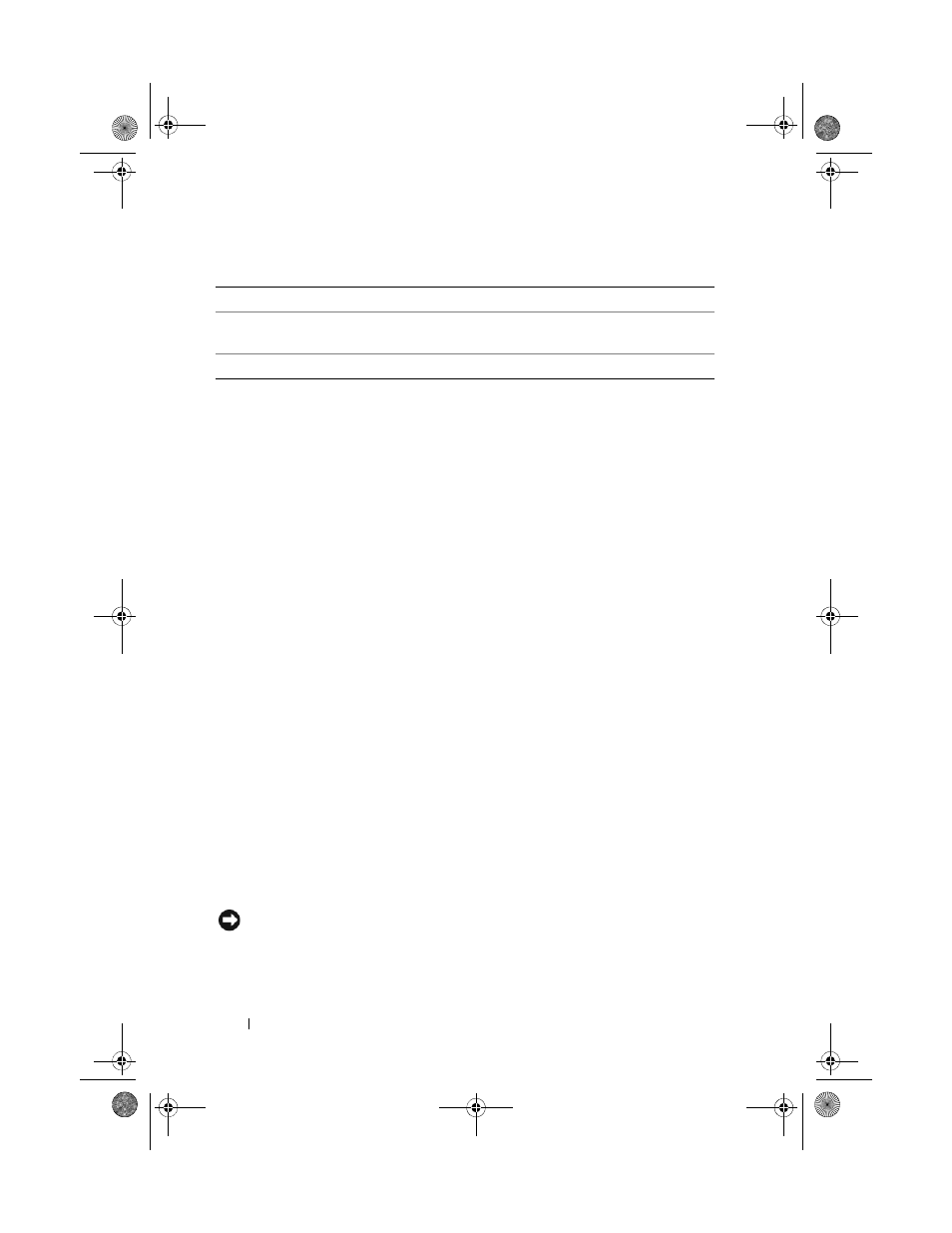
42
SAS 6/iR BIOS
Exit Screen
It is important to exit the SAS BIOS Configuration Utility properly, because
some changes take effect only when you exit. From the Adapter List, press
other screens, and it can be used to save settings.
Performing Configuration Tasks
Creating an Integrated Striping Virtual Disk
An Integrated Striping (IS) virtual disk, also referred to as RAID 0, offers the
ability to stripe data across multiple physical disks. RAID 0 volumes offer
increased capacity by combining multiple physical disks into a single virtual
disk. RAID 0 volumes also offer increased performance by striping disk access
across multiple physical disks. Follow these steps to create a RAID 0 virtual
disk on a SAS 6/iR controller.
1 Select a controller from the Adapter List in the Configuration Utility.
2 Select the RAID Properties option.
3 Select Create RAID 0 Volume when you are prompted to create either a
RAID 0 virtual disk or a RAID 1 virtual disk.
The next screen shows a list of disks that can be added to a virtual disk.
4 Move the cursor to the RAID Disk column. To add a disk to the virtual
disk, change “No” to “Yes” by pressing the <+>, <->, or space bar.
As disks are added, the Virtual Disk Size field changes to reflect the size
of the new virtual disk.
NOTICE:
All data will be lost upon creation of the virtual disk.
Activate
Array
This option is used to activate an inactive (foreign) array. The option is
grayed out if there are no inactive arrays.
Delete Array This option is used to delete the currently displayed array.
Table 6-3.
Manage Array Field Descriptions (continued)
Field
Description
book.book Page 42 Monday, September 15, 2008 2:47 PM
