Dellware support, Checking the basics, External connections – Dell Dimension L___cx User Manual
Page 56: Dellware support -2, Checking the basics -2, External connections -2
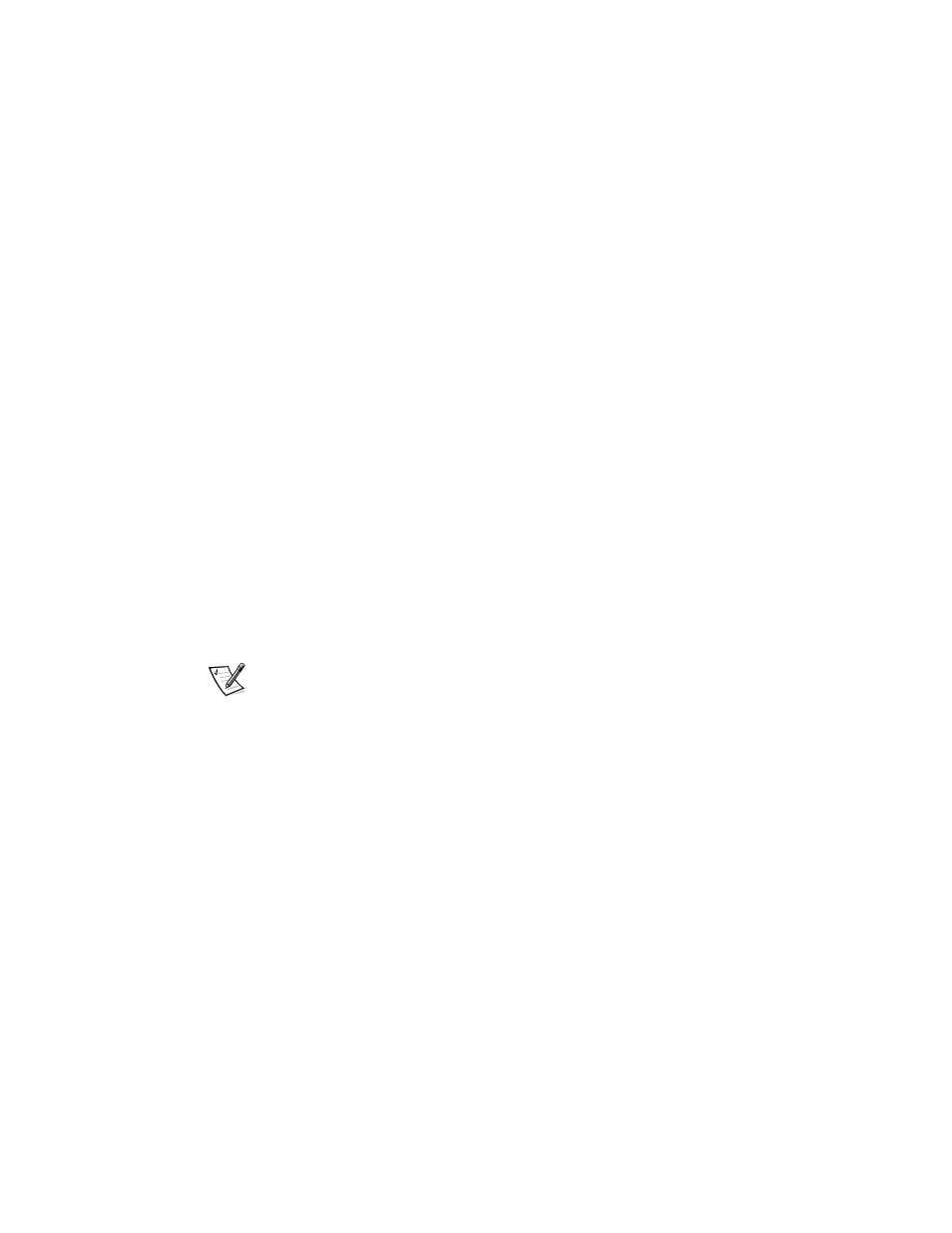
4-2
Dell Dimension L Series Systems Reference and Troubleshooting Guide
If you were trying to install new hardware, double-check configuration settings and
available system resources (refer to “Resolving Software and Hardware Incompatibili-
Hardware Incompatibili-
ties” in Chapter 5). Also make sure you changed the appropriate settings in the
system setup program for the system’s new hardware configuration (refer to Appen-
dix B, “System Setup Program”).
“System Setup Program”).
If you need additional technical assistance on the installation of hardware or software,
contact the product manufacturer or the company from whom you purchased the
product.
DellWare Support
DellWare™ products are supported by the item’s manufacturer. To receive product
ve product
support information, call 1-800-753-7201.
Checking the Basics
Use the following sections to perform an initial check of your computer system or to
isolate a problem.
External Connections
Improperly set switches and controls, loose cables, and improperly connected cables
are the most likely sources of problems for your computer system. A quick check of
A quick check of
all the switches, controls, and cable connections can easily solve these problems.
Usually reseating (disconnecting and then reconnecting) the cables corrects these
problems.
NOTE: See the “
TE: See the “System Features” section of the Dell Dimension L Series System
Help for the location of your computer’s external connectors and controls
d controls.
To check computer connections, perform the following steps:
1.
Turn off the computer, the monitor, and all attached devices.
2.
Reseat all power cables connected to the computer, the monitor and devices,
and their electrical outlets.
3.
Reseat the keyboard (purple) and mouse (green) interface cable connectors to
the proper connectors on the back of the computer.
4.
Reseat any devices attached to the serial port, parallel port, and Universal Serial
Bus (USB) connectors.
Each of the serial, parallel, and USB interface cable connectors must be firmly
attached to an appropriate connector on the back of the computer as well as to
the interface connector on the device. The captive screws on the serial and paral-
lel interface cable connectors must be secure enough to ensure a firm
connection.
