Pci expansion card upgrades, Xpansion card upgrades -10, Figure 2-6 – Dell Dimension L___cx User Manual
Page 34: Pci expansion card -10
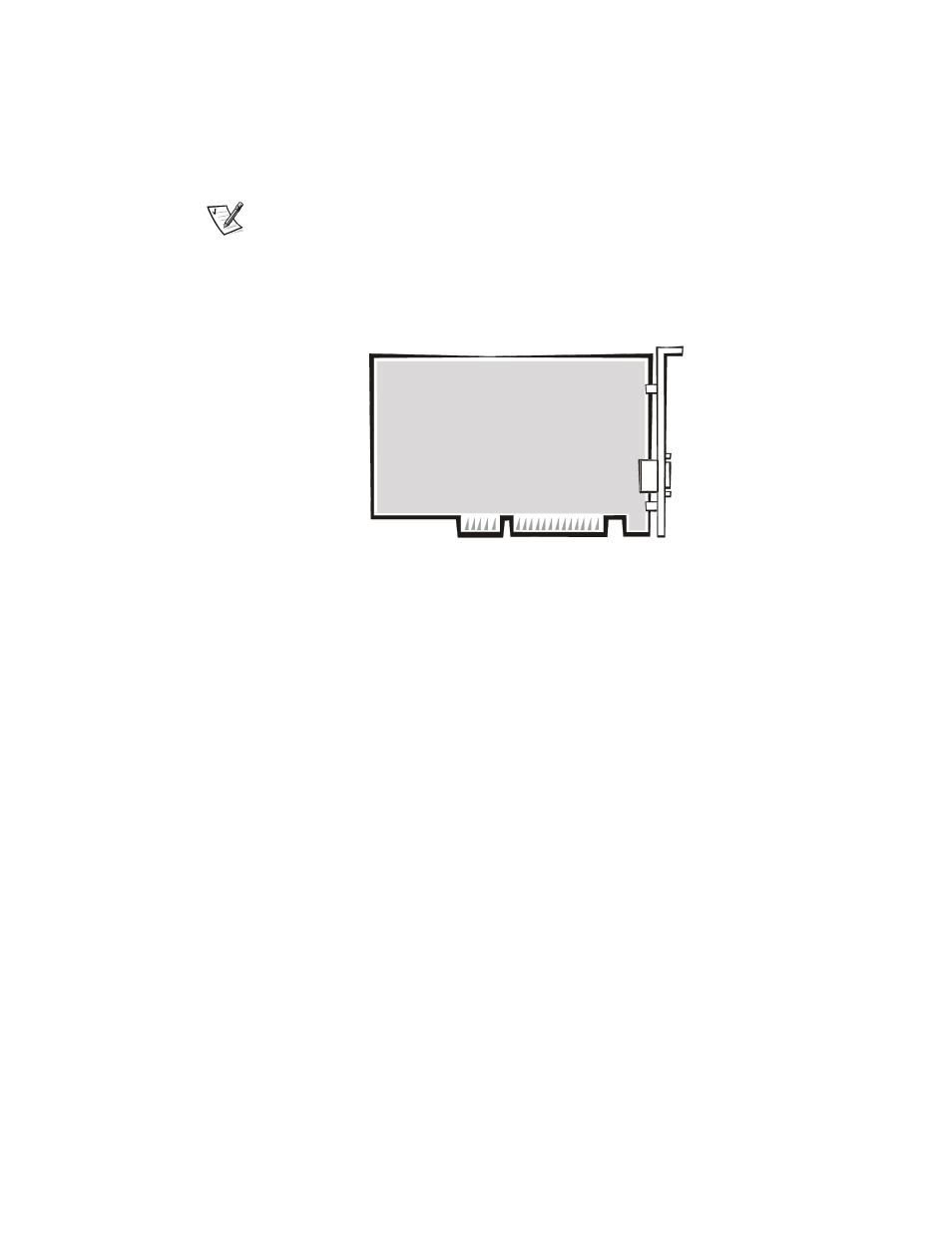
2-10
Dell Dimension L Series Systems Reference and Troubleshooting Guide
PCI Expansion Card Upgrades
NOTE: This system does not support older expansion card technologies, such as
gies, such as
Industry-Standard Architecture (ISA) cards.
The system board accommodates up to four three-quarter–length 3
32-bit Peripheral
Component Interconnect (PCI) expansion cards. Figure 2-5 shows the four PCI
expansion-card connectors (PCI1, PCI2, PCI3, and PCI4). Figure 2-6 shows an exam-
ple of a PCI expansion card.
Figure 2-6. PCI Expansion Card
Make sure that you have a slot available for the type of card you are installing. Also
Also
check the Windows 98, Windows Me, or Windows 2000 Device Manager, or
Windows NT Diagnostics for an available interrupt request (IRQ) line that is sup-
pt request (IRQ) line that is sup-
ported by the card.
To check for an available IRQ line in Windows 98
8 or Windows Me, perform the follow-
ing steps:
1.
Click the Start button, point to Settings, and click Control Panel.
2.
Double-click the System
ystem icon.
3.
Click the Device Manager tab.
4.
Double-click the Computer icon to open the Computer Properties window and
view the View Resources tab.
To check for an available IRQ line in Windows NT
NT, start the Windows
dows NT Diagnostics
in the Administrative Tools (Common) folder and view the Resources tab.
To check Windows 2000 resources, perform the following steps:
1.
Click the Start button, point to Settings, and click Control Panel.
2.
Double-click the System icon.
3.
Click the Hardware tab.
