Removing expansion cards, Removing expansion cards -13, Figure 2-9 – Dell Dimension L___cx User Manual
Page 37: Correctly installed expansion card -13
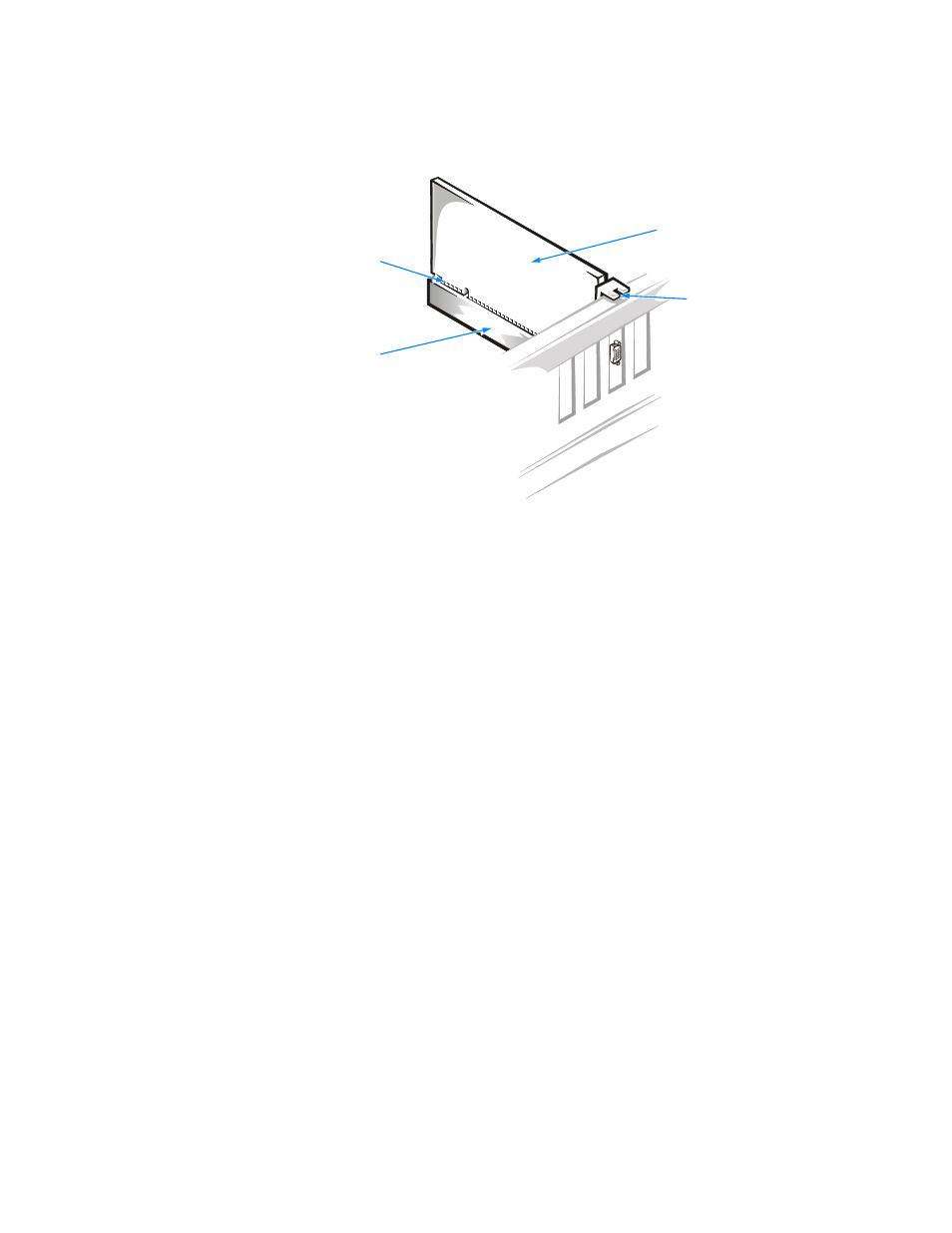
support.dell.com
Installing Upgrades on the System Board
2-13
Figure 2-9. Correctly Installed Expansion Card
8.
Connect any cables required for the card as described in the documentation that
came with the card.
9.
Rotate the power supply back into place, re
k into place, replace the computer cover, and
reconnect your computer and devices to their electrical outlets and turn them on.
10. Refer to the documentation that came with the expansion card for information on
installing any required drivers for your operating system.
Removing Expansion Cards
To remove an expansion card, perform the following steps:
1.
Remove the computer cover according to the instructions in “Removing and
Replacing the Computer Cover” found earlier in this chapter.
2.
Rotate the power supply according to the instructions in “Rotating the Power
Supply Away From the System Board” found earlier in this chapter.
3.
If necessary, disconnect any cables connected to the card.
4.
Remove the screw from the card-mounting bracket.
5.
Grasp the card by its top corners, and ease it out of its connector.
expansion card
front of
card-edge
connector
expansion-card
connector
card-mounting
bracket
