Disabling a forgotten password – Dell Dimension L___cx User Manual
Page 131
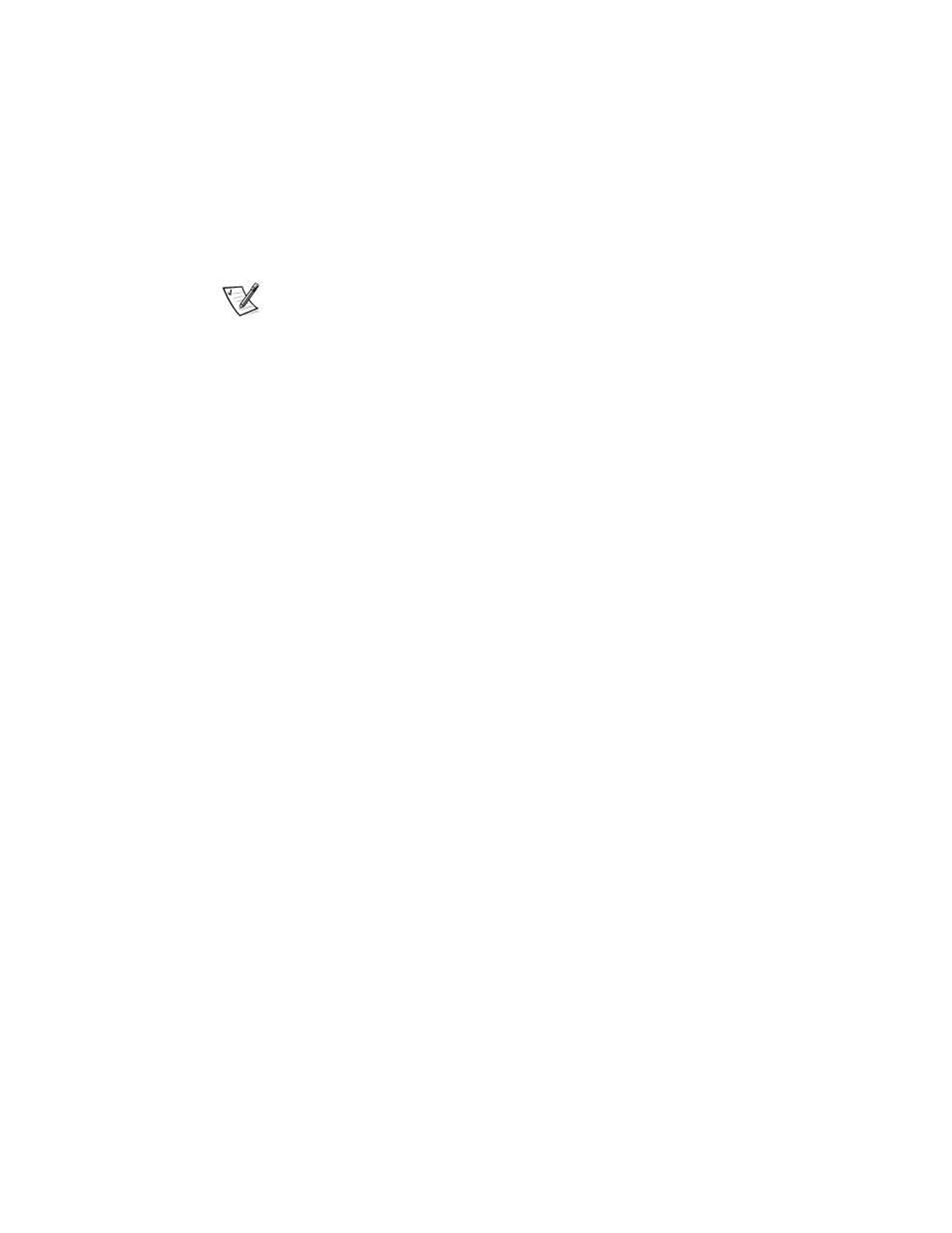
support.dell.com
System Setup Program
B-17
Disabling a Forgotten Password
If you forget your user or setup password, you will be unable to operate your system
or change settings in the system setup program, respectively, until you disable the
existing password(s). Disabling the password(s) involves removing the computer
cover and changing a jumper setting (twice) on the system board.
jumper setting (twice) on the system board.
NOTE: You disable both user and setup passwords at the same time.
me time.
NOTICE: This procedure requires entering Maintenance mode, which
returns all options in the system setup program to their default settings.
Dell strongly recommends that you record or print all current settings
before entering Maintenance mode so that you can correct them when the
system is reset to Normal mode.
To disable a forgotten password, perform the following steps:
1.
Remove the computer cover and rotate the power supply as described in
“Removing and Replacing the Computer Cover” and “Rotating the Power Supply
Away From the System Board” in Chapter 2.
2.
Refer to Figure 2-5 and Table 2-2 for the location and settings of the configuration
ble 2-2 for the location and settings of the configuration
jumper (J7A1) on the system board.
3.
Move the jumper plug to the Maintenance mode setting (pins 2 and 3 jumpered).
4.
Rotate the power supply back into position, and replace the computer cover;
reconnect your computer system to an electrical outlet, and turn it on.
The system boots directly into the Maintenance screen of the system setup
program.
5.
At the Maintenance screen, press
ing passwords.
6.
Press
7.
Repeat step 1.
8.
Move the jumper plug back to the Normal mode setting (pins 1 and 2 jumpered).
9.
Repeat step 4.
10. Assign a new user and/or setup password on the Security screen of the system
setup program.
For information on assigning a new user and/or setup password, refer to Table B-11.
