Incorrect language appears on the display, Printhead errors – Dell P513w All In One Photo Printer User Manual
Page 87
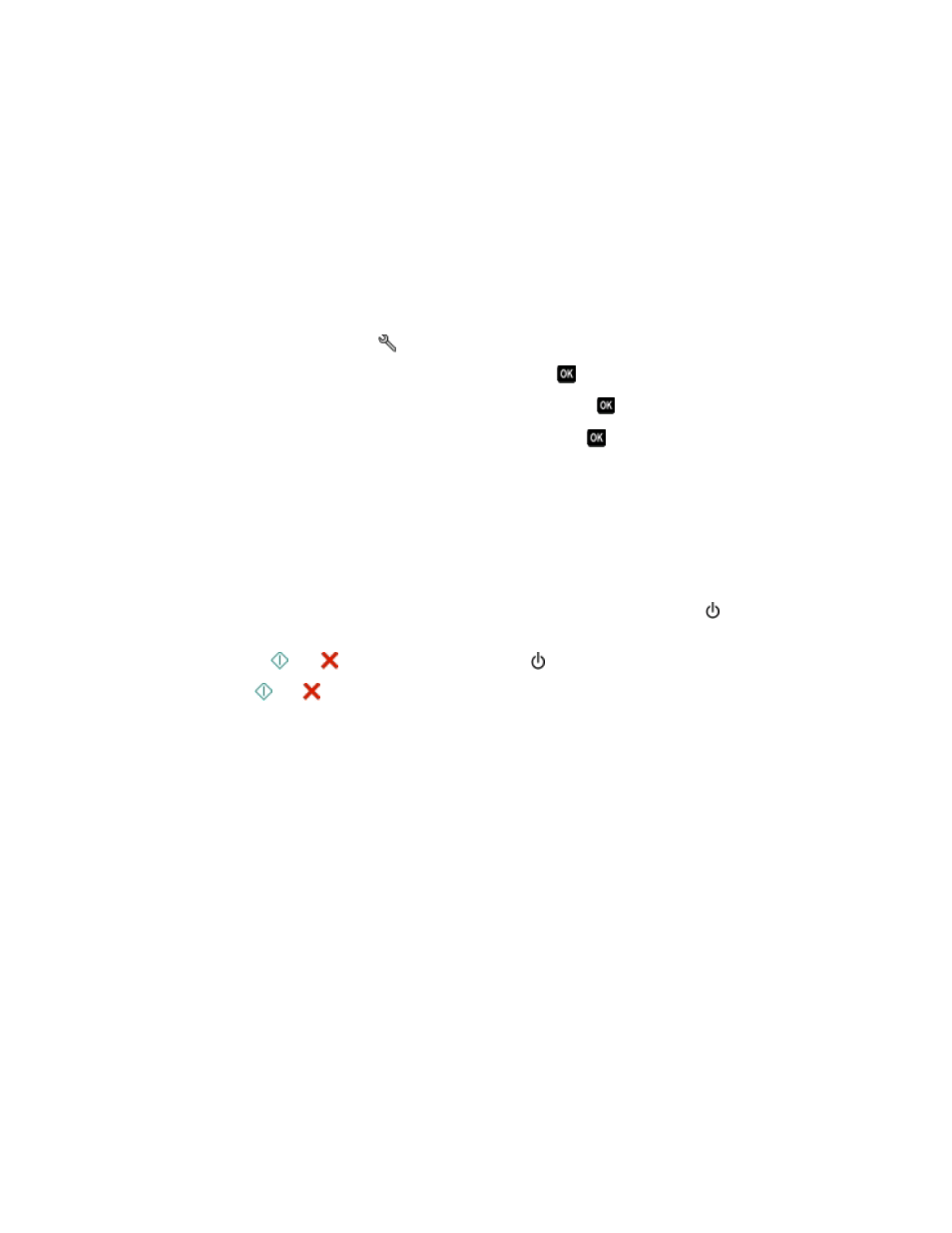
•
“Printer is printing blank pages” on page 91
•
“Printer is busy or does not respond” on page 92
•
“Cannot delete documents from the print queue” on page 92
•
“Cannot print through USB” on page 92
Incorrect language appears on the display
If the "Before you troubleshoot" checklist does not solve the problem, then try one or more of the following:
C
HANGE
THE
LANGUAGE
USING
THE
PRINTER
MENUS
1
From the printer control panel, press
.
2
Press the arrow buttons to scroll to Defaults, and then press
.
3
Press the arrow buttons to scroll to Set Defaults, and then press
.
4
Press the arrow buttons to scroll to Use Factory, and then press
.
5
Complete the initial printer setup.
C
HANGE
THE
LANGUAGE
USING
A
BUTTON
COMBINATION
(
IF
YOU
CANNOT
READ
THE
CURRENT
LANGUAGE
)
1
Turn the printer off.
Note: If you have set the Power Saver timeout in the Setup menu, then press and hold for three seconds to
turn off the printer.
2
Press and hold down
and
, and then press and release to turn the printer on.
Note: Do not release
and
until Language Selection appears on the display, indicating that the printer
has been reset.
3
Complete the initial printer setup.
Printhead errors
If the "Before you troubleshoot" checklist does not solve the problem, then try the following:
Troubleshooting
87
