Changing the power saver timeout, Saving paper and energy with eco-mode, Resetting to factory settings – Dell P513w All In One Photo Printer User Manual
Page 17: Using the printer control panel menus
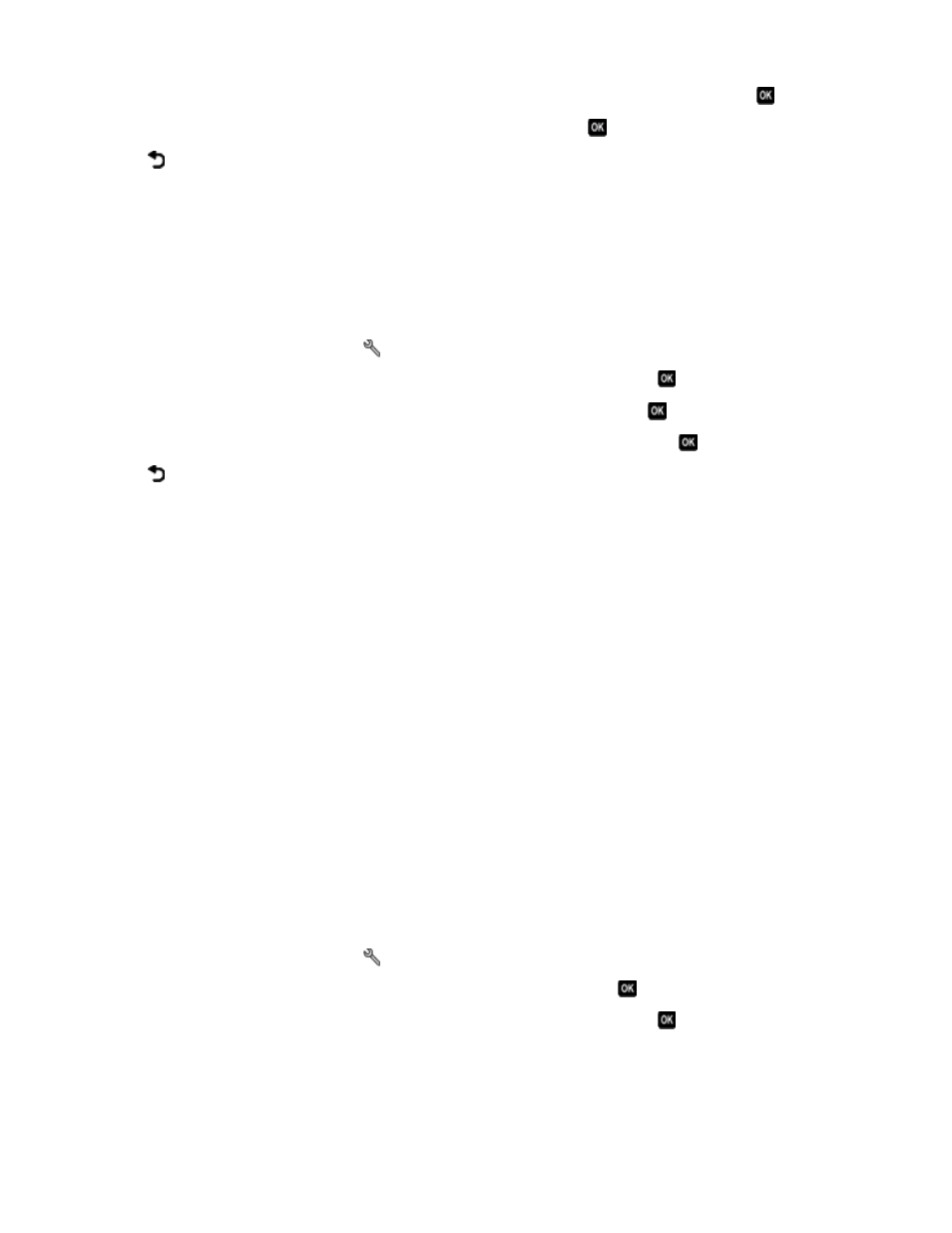
3
Press the up or down arrow button to scroll to Clear Settings Timeout, and then press
.
4
Press the up or down arrow button to scroll to Never, and then press
.
5
Press
until you exit Setup, or press another mode button.
Changing the Power Saver timeout
The Power Saver timeout is the time it takes for the printer to switch to Power Saver mode when the printer is left
idle. The Power Saver feature optimizes energy efficiency by reducing the printer power consumption (as much as
28 percent on some printer models) compared to the default printer settings. To save the most energy, select the
lowest Power Saver timeout.
1
From the printer control panel, press
.
2
Press the up or down arrow button to scroll to Device Setup, and then press
.
3
Press the up or down arrow button to scroll to Power Saver, and then press
.
4
Press the up or down arrow button to select a Power Saver timeout, and then press
.
5
Press
until you exit Setup, or press another mode button.
Saving paper and energy with Eco-Mode
The Eco-Mode feature significantly cuts paper usage, reduces paper waste, optimizes energy efficiency, and saves
money.
Note: If you are using Eco-Mode, then the Eco-Mode settings override any changes you may make to individual
settings that are part of Eco-Mode.
When Eco-Mode is enabled, the printer automatically switches to the following settings:
•
The printer display is dimmed.
•
The printer changes to Power Saver mode after ten minutes.
•
The printer prints on both sides of the paper (duplex) for print, copy, and fax jobs.
To enable Eco-Mode, press the 2-Sided/Eco-Mode button until the light near “Eco-Mode” comes on.
Resetting to factory settings
Resetting to factory default settings will delete all the printer settings you have previously selected.
Using the printer control panel menus
1
From the printer control panel, press
.
2
Press the up or down arrow button to scroll to Defaults, and then press
.
3
Press the up or down arrow button to scroll to Set Defaults, and then press
.
Using the printer control panel buttons and menus
17
