Wireless troubleshooting, Wireless troubleshooting checklist – Dell P513w All In One Photo Printer User Manual
Page 101
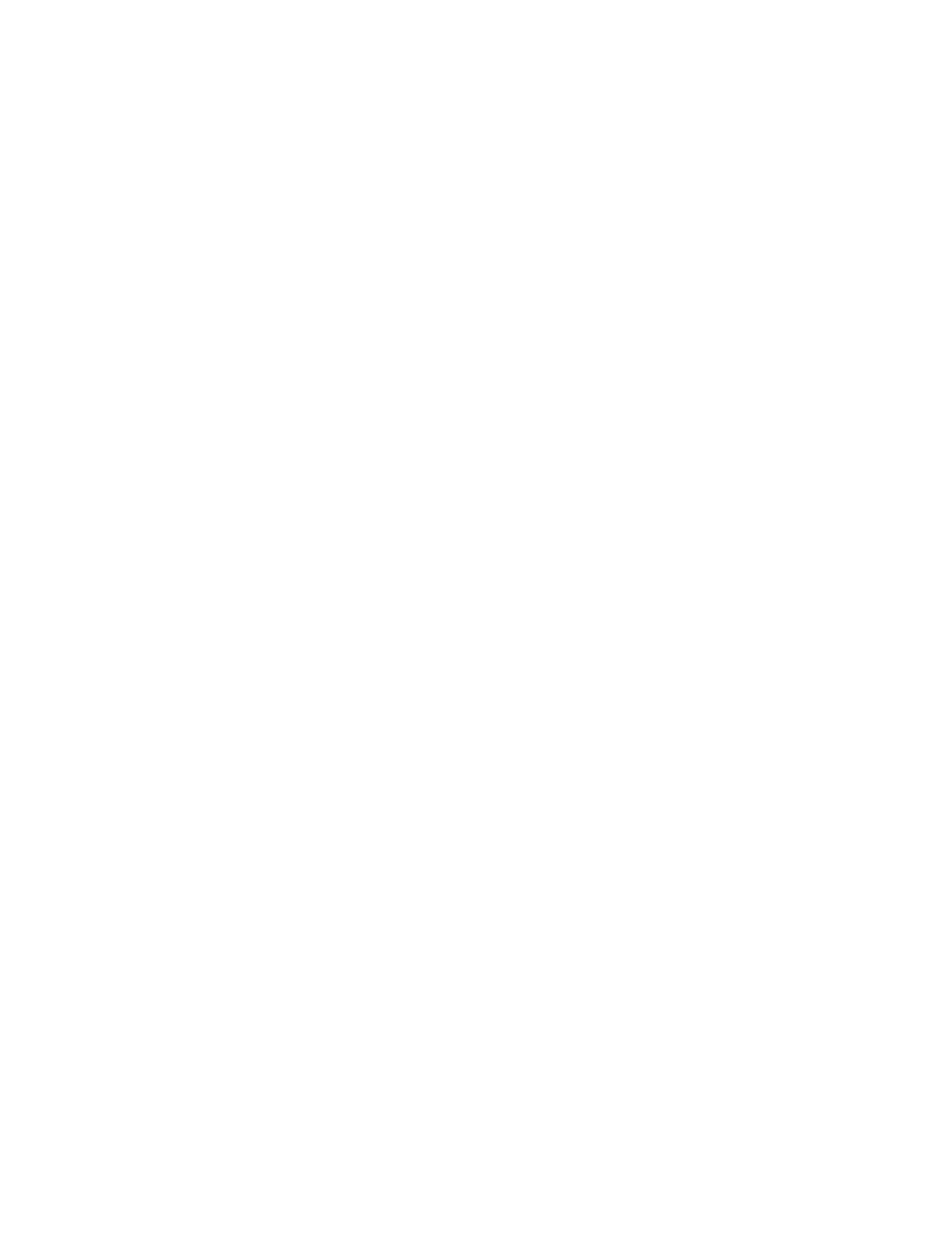
Photos do not transfer from a memory card across a wireless
network
If the "Memory card troubleshooting checklist" does not solve the problem, then try one or more of the following:
M
AKE
SURE
THAT
BOTH
THE
PRINTER
AND
THE
DESTINATION
COMPUTER
ARE
TURNED
ON
AND
READY
S
ELECT
THE
CORRECT
COMPUTER
NAME
FROM
THE
LIST
ON
THE
PRINTER
M
AKE
SURE
YOUR
WIRELESS
NETWORK
IS
CONNECTED
AND
ACTIVE
If your wireless connection is down, then use a USB cable to connect your printer to your computer.
Wireless troubleshooting
•
“Wireless troubleshooting checklist” on page 101
•
“Resetting the wireless settings to factory defaults” on page 102
•
“Cannot print over wireless network” on page 102
•
“The Continue button is unavailable” on page 106
•
“Cannot print and there is a firewall on the computer” on page 107
•
“Wi-Fi indicator light is not lit” on page 107
•
“Wi-Fi indicator light is green but the printer does not print (Windows only)” on page 108
•
“Wi-Fi indicator light is still orange” on page 109
•
“Wi-Fi indicator light is blinking orange during installation” on page 110
•
“Wireless print server not installed” on page 114
•
““Communication not available” message appears when printing wirelessly” on page 114
•
“Communication with printer lost when connected to Virtual Private Network (VPN)” on page 116
•
“Resolving intermittent wireless communications issues” on page 116
Wireless troubleshooting checklist
Before beginning to troubleshoot the wireless printer, verify the following:
•
The printer, the computer, and the wireless access point are all plugged in and turned on.
•
The wireless network is working properly.
Try accessing other computers on your wireless network.
If your network has Internet access, try connecting to the Internet over a wireless connection.
•
Your SSID is correct.
Print a network setup page to verify the SSID the printer is using.
If you are not sure if your SSID is correct, then run the wireless setup again.
Troubleshooting
101
