Wireless print server not installed – Dell P513w All In One Photo Printer User Manual
Page 114
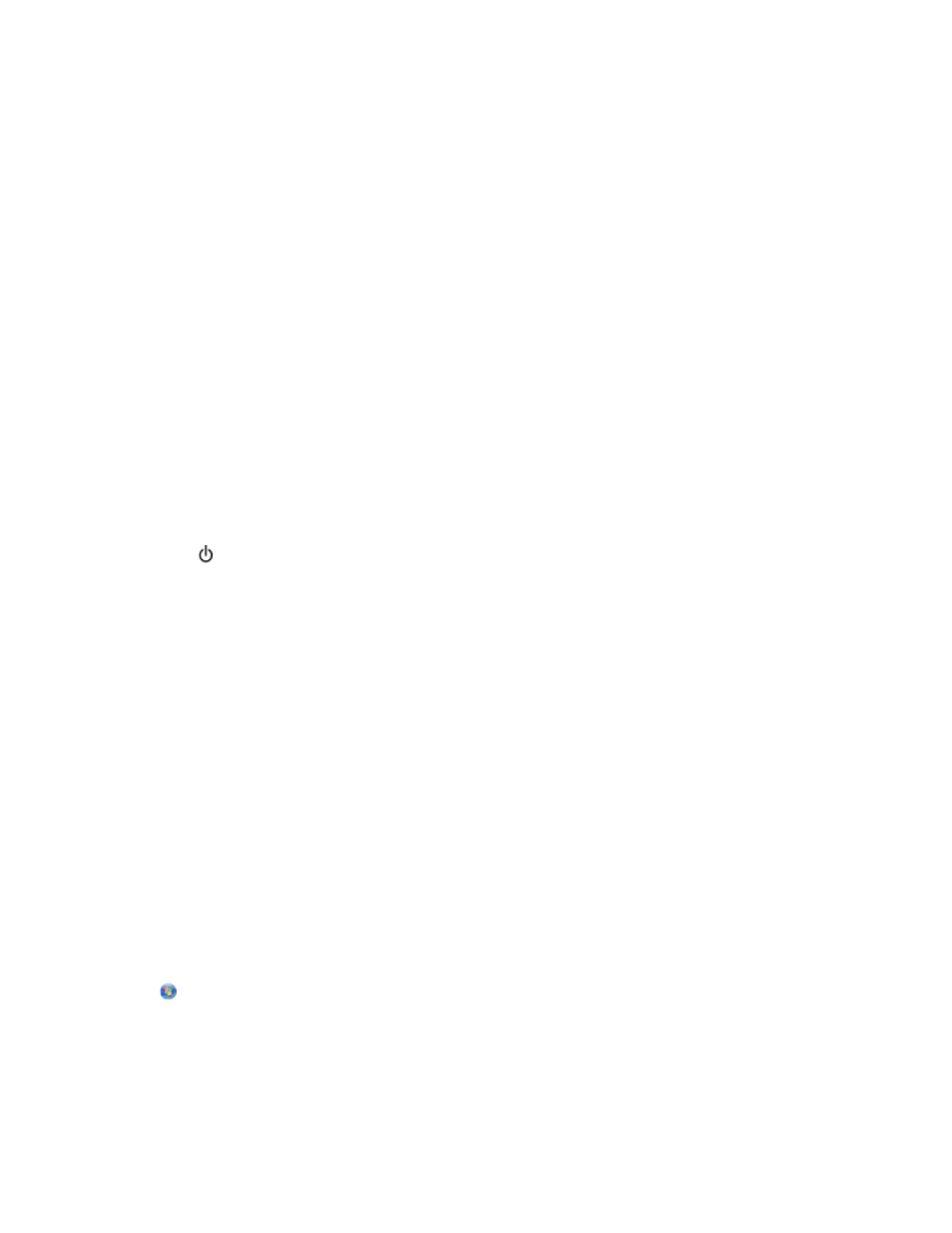
3
Navigate to:
Printer Home > select your printer > Settings tab > Wireless setup utility
Note: You may be prompted to connect the printer to the computer again using the installation cable as part
of the setup process.
4
Follow the instructions on the computer screen.
For Macintosh users
1
From the Finder, navigate to:
Applications > select your printer folder
2
Double-click Wireless Setup Assistant.
3
Follow the instructions on the computer screen.
Wireless print server not installed
You may see a message during installation indicating that the printer does not have a wireless print server installed.
If you are sure the printer is capable of wireless printing, try the following:
C
HECK
POWER
Make sure the light is on.
“Communication not available” message appears when printing
wirelessly
Try one or more of the following:
M
AKE
SURE
YOUR
COMPUTER
AND
PRINTER
HAVE
VALID
IP
ADDRESSES
FOR
THE
NETWORK
If you are using a laptop and have power-saving settings enabled, then you may see the ”Communication not
available” message on your computer screen when you attempt to print wirelessly. This can occur if the laptop
hard drive has powered down.
If you see this message, then wait a few seconds and then try to print again. The laptop and printer require a few
seconds to power up again and reconnect to the wireless network.
If you see this message again after you have waited long enough for the printer and the laptop to connect to the
network, then there may be a problem with your wireless network.
Make sure the laptop and printer have both received IP addresses:
For Windows users
1
Click
, or click Start and then click Run.
2
In the Start Search or Run box, type cmd.
Troubleshooting
114
