Cannot print over wireless network – Dell P513w All In One Photo Printer User Manual
Page 102
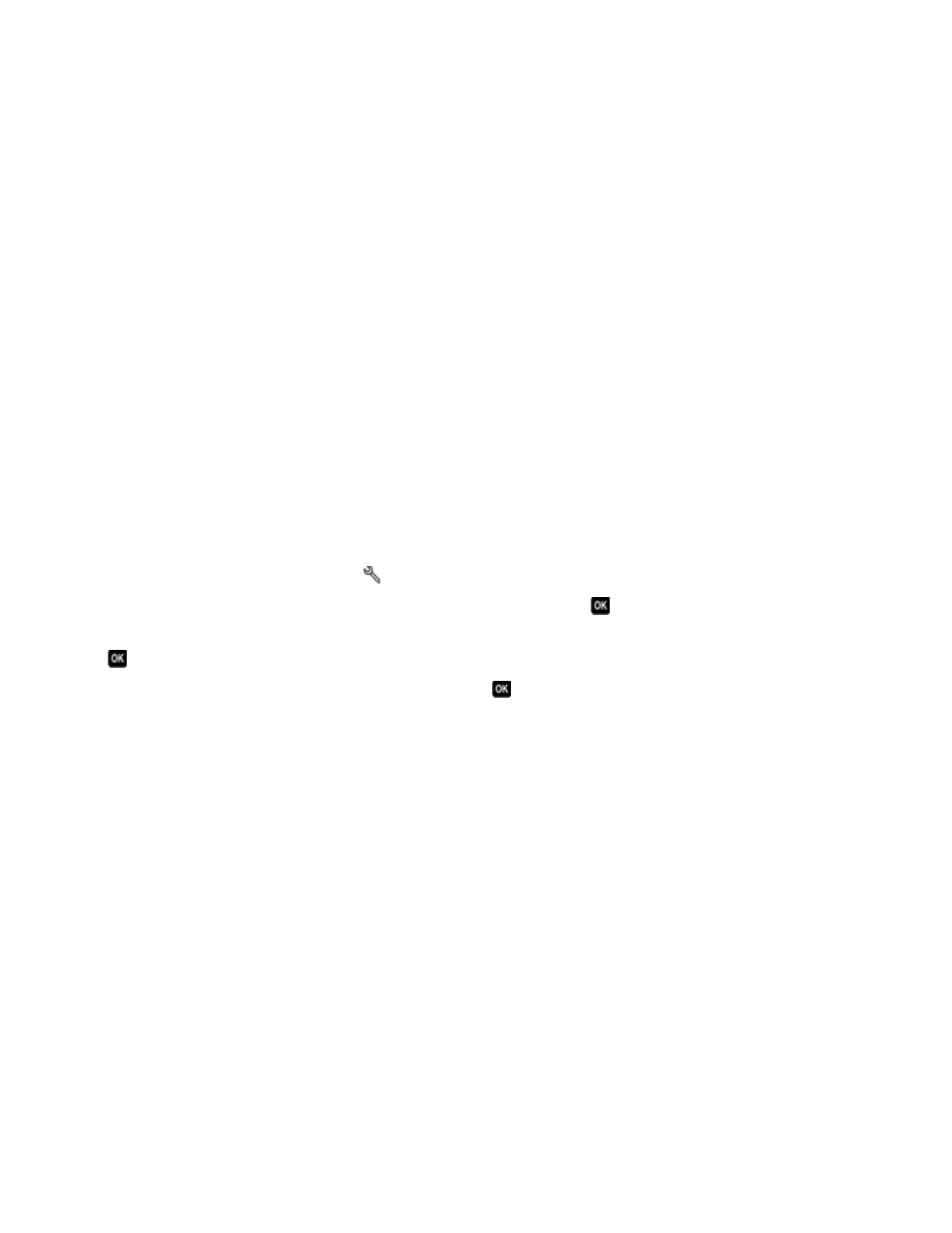
•
Your WEP key or WPA passphrase is correct (if your network is secure).
Log into the wireless access point (wireless router) and check the security settings.
A security key is like a password. All devices on the same wireless network using WEP, WPA, or WPA2 share the
same security key.
If you are not sure if your security information is correct, run the wireless setup again.
•
The printer and the computer are within the range of the wireless network.
For most networks, the printer and the computer should be within 100 feet (30 meters) of the wireless access
point (wireless router).
•
The Wi-Fi indicator light is lit and is solid green.
•
The printer driver is installed on the computer from which you are performing a task.
•
The correct printer port is selected.
•
The computer and printer are both connected to the same wireless network.
•
The printer is located away from obstacles or electronic devices that could interfere with the wireless signal.
Make sure the printer and wireless access point are not separated by poles, walls, or support columns containing
metal or concrete.
Many devices can interfere with the wireless signal, including baby monitors, motors, cordless phones, security
system cameras, other wireless networks, and some Bluetooth devices.
Resetting the wireless settings to factory defaults
1
From the printer control panel, press
.
2
Press the arrow buttons to scroll to Network Setup, and then press
.
3
Press the arrow buttons to scroll to Reset Network Adapter to Factory Defaults, and then press
.
4
Press the arrow buttons to scroll to Yes, and then press
.
The printer wireless settings are reset to factory default settings. To verify, print a network setup page.
Cannot print over wireless network
If you encountered problems while installing, or if your printer does not appear in the printers folder or as a printer
option when sending a print job, then you can try uninstalling and reinstalling the software.
Before you reinstall the software, check the troubleshooting checklist, and then do the following:
T
URN
THE
ACCESS
POINT
(
WIRELESS
ROUTER
)
OFF
AND
THEN
BACK
ON
Wait one minute for the printer and computer to reestablish the connection. This can sometimes refresh network
connections and resolve connectivity issues.
D
ISCONNECT
FROM
VPN
SESSION
When you are connected to another network through a VPN connection, you will not be able to access the printer
over your wireless network. End your VPN session and try printing again.
Troubleshooting
102
