Dell P513w All In One Photo Printer User Manual
Page 105
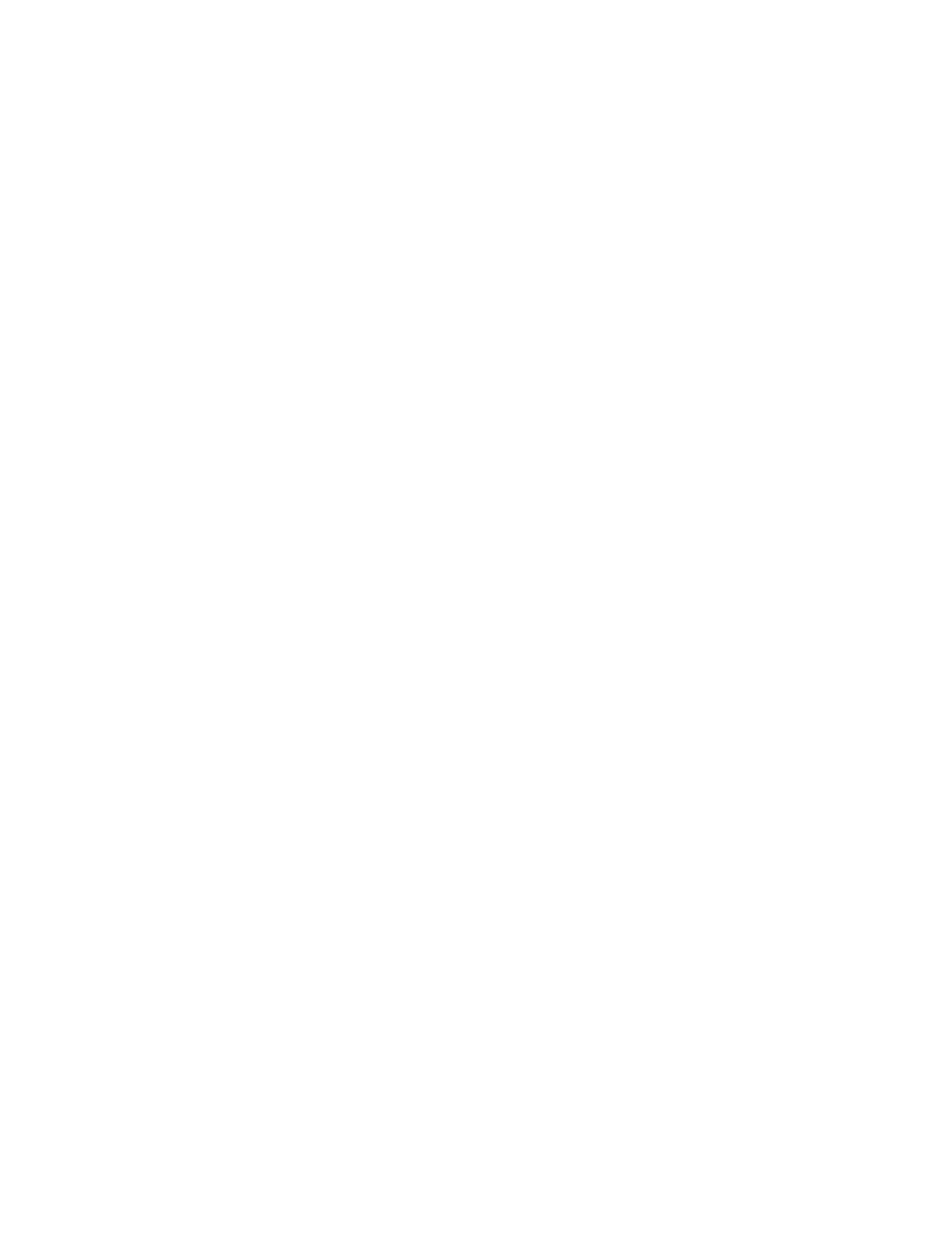
For Macintosh users with an AirPort base station
In Mac OS X version 10.5 or later
1
From the Apple menu, navigate to:
System Preferences > Network > AirPort
The SSID of the network that the computer is connected to is displayed in the Network Name menu.
2
Write down the SSID.
In Mac OS X version 10.4
1
From the Finder, navigate to:
Applications > Internet Connect > AirPort
The SSID of the network that the computer is connected to is displayed in the Network menu.
2
Write down the SSID.
For Macintosh users with an access point
1
Type the IP address of the access point in the address field of your Web browser, and then continue to step 2.
If you do not know the IP address of the access point, then do the following:
a
From the Apple menu, navigate to:
System Preferences > Network > AirPort
b
Click Advanced or Configure.
c
Click TCP/IP.
The Router entry is typically the access point.
2
Type your user name and password when prompted, and then click OK.
3
In the Wireless settings section, look for the SSID.
4
Write down the SSID, security type, and the WEP key/WPA passphrase (if shown).
Notes:
•
Make sure you copy the network information down exactly, including any capital letters.
•
Store the SSID and the WEP key or WPA passphrase in a safe place for future reference.
M
AKE
SURE
YOUR
OS
IS
COMPATIBLE
WITH
WIRELESS
PRINTING
THROUGH
A
IR
P
ORT
(M
ACINTOSH
ONLY
)
The printer supports wireless printing only through AirPort base stations for Mac OS X version 10.5 or later.
Troubleshooting
105
