Dell P513w All In One Photo Printer User Manual
Page 116
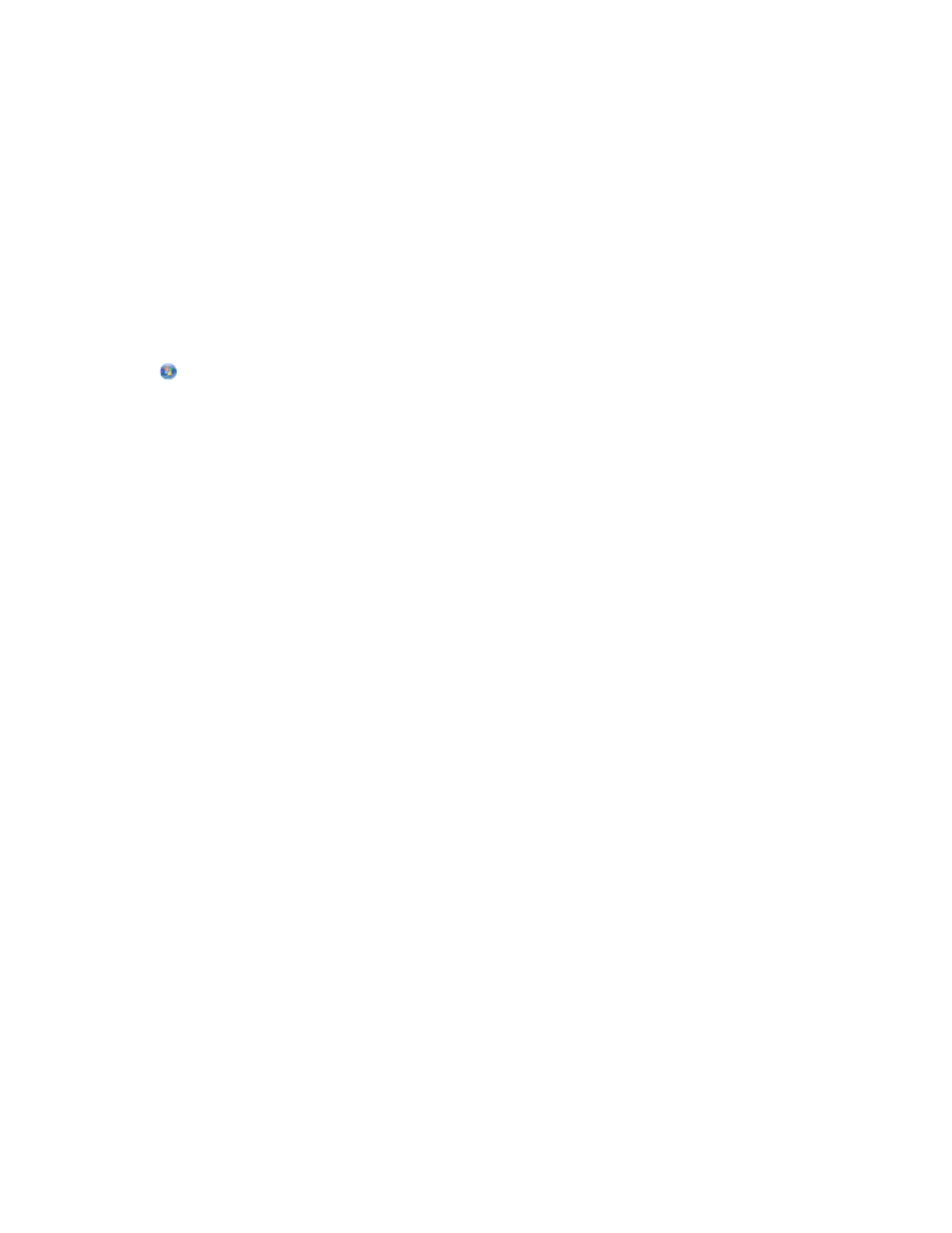
4
Right-click the printer, and then select Properties or Printer properties from the menu.
5
Click the Ports tab.
6
Locate the selected port. The selected port has a check beside it in the Port area.
7
If the Description area of the selected port indicates that it is a USB port, then scroll through the list and select
the port with Printer Port in the Description area. Check the printer model in the Printer area to make sure you
select the right printer port.
8
Click OK, and then try to print again.
M
AKE
SURE
BIDIRECTIONAL
COMMUNICATION
IS
ENABLED
Note: This solution applies to Windows users only.
1
Click
, or click Start and then click Run.
2
In the Start Search or Run box, type control printers.
3
Press Enter, or click OK.
4
Right-click the printer, and then select Properties or Printer properties from the menu.
5
Click the Ports tab.
6
Click the box next to Enable bidirectional support if it is not already checked.
7
Click Apply > OK, and then try to print again.
Communication with printer lost when connected to Virtual Private
Network (VPN)
You will lose your connection to a wireless printer on your local network when connected to most Virtual Private
Networks (VPNs). Most VPNs allow users to communicate with only the VPN and no other network at the same time.
If you would like to have the ability to connect to your local network and to a VPN at the same time, then request the
system support person for the VPN to allow split tunneling. Be aware that some organizations will not allow split
tunneling due to security or technical concerns.
Resolving intermittent wireless communications issues
You may notice that your printer works for a short time and then stops working, although apparently nothing has
changed on your wireless network.
Many different issues can interrupt network communications, and sometimes more than one problem exists at the
same time. Try one or more of the following:
D
ISCONNECT
FROM
ALL
VPN
S
WHEN
ATTEMPTING
TO
USE
THE
WIRELESS
NETWORK
Most Virtual Private Networks (VPNs) allow computers to communicate with only the VPN and no other network
at the same time. Disconnect from the VPN before installing the driver on the computer or before running the
wireless setup on the computer.
To check if the computer is currently connected to a VPN, open your VPN Client software and check your VPN
connections. If you do not have a VPN Client software installed, then check the connections manually using the
Windows VPN Client.
Troubleshooting
116
