Launching virtual media, Mapping virtual media drives – Dell KVM 1081AD/ KVM 2161AD User Manual
Page 96
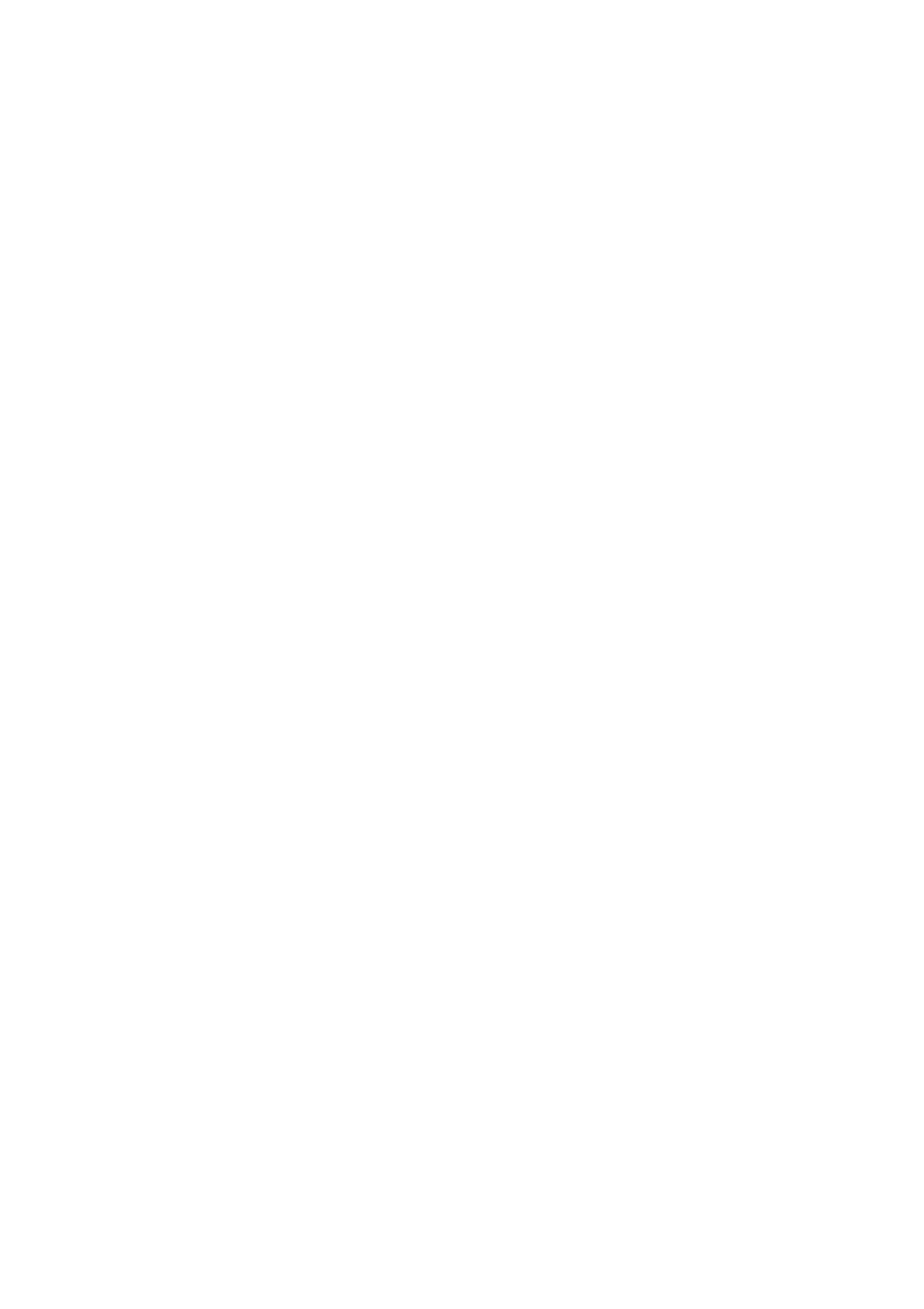
96
xxx
|
Using the Viewer
xxx
If User B has access to that KVM session (the Reserved option is not enabled),
User B could control the media that is being used in the virtual media session.
In some environments, this might not be desirable.
By using the Reserved option in a tiered environment, only User A can access
the lower appliance and the KVM channel between the upper appliance and
lower appliance is reserved for User A.
Preemption levels offer additional flexibility of combinations. See "Preemption
Mode" on page 91.
Launching Virtual Media
Virtual media is launched remotely from the appliance using the Viewer, which
may be launched from the on-board web interface or the RCS software. The
virtual media client will allow a user to map a local drive to a virtual drive on the
target server.
To launch virtual media from the RCS software:
1
Launch the Viewer from the software. (See "Using the Viewer" on page 61
for more information.)
2
Select Tools - Virtual Media.
3
If you want to make this a reserved session, on the Virtual Media window
click Details, then select the Reserved check box.
There are two devices available for mapping on the target server: a floppy/flash
drive or a CD/DVD drive. The virtual media client allows one of each to be
mapped at a time. Alternatively, the virtual media client will also allow a floppy
image (*.img) file or a CD image (*.iso) file to be mapped to a virtual device.
The virtual media interface consists of three main areas: the Floppy Drive
section, the CD/DVD section, and the Status section. If the virtual media
session is locked to a KVM session, there will be a locked icon at the top right
of the virtual media client screen.
Mapping Virtual Media Drives
To map a virtual media drives:
