Dell KVM 1081AD/ KVM 2161AD User Manual
Page 19
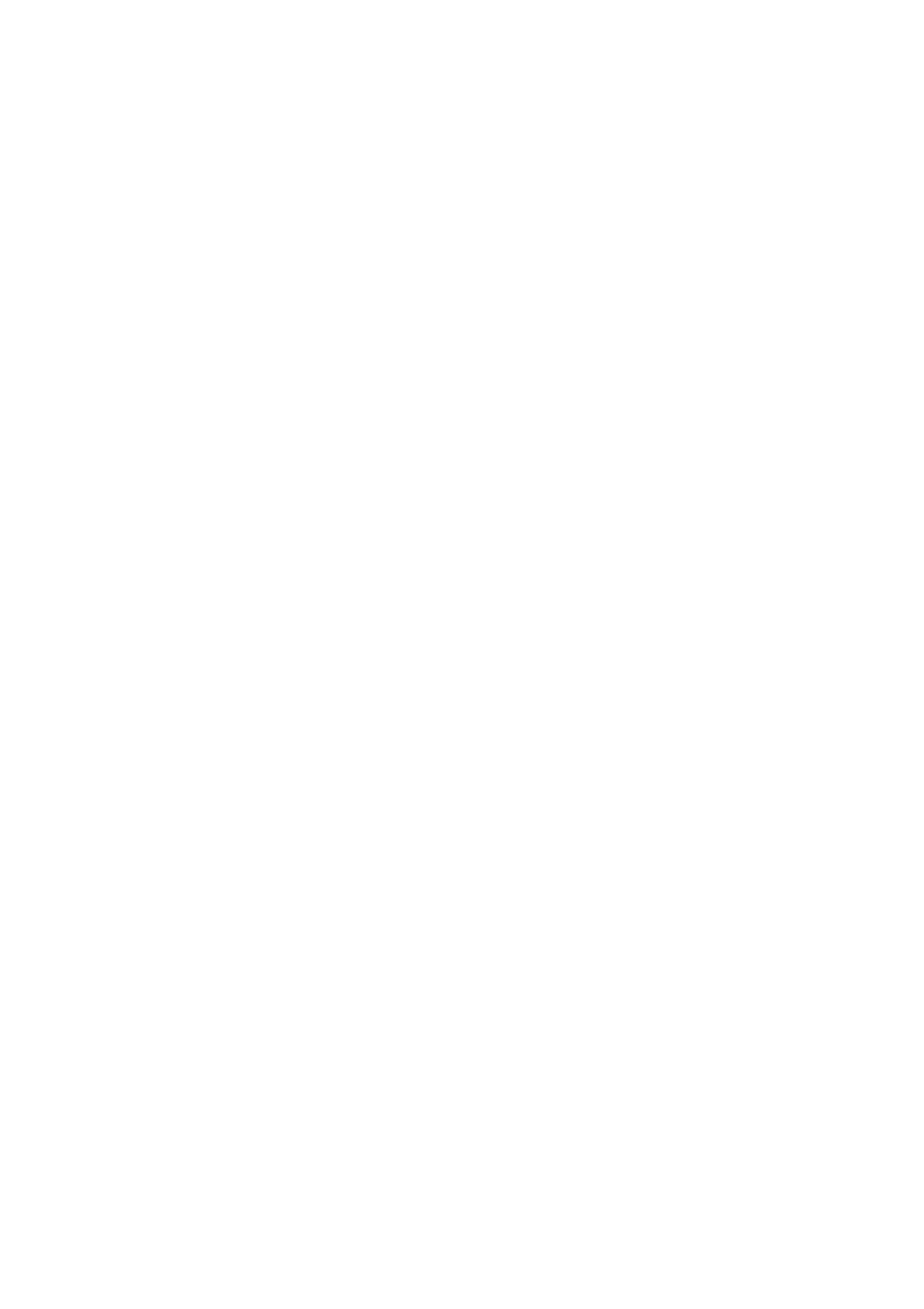
Installation
xxx
|
xxx
19
You can configure user accounts using the RCS software or through the Remote
Console Switch integrated Web interface. For more information see the
Dell
Remote Console Switch Installation and User’s Guide
.
To configure the Remote Console Switch, complete the following steps:
1
Connect a terminal or PC running the terminal emulation software to the
configuration port on the back panel of the switch using the supplied serial
cable. The terminal should be set to 9600 baud, 8 bits, 1 stop bit, no parity,
and no flow control.
2
Plug the supplied power cord into the back of the switch and then into an
appropriate power source.
3
When the power is switched on, the Power indicator on the rear of the unit
will blink for 30 seconds while performing a self-test. Press the
to access the main menu.
To configure the Remote Console Switch hardware:
1
You will see the Main menu with eleven options. Select option 1, Network
Configuration.
2
Select option 1 to set your network speed. Once you enter your selection,
you will be returned to the Network Configuration menu.
3
Select option 2 to open the IP Configuration menu.
4
Type the appropriate number to select one of the following types of IP
addresses: 1: None, 2: IPv4 Static, 3: IPv4 Dynamic, 4: IPv6 Static, or 5:
IPv6 Dynamic.
5
Select options 3-5 from the Terminal Applications menu, in turn, to finish
configuring your Remote Console Switch for IP address, Netmask, and
Default Gateway.
6
Once this is completed, type Ø to return to the main menu.
To configure the HTTP and HTTPS ports:
