Dell KVM 1081AD/ KVM 2161AD User Manual
Page 100
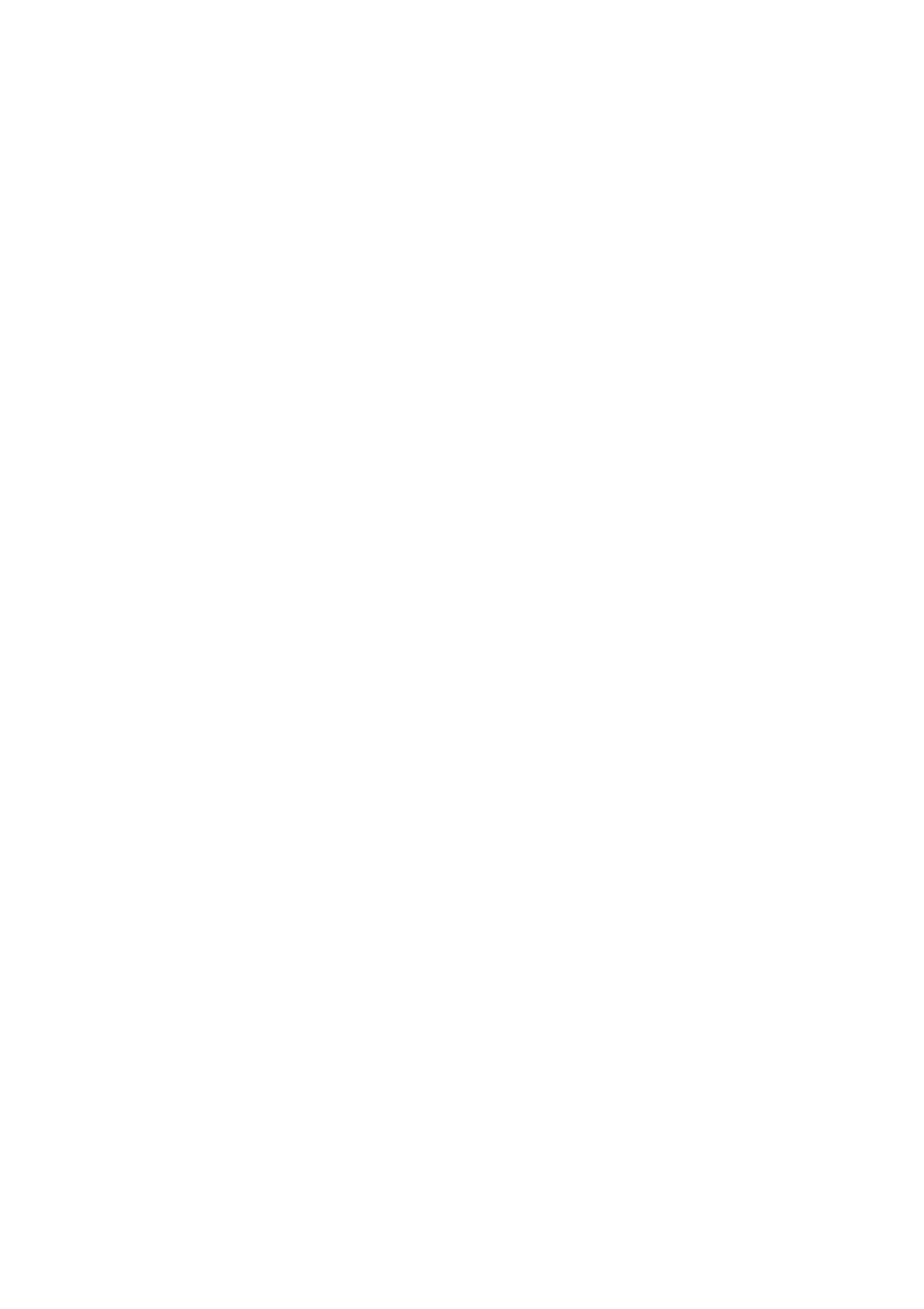
100
xxx
|
Using the Viewer
xxx
responding.
To reset the USB bus:
1
In the Virtual Media window, click Details.
2
Select USB Reset.
Closing a Virtual Media Session
To close the Virtual Media window, complete the following steps:
1
Click Exit or X to close the window.
2
If you have any mapped drives, a message indicates that the drives will be
unmapped. Click Yes to confirm and close the window or click No to cancel
the close.
If you attempt to disconnect an active KVM session that has an associated
locked virtual media session, a confirmation message indicates that any virtual
media mappings will be lost.
Virtual Media and USB2 Constraints
The virtual media feature of the Remote Console Switch enables you to connect
to the USB port of an attached device. With this feature, a user located at the
switch or using the RCS software can access a local USB storage device, such as
a USB CD/DVD-ROM drive, diskette drive, or flash drive, from an attached
computer.
The USB2 SIP is a composite device that addresses four functions: keyboard,
mouse, DVD drive, and mass storage device. The CD/DVD drive and mass
storage device will be present on the target device whether or not a virtual media
session is mapped. If a media device is not mapped, it is shown without media
present. When a virtual media device is mapped to the target device, the target
device will be notified that media has been inserted. When the media device is
unmapped, the target device will be notified that the media was removed.
Therefore, the USB2 virtual device is not disconnected from the target device.
The USB2 SIP presents the keyboard and mouse as a composite USB2 device.
Therefore, the BIOS must support a composite USB 2.0 human interface device
